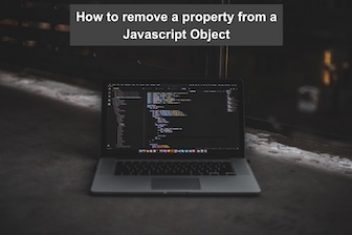Elasticsearch, an influential analytics and open-source search engine, enables efficient storage, rapid searching, and real-time analysis of substantial data volumes.
In this guide, we offer step-by-step instructions for installing Elasticsearch on CentOS/RHEL 9—a renowned Linux distribution celebrated for its reliability and resilience. By adhering to these steps, you can elevate your application’s search functionality and unlock valuable data insights.
Step 1:
On your your terminal, execute the following command to update your system with the latest packages:
sudo dnf update
Read: How to Install MySQL 8.0 on RHEL & CentOS Stream 9
Step 2:
Elasticsearch relies on Java, necessitating the installation of Java on your CentOS/RHEL system. To achieve this, execute the following command to install the OpenJDK package:
sudo dnf install java-11-openjdk
To check the installation, invoke the command:
java -version
Read: How to Install Java on Ubuntu
Step 3
Import the GPG Key: To ensure the integrity of Elasticsearch packages, import the GPG key using the following command:
sudo rpm –import https://artifacts.elastic.co/GPG-KEY-elasticsearch
Create a Repository File: Next, create a new repository file by opening it with the nano text editor:
sudo nano /etc/yum.repos.d/elasticsearch.repo
Insert the following content into the file:
- [elasticsearch]
- name=Elasticsearch repository for 8.x packages
- baseurl=https://artifacts.elastic.co/packages/8.x/yum
- gpgcheck=1
- gpgkey=https://artifacts.elastic.co/GPG-KEY-elasticsearch
- enabled=0
- autorefresh=1
- type=rpm-md
Now run:
sudo dnf install –enablerepo=elasticsearch elasticsearch
Step 4:
Install Elasticsearch using DNF: Execute the following command to install
Elasticsearch using the DNF package manager:
sudo dnf install –enablerepo=elasticsearch elasticsearch
Start and Enable Elasticsearch: After the installation is complete, ensure that Elasticsearch starts automatically during boot by running the following commands:
sudo systemctl start elasticsearch
sudo systemctl enable elasticsearch
Read: Red Hat Based Derivatives: A Comprehensive Guide
Step 5:
To tailor Elasticsearch to your needs, modify the configuration file:
sudo nano /etc/elasticsearch/elasticsearch.yml
Within this file, you can adjust parameters such as cluster.name, node.name, and network settings.
Step 6:
To confirm that Elasticsearch is functioning correctly, execute the following curl command to send an HTTP request:
curl -X GET “localhost:9200/”
You should receive a response containing details such as the name, cluster name, Elasticsearch version, and other relevant information.
Step 7:
To enhance the security of your Elasticsearch cluster, consider the following fundamental steps:
- User Authentication Setup: Configure user authentication to control access effectively.
- HTTPS Configuration: Implement HTTPS to encrypt communication.
- Firewall Restrictions: Restrict access using firewalls.
For more advanced security configurations, consult the official Elasticsearch documentation.
If you like the content, we would appreciate your support by buying us a coffee. Thank you so much for your visit and support.