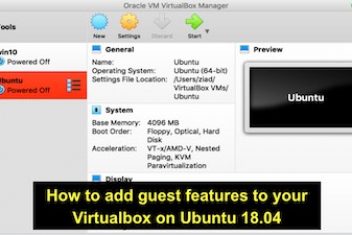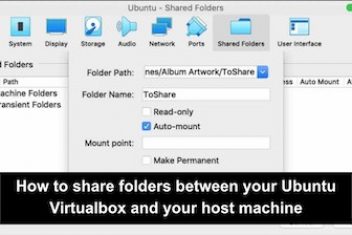Vagrant is a tool that allows you to create and manage virtual machines. In this guide, we will demonstrate the installation of Vagrant on Ubuntu 22.04.
Prerequisites
Before starting, make sure that your system is up-to-date by running the following command:
sudo apt update
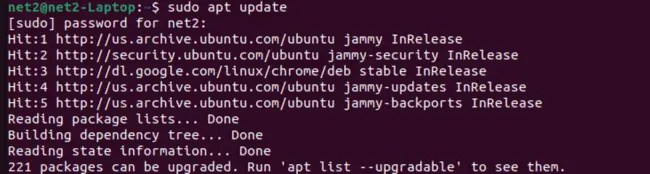
Read: How to Change the Resolution of Ubuntu 22.04 VM in VirtualBox
Installing VirtualBox
Vagrant requires a virtualization provider to work. In this tutorial, we will use VirtualBox as our provider. To install VirtualBox, run the following command:
sudo apt install virtualbox
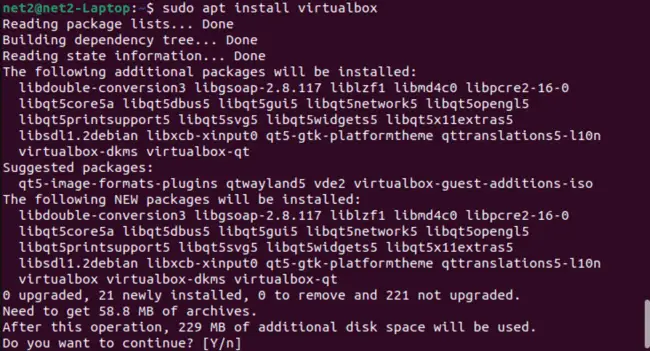
Installing Vagrant
Once VirtualBox is installed, you can proceed with installing Vagrant.
Vagrant download
First, you would need to download the Vagrant deb package by invoking the command:
wget https://releases.hashicorp.com/vagrant/2.2.19/vagrant_2.2.19_x86_64.deb
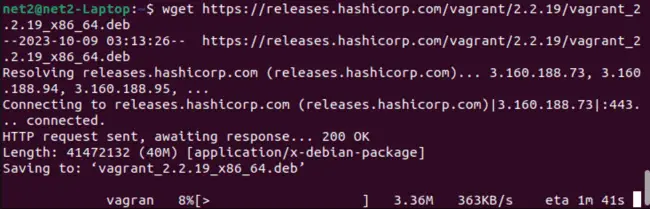
Once this is done, run the following command to install Vagrant deb package:
sudo apt install ./vagrant_2.2.19_x86_64.deb
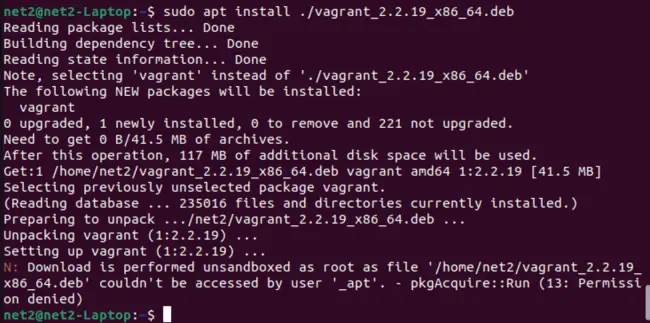
Read: How to share clipboard between Ubuntu VirtualBox and host
Verifying the Installation
To verify that Vagrant has been installed successfully, run the following command:
vagrant –version

This should display the version of Vagrant that you have installed.
Using Vagrant on Ubuntu 22.04
To use Vagrant on Ubuntu 22.04, you can download a pre-built box from the official repository of Ubuntu 22.04 and use it to create a new virtual machine. Here’s how:
1 Open a terminal window.
2 Create a new directory for your project by running the following command:
mkdir newproject
3 Navigate to the newly created directory by running the following command:
cd newproject
![]()
4 Head over to the website and choose your VagrantBox. We have selected ubuntu/trusty64 and executed the command:

You will notice that a ‘ Vagrantfile ‘ has been placed.
Read: 4 Key Considerations to Find the Best Virtual Desktop Solutions
5 Start the Vagrant VMware by running the following command:
vagrant up
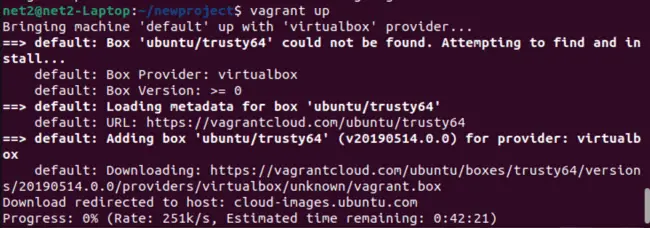
6 You can now access your virtual machine by running the following command:
vagrant ssh
Conclusion
That’s it! You have successfully installed Vagrant on your Ubuntu system. You can now start creating and managing virtual machines using Vagrant.
If you like the content, we would appreciate your support by buying us a coffee. Thank you so much for your visit and support.