In this short article, you will learn how to reset your Windows 10 . This is a very useful function if you know that something is wrong with your Windows 10 and you are not sure how to fix it . It isthe equivalent of reinstalling Windows again, with the advantage that much of the process is automatic.
Resetting Windows 10 will erase all the apps you have installed, but will keep your Windows files and settings (will will be able to choose). It is a very powerful option, but one that you must carry out with caution to avoid data loss.
Check your apps before resetting
Before resetting Windows 10, you have the possibility to either keep your files and settings or not. In any case , all applications will be uninstalled . This can be a problem if you have a custom configuration you would like to keep.
Reset your Windows 10
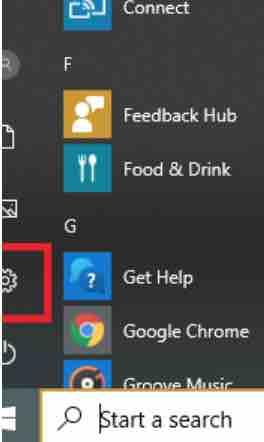
To reset your Windows 10, the first thing you need to do is open the start menu (by pressing the key on the keyboard or clicking on the Windows logo) and then click on the ‘cog’ icon to go to Windows Settings .
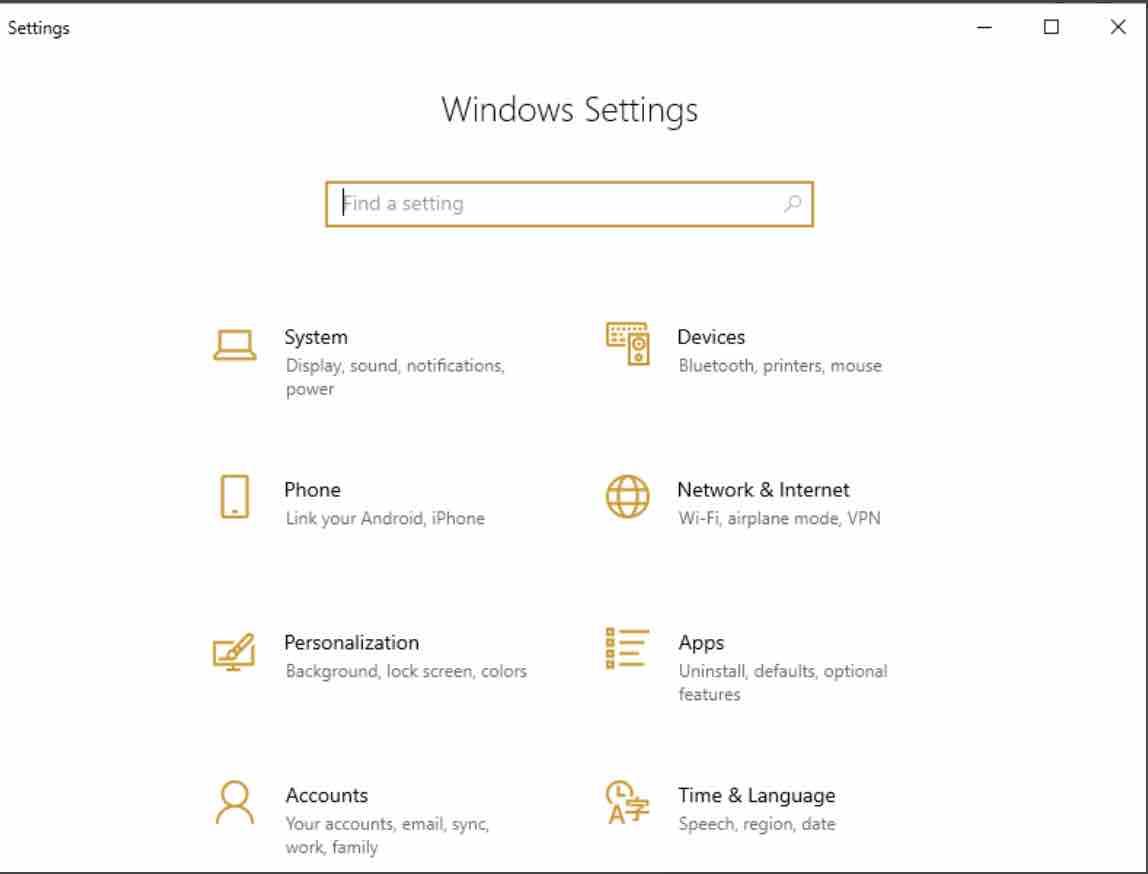
Windows settings are subdivided into several subsections (for now). The one that interests us at this time is usually located at the end of the list, .i.e. Update and security . Click on it.
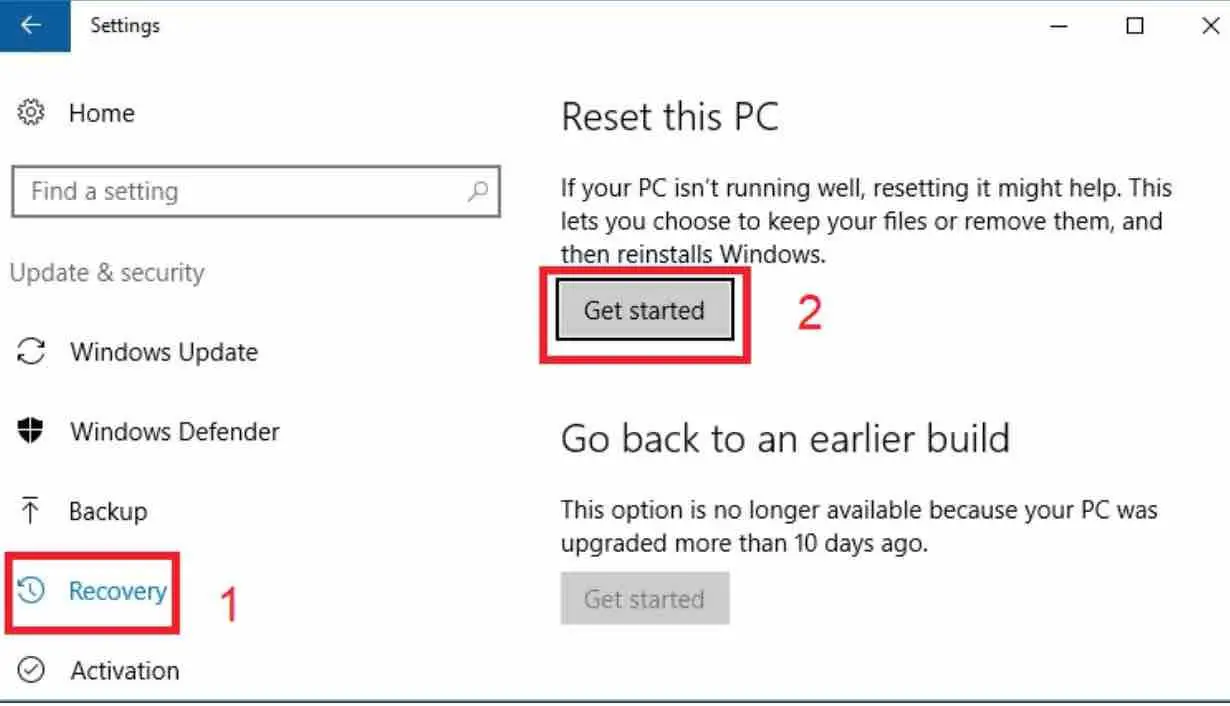
On the left section, click on Recovery (1) to open options related to Windows recovery and startup. The one that interests us is the first : ‘Reset this PC’ . Press the ‘Get started’ button (2).
Read: How to stop data collection by Microsoft on Windows 10
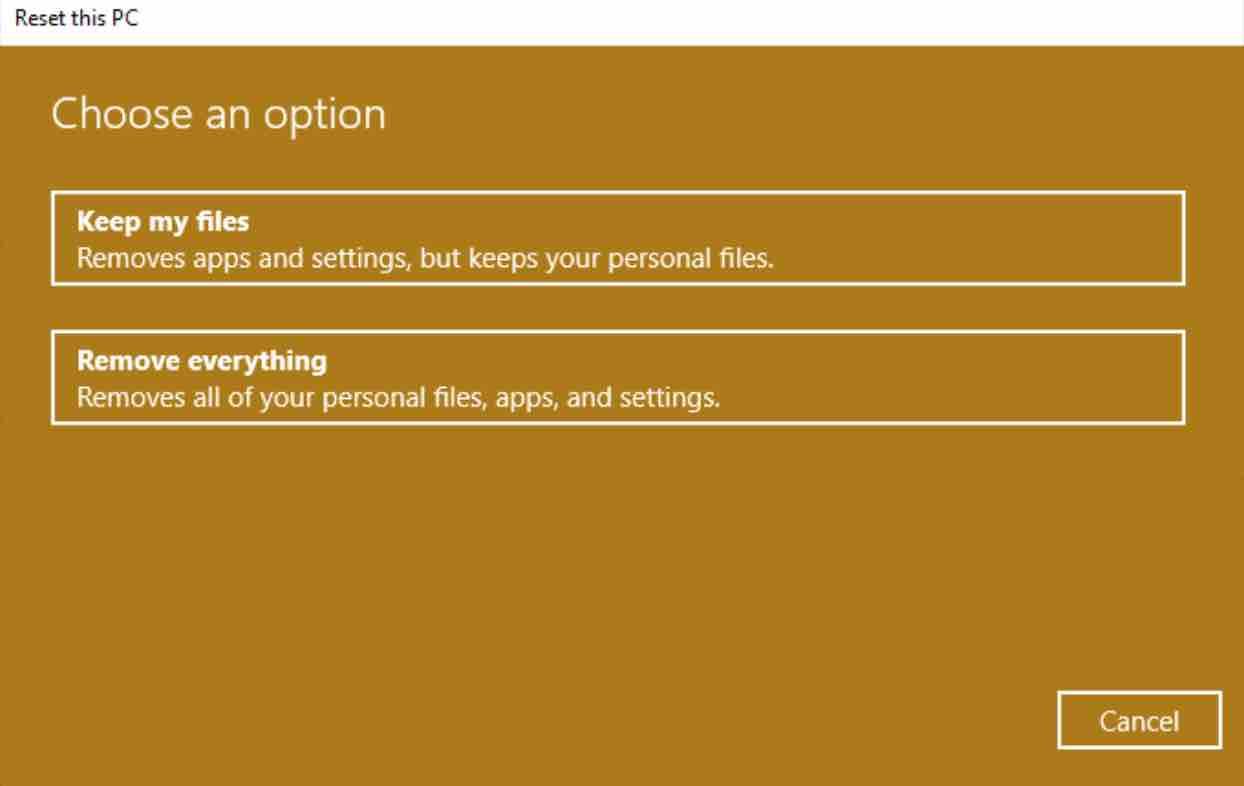
Now you have to make a decision: keep your personal files or not . It is up to you, although it is recommended to keep the files. If for example you are selling your PC , you would want to delete all the files.
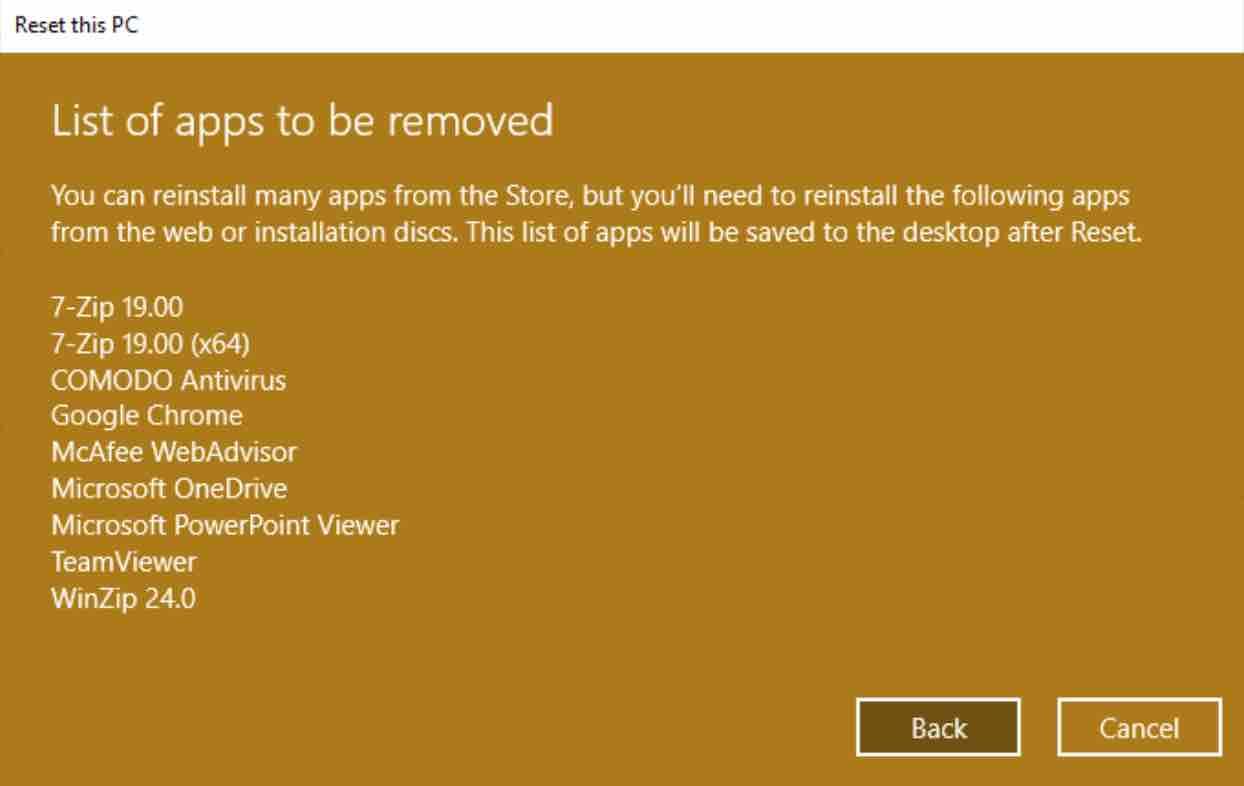
In the next window , you will see a summary of all the applications that are going to be uninstalled . The list includes the applications that you have not installed from the Microsoft store, but on your own (by downloading its installer, etc.).
Read: How to Clean up Windows 10 the right way
It’s kind of a reminder that you’ll have to reinstall them again , if you want, when it’s done.
If you like the content, we would appreciate your support by buying us a coffee. Thank you so much for your visit and support.
