With the right app, you can easily turn your mobile phone into a scanner and save your documents digitally in high quality.
Not only with the iPhone, but also with cheap Android smartphones, you can now snap good photos and even scan documents. If you want to use your mobile phone as a scanner, you shouldn’t use the normal photo app from iOS or Android , but a scan app optimized for this purpose.
Thanks to artificial intelligence, good scan apps can also correctly align photos of documents, book pages or ID cards that were taken at an angle. Special scan filters also allow the background to stand out from the text in brilliant white rich in contrast.
If you use Microsoft OneDrive and don’t need any additional features, you can save yourself an extra app. OneDrive already has a scan function that saves your scans directly in the cloud. Otherwise, we recommend Microsoft’s Office Lens app or, if you ‘re looking for a particularly extensive scan app, CamScanner.
In the following sections you will see how you can turn your mobile phone into a scanner with the individual apps.
Turn your mobile phone into a scanner with Office Lens
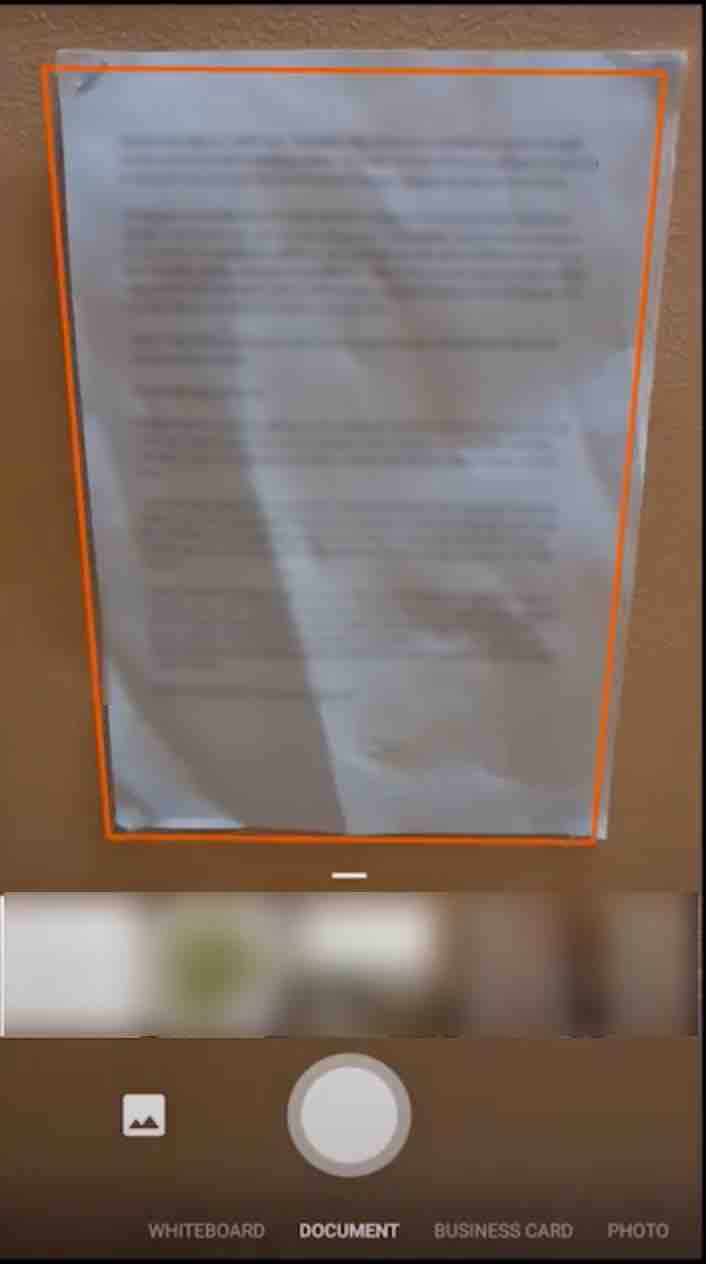
Office Lens app: Scan documents with phone
After starting Office Lens, go straight to the recording mode for documents. At the bottom you can switch to special modes for recording blackboards, business cards or normal photo scans if necessary. In document mode, the app automatically recognizes pages or text blocks and highlights them with a colored frame. If everything fits, press the shutter release.
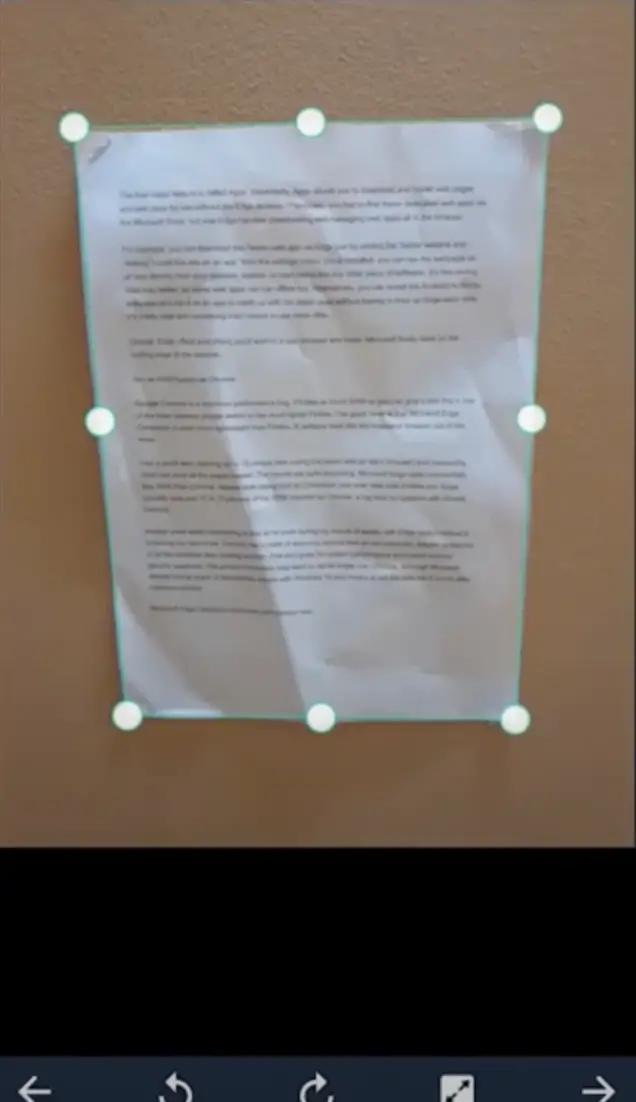
- In a preview, you can adjust the recording area by moving the points if necessary and confirm the selection.
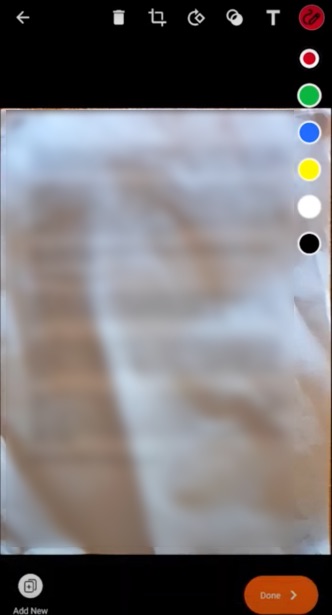
How to scan on iPhone or Android using Office Lens
The photo is then automatically converted and aligned as straight as possible. If necessary, you can edit it with various tools and add markings, for example. With “Done” you save the recording.
Read: Best interior design apps for Android
In a menu you can select other file types in addition to the standard format as an image file.
Microsoft has also integrated the Office Lens scan feature into the OneDrive app. If you use OneDrive as cloud storage, you can save yourself an additional scan app.
Turn your mobile phone into a scanner with OneDrive
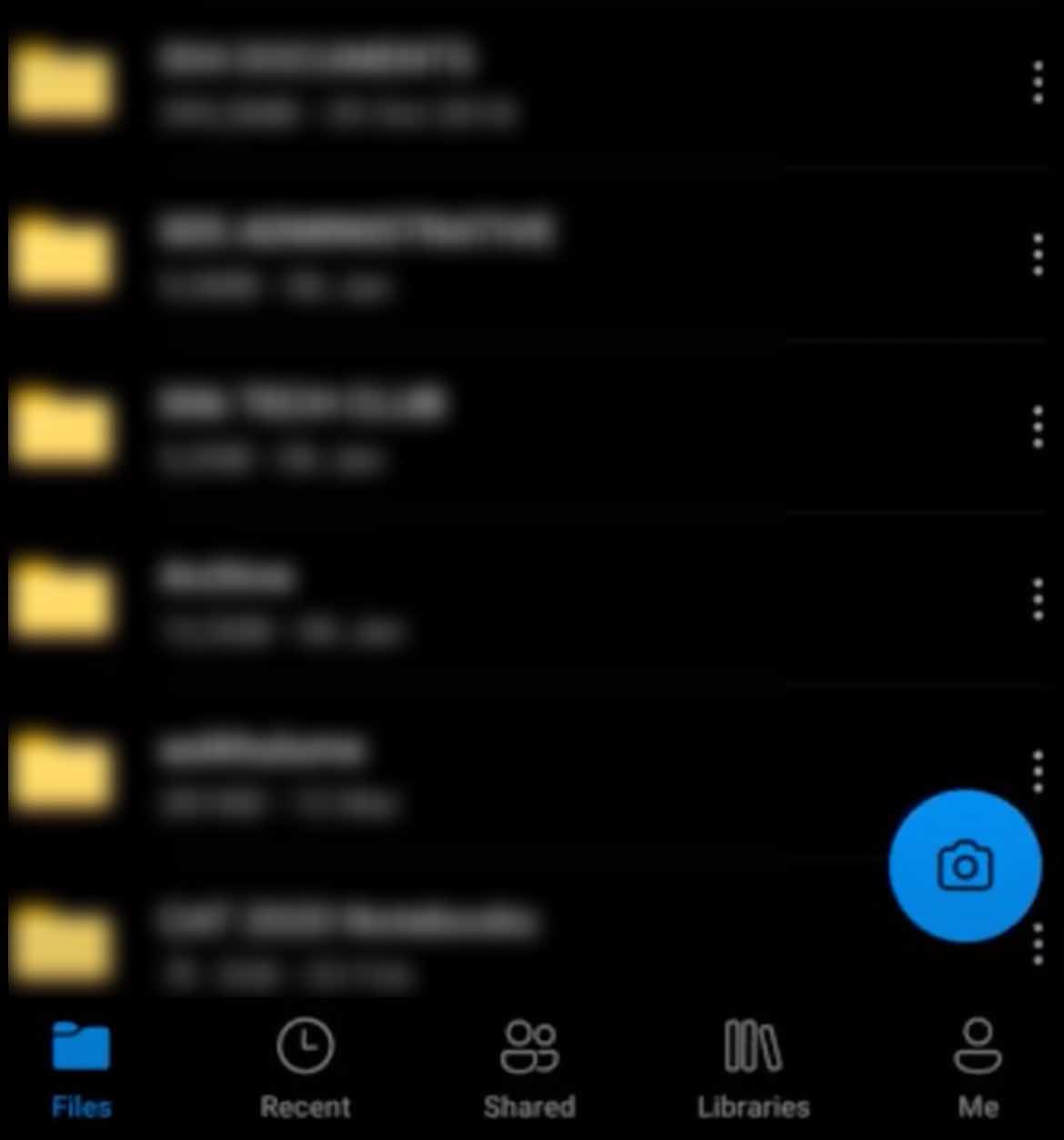
In the OneDrive app, press the camera icon at the bottom right to switch to recording mode.
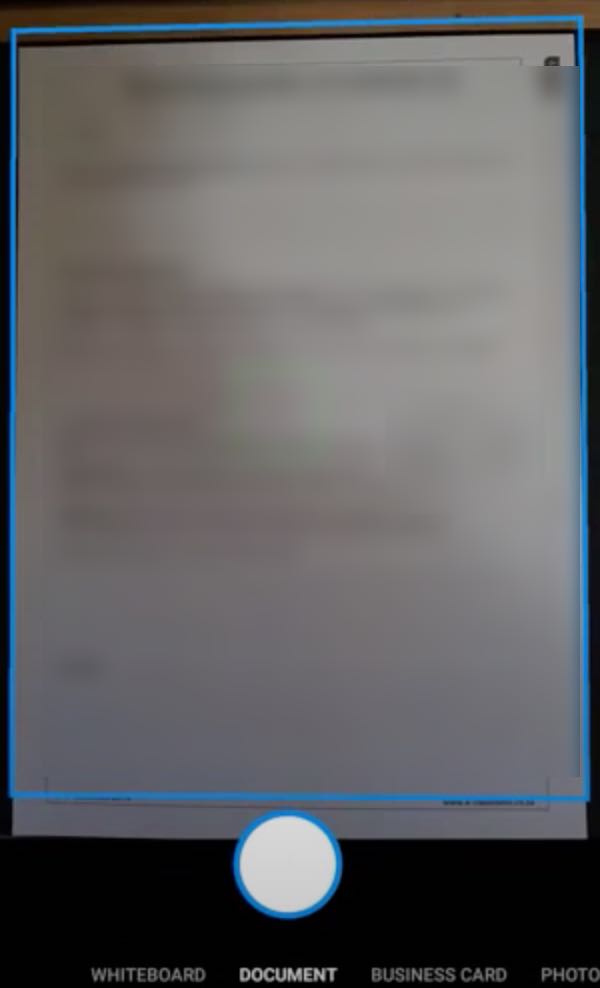
At the bottom you can switch to special modes for recording blackboards, business cards or normal photo scans if necessary. In document mode, the app automatically recognizes pages or text blocks and highlights them with a colored frame. If everything fits, press the trigger.
The photo is then automatically converted and aligned as straight as possible. If necessary, you can edit it with various tools and add markings, for example. By hitting “Done”, you save the recording directly on OneDrive.
If you are looking for a particularly convenient solution for scanning a smartphone photo, you can also use your mobile phone as a scanner with the CamScanner . The app is available for download for both iOS and Android.
Read: Best apps to recover deleted photos from Android phone
Turn your mobile phone into a scanner with CamScanner
When you start CamScanner you will first see an advertising banner for a paid subscription, which you can close with the button on the top left.
You can also close the login screen shown afterwards by selecting “Use immediately”.
Then you can start a new recording with the camera symbol.
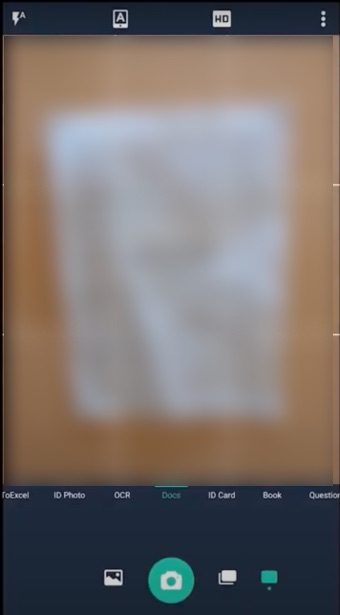
Camscanner Android/iOS
After selecting the desired mode, press the shutter release button with the camera symbol.
CamScanner automatically detects the edge of the document.
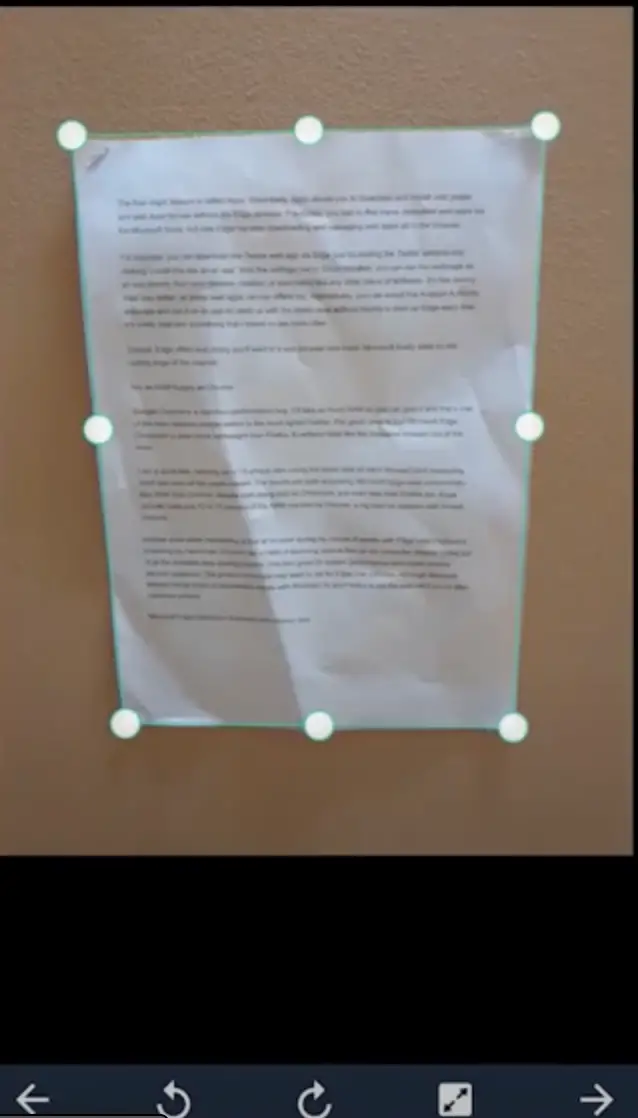
- If you wish, you can use the dots in the selection area and symbols on the bottom to rotate the image or select it completely. Continue with the arrow symbol.
You can then use various filters to optimize the smartphone scan and, for example, select bright white and black for the text for the document background.
The finished scan then ends up in a folder with page numbering. The first photo stands for the first page of a multi-page document. When you are done with the recordings, open the menu via the three points on the top right corner.
From there you can send your scan as a PDF directly to your PC or to yourself by email.
If you use OneDrive to scan with your mobile phone, you will surely find the automatic link generation for files in the cloud handy. This makes it easy to share your files with your contacts.
If you like the content, we would appreciate your support by buying us a coffee. Thank you so much for your visit and support.
