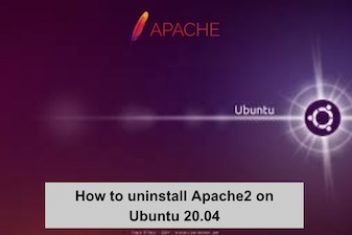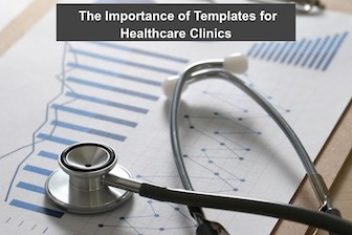Is your phpMyAdmin throwing a wrench in your database management on Ubuntu 22.04? Fear not! This guide will equip you with the tools to diagnose and fix the issue, getting you back to work in no time.
Understanding phpMyAdmin
Think of phpMyAdmin as your friendly neighborhood database manager. It’s a free and open-source web application that allows you to manage your MySQL or MariaDB databases through your web browser. You can create, modify, and delete databases, tables, users, and more – all from the comfort of your web browser.
Why Might phpMyAdmin Misbehave?
There are a few reasons why phpMyAdmin might act up after installing or upgrading Ubuntu:
- Apache on the Fritz: If the web server software (Apache) isn’t functioning properly, it can cripple phpMyAdmin.
- Missing PHP Modules: phpMyAdmin relies on specific PHP modules to work with Apache. These modules might be missing or incompatible with your current PHP version.
- Configuration Conundrums: Occasionally, configuration issues can throw a wrench in phpMyAdmin’s functionality.
Read: How to Install MariaDB on Ubuntu 22.04
Before We Begin: Gearing Up
To follow these steps, you’ll need to be the “boss” of your computer (like having a master key). This usually means having a user account with “sudo” permissions.
Solution 1: Installing the Missing PHP Module (Frequent Fix)
A frequent culprit for phpMyAdmin woes is the absence of the required PHP module for Apache. Let’s fix that!
Finding Your PHP Version:
Open a terminal window and type this:
php -v
This will display your PHP version.
Installing the Missing Tool:
Based on your PHP version, type this command in the terminal and press Enter:
sudo apt install libapache2-mod-php8.1
Important Note: Replace 8.1 with your actual PHP version if it’s different. This command utilizes sudo for boss mode and apt to install the missing tool (libapache2-mod-php8.1).
Restarting Apache:
After installation, type this command to restart Apache and make the changes take effect:
sudo systemctl restart apache2
Read: How to Install MySQL Workbench on Ubuntu 22.04
Solution 2: Checking Apache Status (Another Common Issue)
Sometimes, the issue might be a simple one – Apache might not be running! Let’s check:
Checking Apache Status:
Type this command in the terminal and press Enter:
systemctl status apache2.service
This will display the current status of Apache. If it’s not running, you can start it with:
sudo systemctl start apache2
Solution 3: Upgraded Systems and Missing Modules
If you recently upgraded Ubuntu and your PHP version changed, you might need a different module.
Installing the Correct Module (Upgraded Systems):
For instance, if you have PHP 8.2, run:
sudo apt install libapache2-mod-php8.2
Checking Module Status:
Verify if the module is enabled with:
a2query -m php8.2
Enabling the Module (if Needed):
If not enabled, use:
sudo a2enmod php8.2
Restarting Apache (Again):
Finally, restart Apache:
sudo systemctl restart apache2
Read: How to install Apache web server on Ubuntu 22.04
The Wrap-Up
By following these steps, you should be able to solve the issue of phpMyAdmin not functioning on Ubuntu 22.04. If the problem persists, consider providing more details about your setup and any error messages you encounter. Remember to keep your system updated and install software from trusted sources to avoid these issues down the road.
If you like the content, we would appreciate your support by buying us a coffee. Thank you so much for your visit and support.