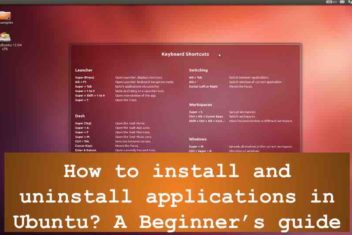What is AppImage ?
AppImage is a file format used for binary application distribution. It is meant to be a simple format that is easy to comprehend, create, remove and manage. Indeed, AppImage based software packages are intended to be binary compatible with as many distributions as possible, i.e. an AppImage software package for instance should run on all distributions that it was prepared for : it is possible for example to target Ubuntu 9.10, Fedora 13 and opensUSE 11.2 and later versions at the same time without the need to maintain and create different packages for each target distribution.
If you have downloaded an AppImage file, you can directly run it without having to install it on your system. The application will remain packaged all the time which means that it is never unzipped or uncompressed on your hard disk.Once the application is launched, it is uncompressed on the fly. The application will have a speed advantage since decompression is much faster than disk-read-access on most systems. Furthermore, since installation is not required, time and space have been saved : just click and play principle. This will make the removal operation straightforward since it entails deleting the AppImage file only. AppImage file packages can also be stored and executed from any media (DVD, CD, USB…). Developers do not need to recompile already existing binaries in order to create an AppImage. This in turn will speed up the AppImage file creation since compilation is not required.
AppImage packages can be run by end users without the need to have root privileges. An administrator however may install them in multi users environments…
In this article you will learn how to use Linux AppImage in order to install applications in Ubuntu & sld (similar linux distros).
How to handle an AppImage file ?
It is order to manipulate an AppImage application, you just need to carry out 3 simple steps :
1 – You need first to download theAppImage file
2 – Second, you will have to make it executable
3 – Finally, you simply have to run it – can’t be simpler than that!
A – Download .appimage format file package
Many applications are available in AppImage format. You will find an extensive list of programs in AppImage format here.
In this article, I will be downloading Krita from their website.
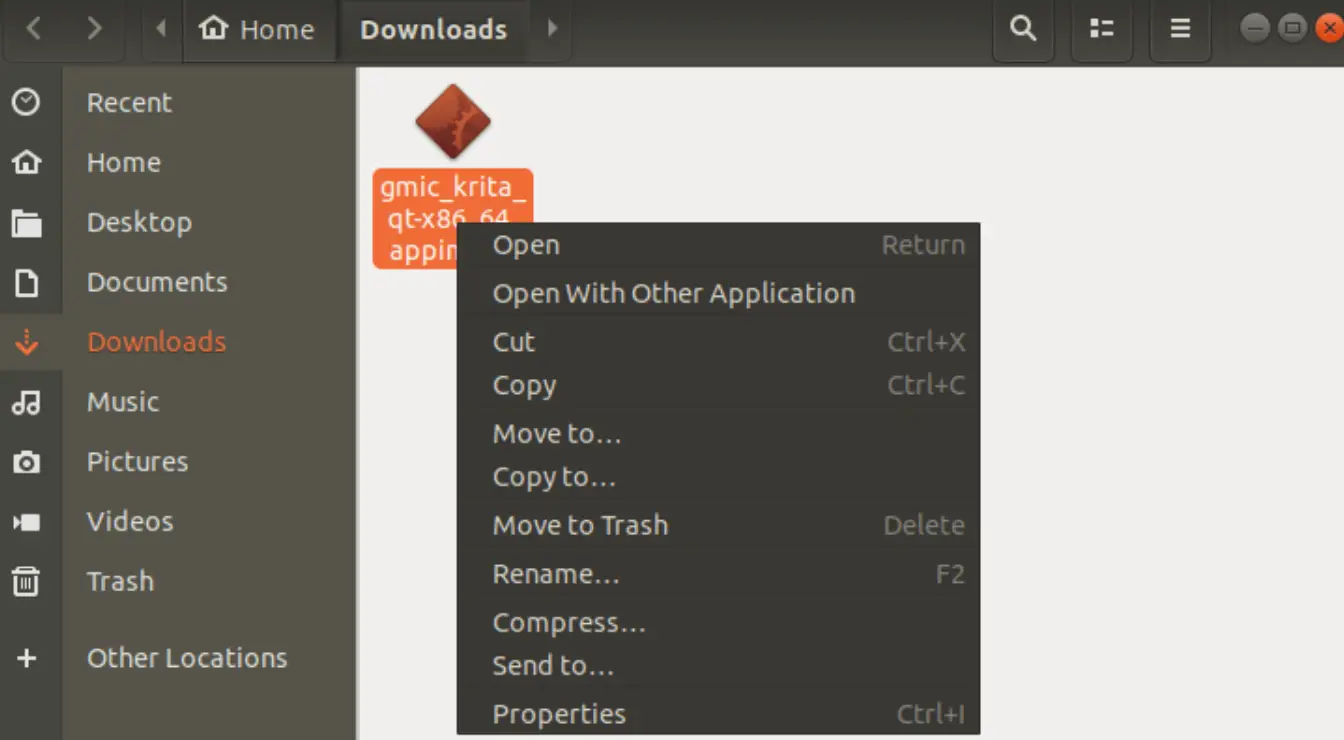
B – Make it executable
By default, the AppImage file that you have downloaded won’t have the execution permission. In order to make it executable, you will need to change the permission on the file. Note that You don’t need to have root privileges to make this change.
Read: How to manage permissions in Linux, guide for beginners
You can simply right click on the .appimage file that you downloaded and then select Properties which is the last item in the menu as shown in the snapshot above.
Once the next screen shows up, switch to the Permissions tab and then check the box named “Allow executing file as program “ :
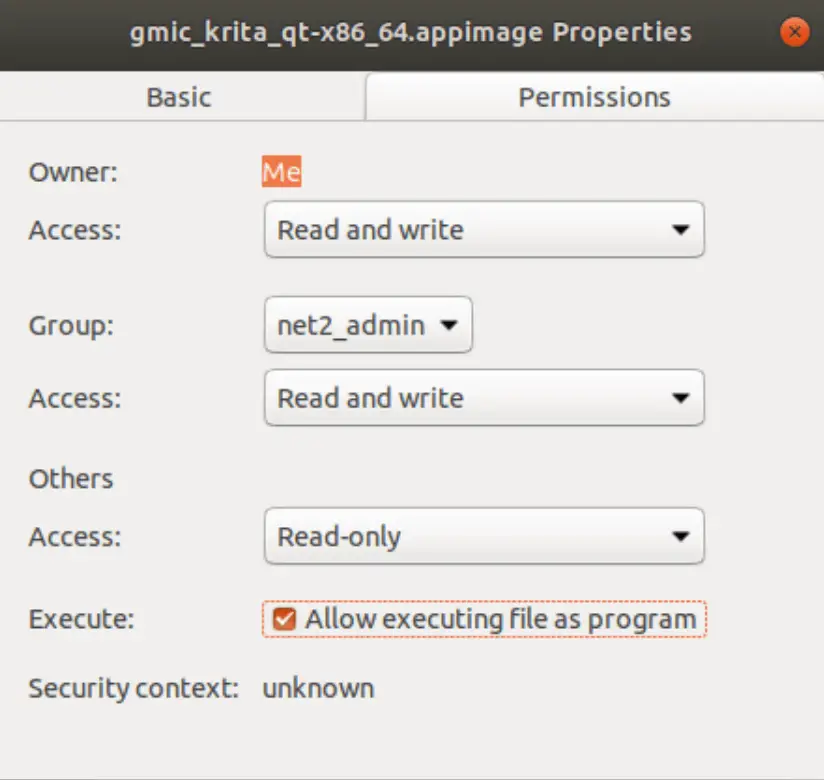
You have now made the file executable. Otherwise you will get the popup up below :
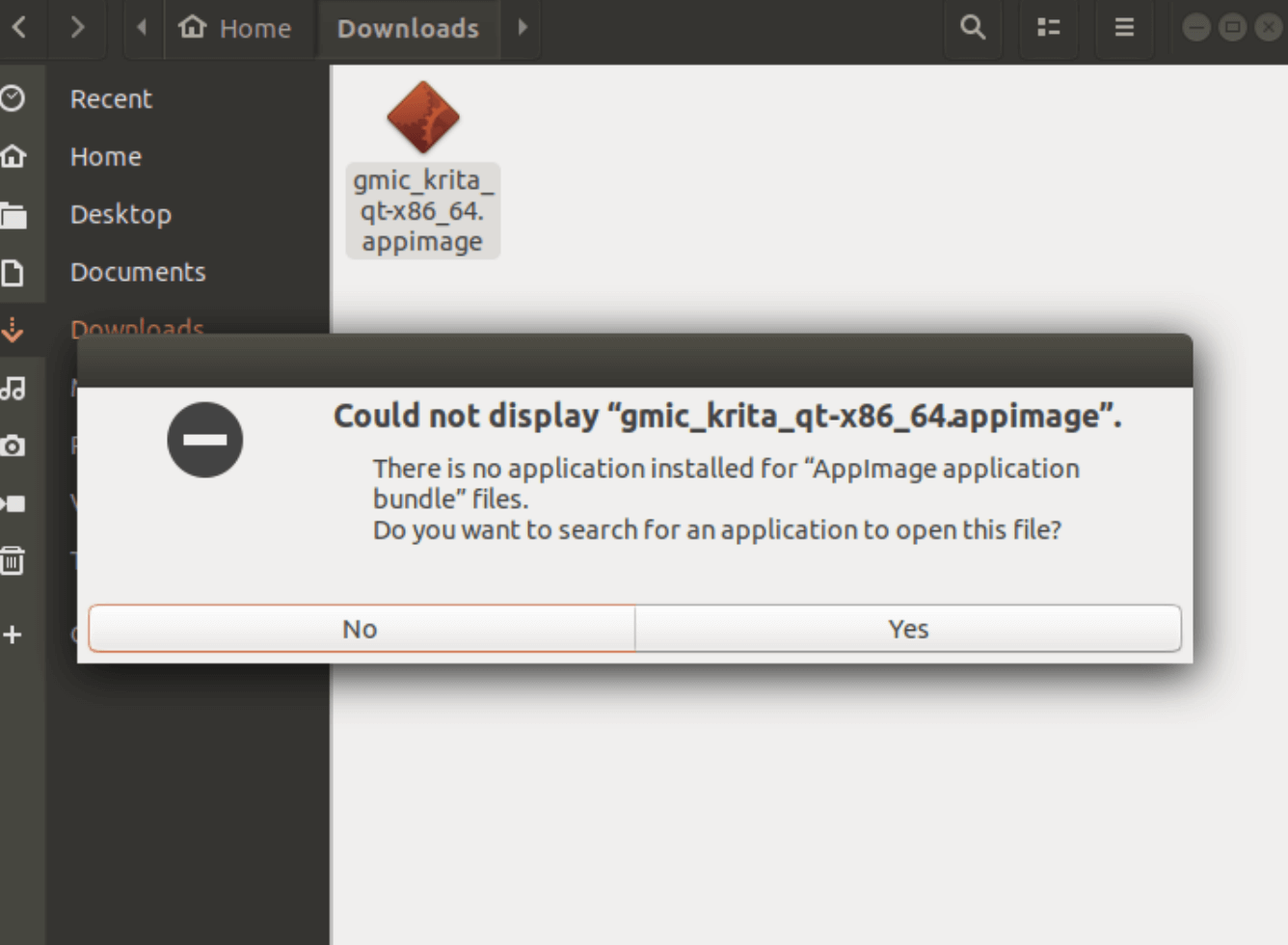
If however you prefer the command line tool, you just need to issue the command chmod u+x <AppImage File> in order to make it executable.
C – Run the AppImage application file
After you have made the Ubuntu AppImage file as executable, you would simply have to double click on it in order to run it. You will notice the software launching without any installation whatsoever !
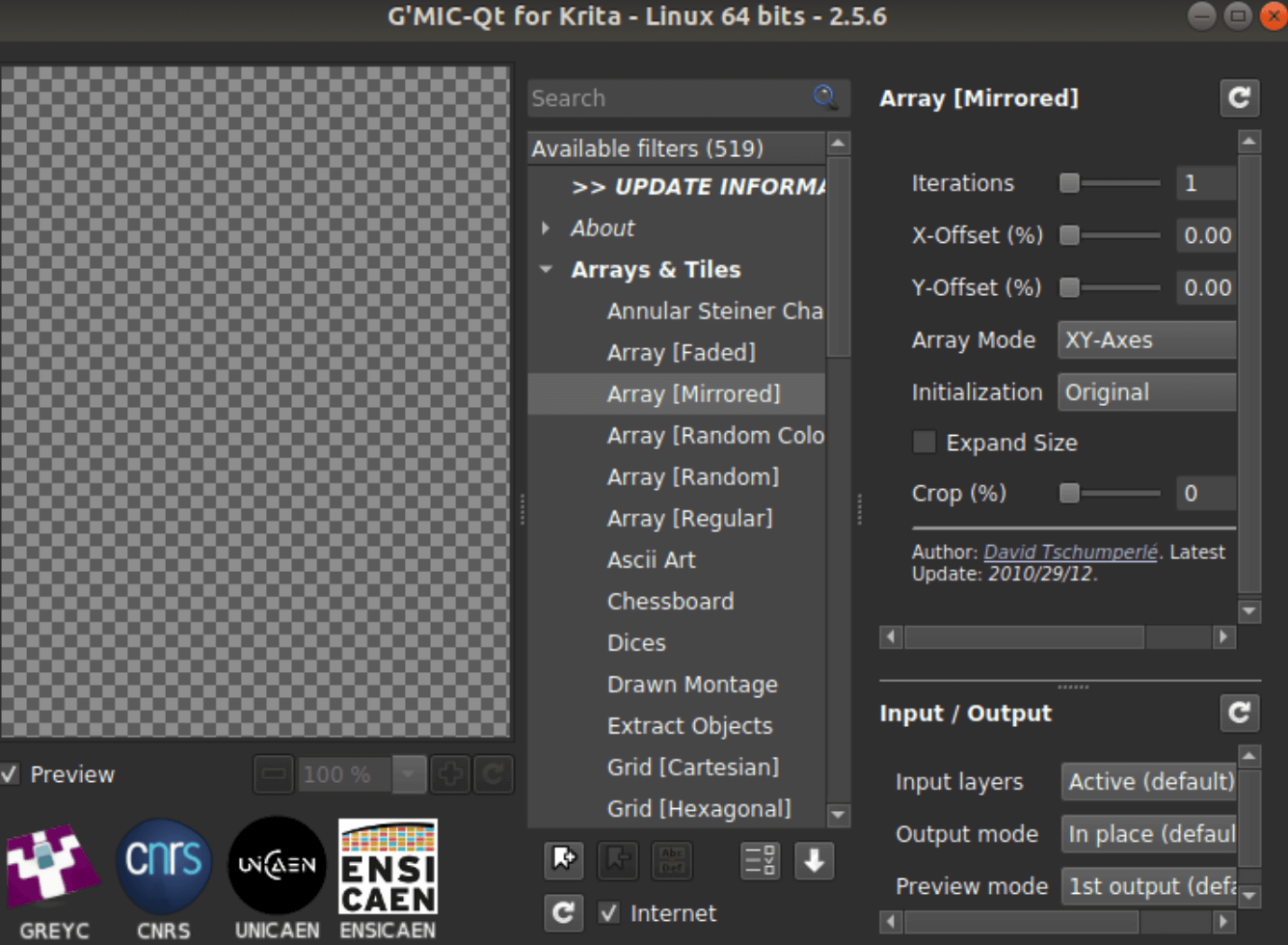
You may be interested to read: : How to install and uninstall applications on Ubuntu ? A Beginner’s guide
How to uninstall AppImage software
As was mentioned in the introduction section above, there is no need to uninstall anything since you did not perform any installation procedure. You simply need to delete the AppImage file that you have downloaded and your application is completely removed from the system.
What you should know when using an AppImage software
1 – Desktop integration
Some applications may prompt you to install a desktop file when you run their AppImage file. In case you agree, your AppImage software will then be considered as a regular installed application and will therefore be integrated in your Linux system.
This means that your application, like others, will be searchable through GNOME or Unity. You will be able to find it in the menu and pin it as well.
You will also have some tiny files (few KB) that will be created in your system. When you remove the AppImage file, these desktop related small files will unfortunately remain in your system. You can however delete them manually or simply ignore them.
2 – AppImage file download location
When you downloaded the AppImage file, they should land in your default Download folder. This might not seem the best folder to choose, you may want to move them into another dedicated directory for this type of file for easier access and removal later on.
If you have moved the AppImage file to another folder after you chose the desktop integration, you’ll need to delete the desktop files first, otherwise the desktop integration might fail.
3 – Automatic updates
The standard apt-get update command of ubuntu will not apply for the Appimage based applications. You will need to check on your own if the application has regular updates or it has enabled update notifications.
Conclusion
AppImage is a simple and powerful way to run applications without the need to install them. It does not require that you have root privileges, so any user can benefit from the application. A small drawback though is that you won’t receive regular updates like other installed applications from the Ubuntu Center. Applications which are based on the AppImage format though, can provide updates on their own.
If you like the content, we would appreciate your support by buying us a coffee. Thank you so much for your visit and support.