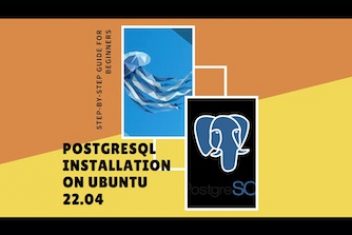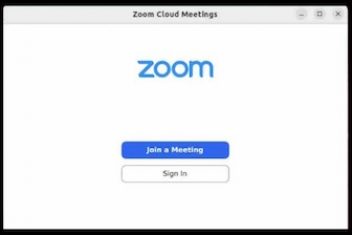Slack is a widely used team collaboration tool that enhances communication and project coordination. It offers a variety of features such as channels for team discussions, direct messages for private conversations, file sharing, powerful search capabilities, and integrations with many third-party applications. Here’s how you can install and use Slack on Ubuntu 22.04.
Method 1: Slack install on Ubuntu 22.04 via Flatpak
Flatpak is a universal package management system that allows you to install and manage applications in a secure and isolated environment.
Flatpak installation
Flatpak doesn’t come pre-installed on Ubuntu 22.04; hence, you’ll need to invoke the following command to install it:
sudo apt install flatpak -y
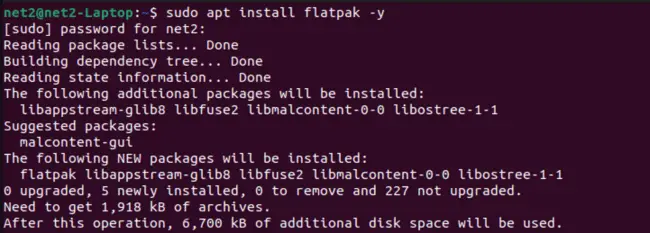
Read: How to install Signal Messenger on Linux via Flatpak
After the installation is complete, execute the following command to restart your system:
reboot
This approach ensures you’re always equipped with the most recent version of Slack. Here’s how you can install Slack on Ubuntu 22.04 using Flatpak:
Enable Flathub: Flathub is the de facto standard for getting applications packaged with Flatpak. To enable Flathub, open your terminal and execute the following command:
flatpak remote-add –if-not-exists flathub https://flathub.org/repo/flathub.flatpakrepo

Install Slack: With Flathub enabled, you can now install Slack using the flatpak install command. Run the following command in your terminal:
flatpak install flathub com.slack.Slack -y

This instruction allows you to fetch the most recent version of Slack from the Flathub repository, ensuring you’re always up-to-date with the latest features and improvements.
Read: How to Install Microsoft Teams on Ubuntu 22.04
Uninstalling Slack in Ubuntu using Flatpak
To uninstall Slack installed via Flatpak, use the following command:
flatpak uninstall –delete-data flathub com.slack.Slack
This command removes Slack and its associated data from your system.
Method 2: Installing Slack on Ubuntu 22.04 via Snap
Snap is another package management system that allows you to install applications across various Linux distributions. Here’s how you can install Slack on Ubuntu 22.04 using Snap:
Install Slack: Open a terminal on your system and type the following command:
sudo snap install slack
![]()
This command installs Slack on your system.
Uninstall Slack on Ubuntu 22.04
To uninstall Slack installed via Snap, use the following command:
sudo snap remove slack
This command removes Slack from your system.
Read: How to install Zoom on Ubuntu 22.04
Using Slack on Ubuntu 22.04
After installing Slack, you can launch it from your applications menu or by typing slack in your terminal.
If Slack has been set up via Flatpak, the following command can be utilized to run it:
flatpak run com.slack.Slack
Once you’ve launched Slack, you can log in with your existing account or create a new one if you don’t have one yet.
Conclusion
Slack is a powerful tool for team collaboration that’s easy to install and use on Ubuntu 22.04. Whether you’re part of a small team or a large organization, Slack can help enhance communication and coordination among team members.
If you like the content, we would appreciate your support by buying us a coffee. Thank you so much for your visit and support.