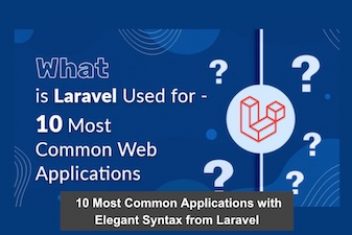When using MySQL Server database tables to store business-critical data, it is important to ensure that the database tables are available for use without
interruption. However, events such as bugs in MySQL, hardware failure, MySQL server reboot due to crash, etc. can lead to corruption in MySQL database tables. This post will discuss how using Stellar Repair for MySQL software can help you in repairing and recovering corrupted database tables.
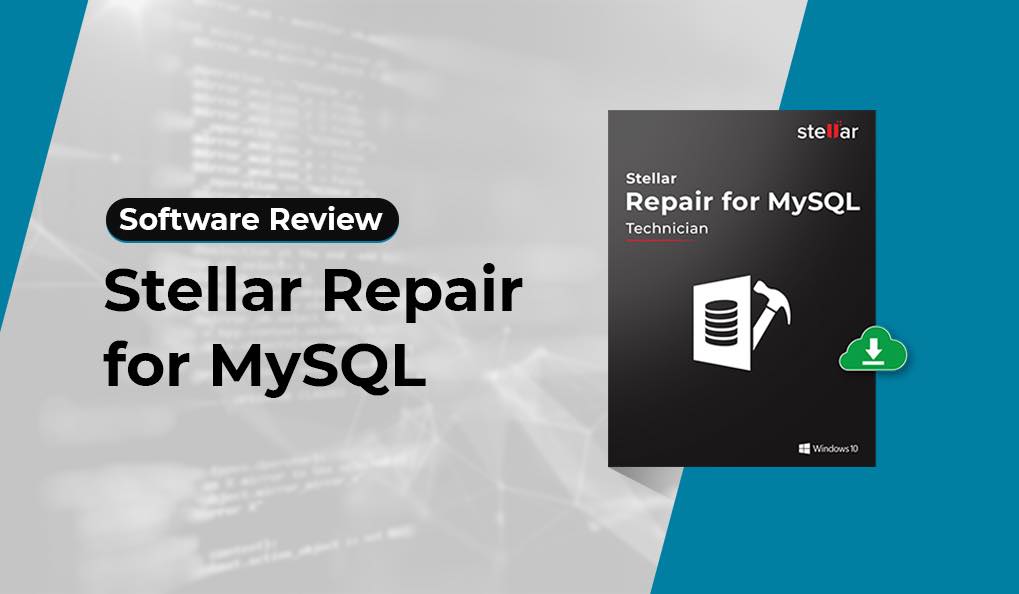
Problem at Hand
My InnoDB table is crashing MySQL instance when using UPDATE statement. The InnoDB table crashes and shuts down MySQL Server when updating data in the table. I tried changing the engine from InnoDB to MyISAM but I got the same problem.
read : Stellar Photo Recovery Software Review: Comprehensive Data Restoration for Digital Media
How I Repaired InnoDB Table using Stellar Repair for MySQL Software?
Following is the step-by-step procedure to repair InnoDB table of MySQL database with Stellar Repair for MySQL software:
| Prerequisites: Before getting started with the repair process make sure:
|
Step 1: The software main interface opens with a Select Data Folder window.
In the Select Data Folder window, choose the version of the corrupt MySQL database, and then click Browse to select the database containing the corrupted table. Browse for Folder dialog box gets displayed. Select the data folder containing the database with the corrupted table, and then click OK.
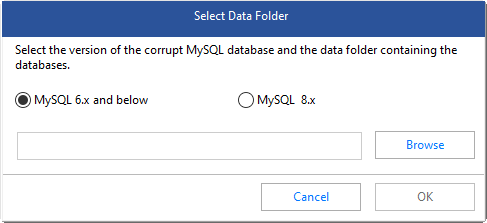
Read: Stellar Converter for OST Review
Step 3: The list of databases in the selected folder gets displayed. Select all or specific databases to be repaired, and then click Repair to initiate the database repair process.
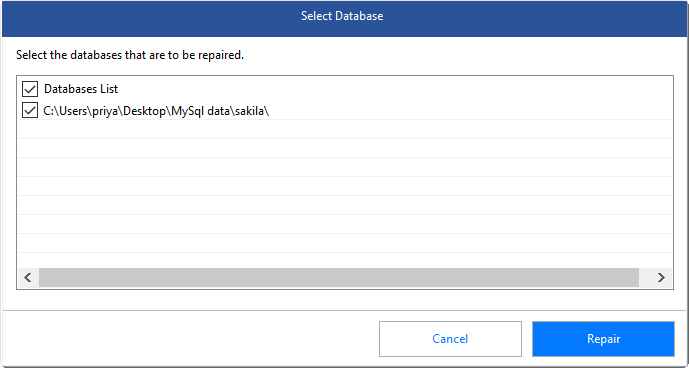
Step 4: Click OK when the ‘Repair Complete’ box is displayed.
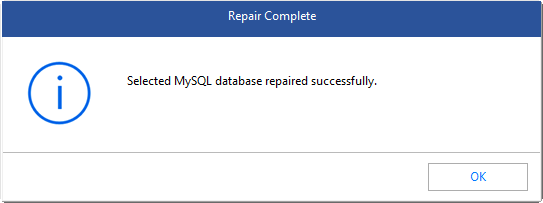
Step 5: The software shows a preview of repaired database and table data in a tree-like structure on the left pane. Click on a table to view its data on the right pane of the preview window.
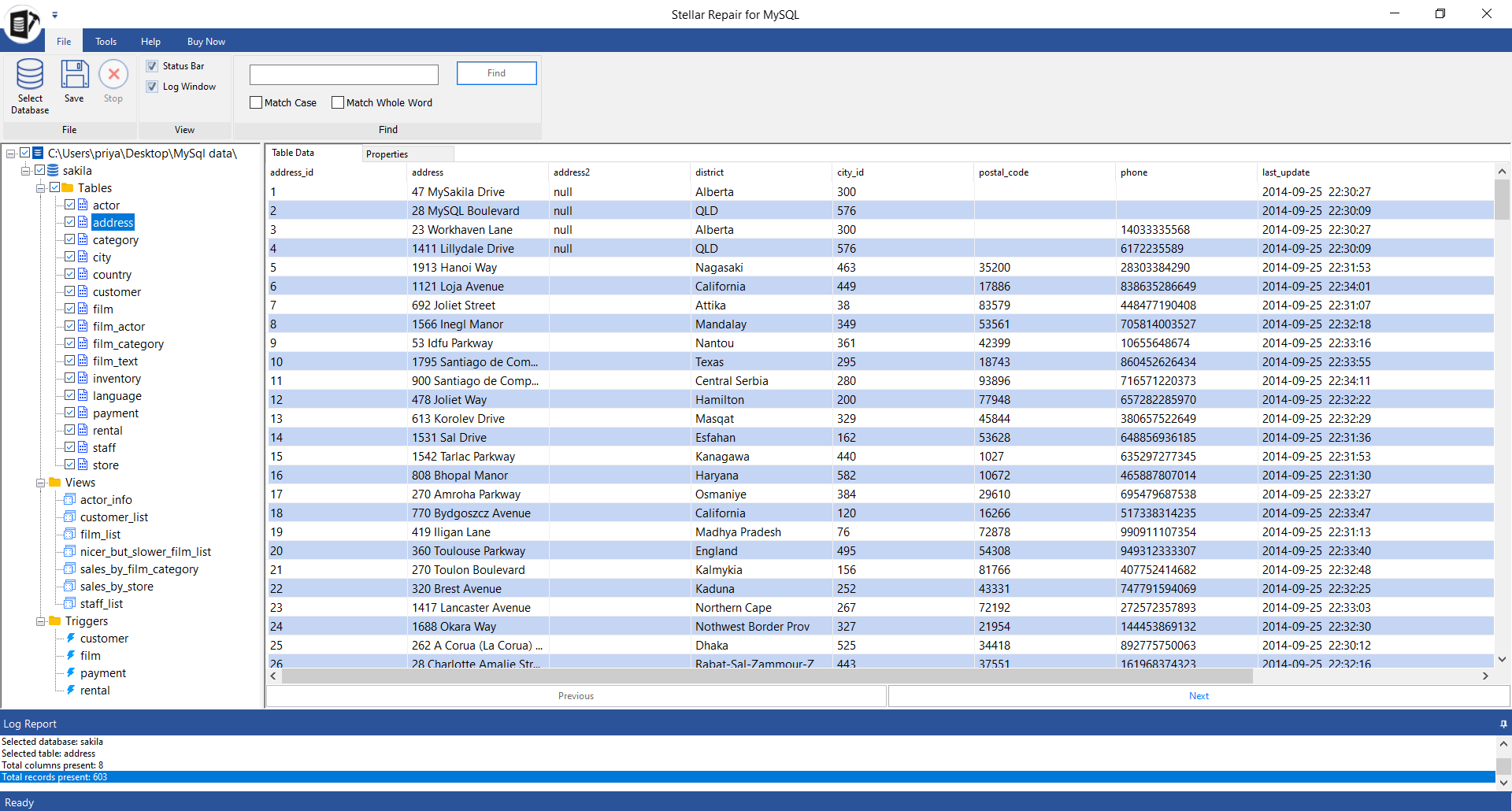
Step 6: Once you have verified data accuracy, click the Save button on File menu to save the repaired data.
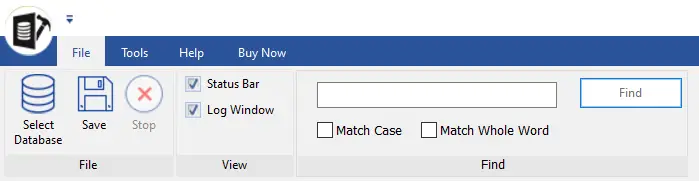
Note: You will need an activated (licensed) version of the software to proceed with saving the repaired database file.
Step 7: In the Save Database box that appears, choose MySQL under Save As, and then enter the required details to connect to your MySQL Server. Click on Save.
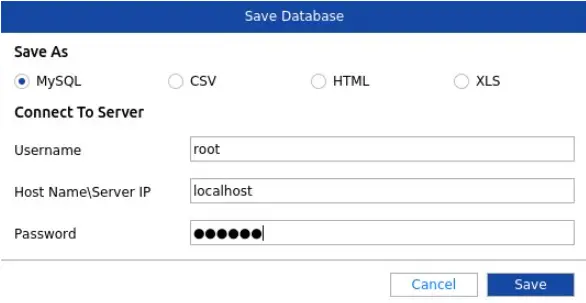
Step 8: The selected and repaired database tables will now be saved.
Read: Stellar Photo Recovery Software Review
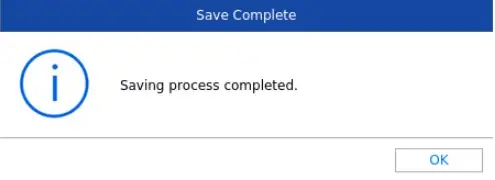
Additional Advantages of Stellar Repair for MySQL Software
- Repairs MySQL database created on Windows as well as Linux.
- Repairs tables created using InnoDB as well as MyISAM database storage engine.
- Recovers primary key, unique key, relations, properties of tables, views, triggers, etc.
- Allows saving repaired databases in multiple file formats, including MySQL, CSV, XLS, and HTML.
Conclusion
MySQL database table can get corrupted due to issues such as hardware failure, bug in MySQL software, rebooting MySQL server after crash, etc. Manually repairing multiple tables requires considerable time and effort. It may also involve data loss risk. But, you can save time and fix corrupted tables while preserving data integrity by using a specialized MySQL database repair software such as Stellar Repair for MySQL. The software helps repair corrupted InnoDB (and MyISAM) tables and recovers all the table data in a few simple steps.
Stellar Repair for MySQL Rating (on a scale of 1 – 5):
| Parameters | Rating | Review |
| Download & Installation | 5 | Downloading & installing the software takes only a few minutes. |
| Ease of Use | 5 | Simple to use GUI helps repair MySQL databases without technical assistance & monitoring. |
| Features & Functionality | 5 | Stellar Repair for MySQL comes equipped with all the necessary features to restore MySQL database and its objects. |
| Technical Support | 5 | Provides detailed user guide & 24*5 technical support experts to respond to user queries. |
If you like the content, we would appreciate your support by buying us a coffee. Thank you so much for your visit and support.