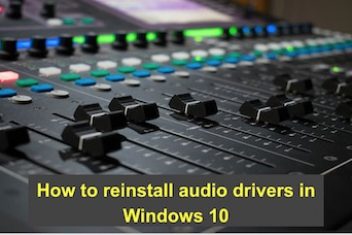Sometimes Windows 10 does not recognize your headphones. In this tutorial, you will find some tips on how to fix such issues.
Faulty headphones
If Windows 10 does not recognize your headphones it can be for several reasons. Make sure first that your headphones are working properly and not damaged. To do this, simply connect them to another PC or sound equipment.
Check connection and update drivers
To do this, just go to the Device Manager, find your audio card and, right-click on it and select the Update driver option. We can also do it manually by downloading them from the manufacturer’s website.
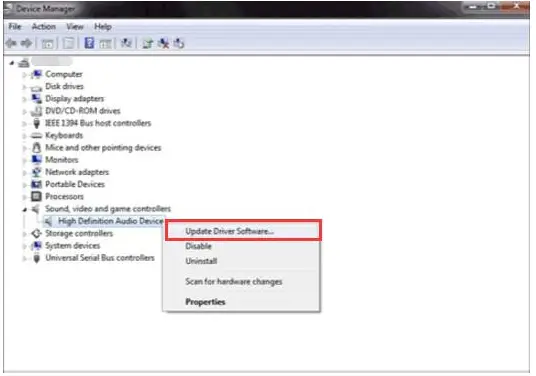
Headphones not working windows 10
Read: How to reinstall Windows 10 to fix problems
Audio Troubleshooter
If the problem continues and Windows 10 does not still recognize your headphones, then we can use the Windows 10 audio troubleshooter . Recall that Microsoft has included a series of problem solvers in the system configuration page that can help us solve all kinds of problems automatically. So, go to Settings-> Update & Security> Troubleshoot and launch the audio playback solver to see if it is capable of solving the issue.
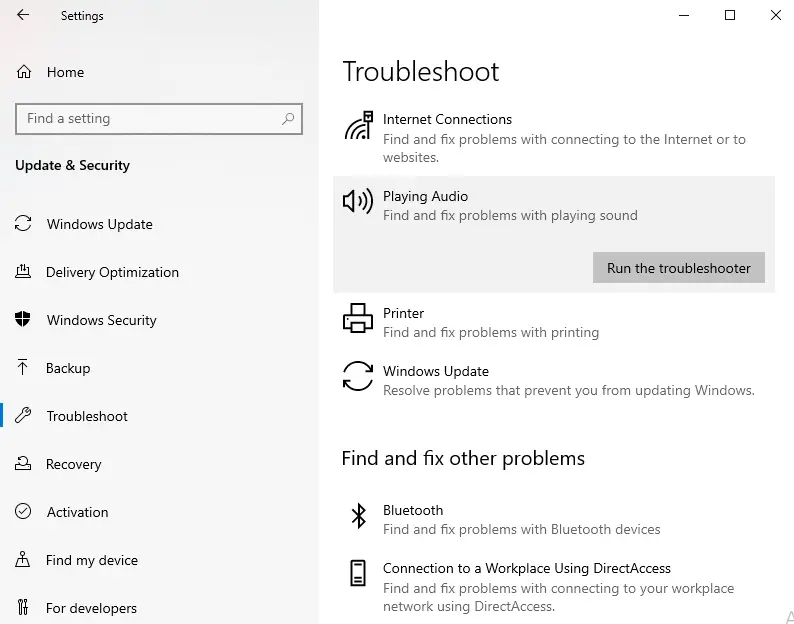
Headphones not detected windows 10
Change the sound format
Another thing that can help us in the event that Windows 10 does not detect your headphones is to change the default sound format . To do this, right-click on the speaker icon on the taskbar and then right-click on the device to access its Properties.
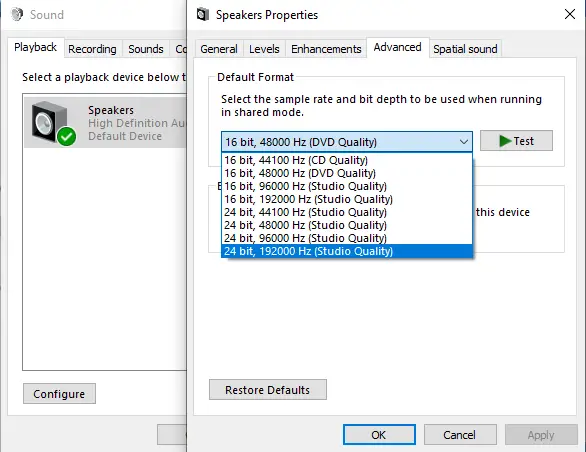
Headphones not recognized windows 10
This will open up a new window. Select the advanced options tab in which you will find the default Format. This allows us to modify the sample rate and depth. Set the highest value and save the changes and test again to see if our issue of Windows 10 not recognizing your headphones has already been fixed.
Read: How to fix Bluetooth problems in Windows 10
Restart the audio service
Another alternative would be to restart the system audio service. Proceed as follows:
- Open a Windows Run screen or press Win + R.
- Type in services.msc and press Enter or OK.
- Look up the service called Windows Audio.
- Click on it with the right mouse button and select the Restart option .
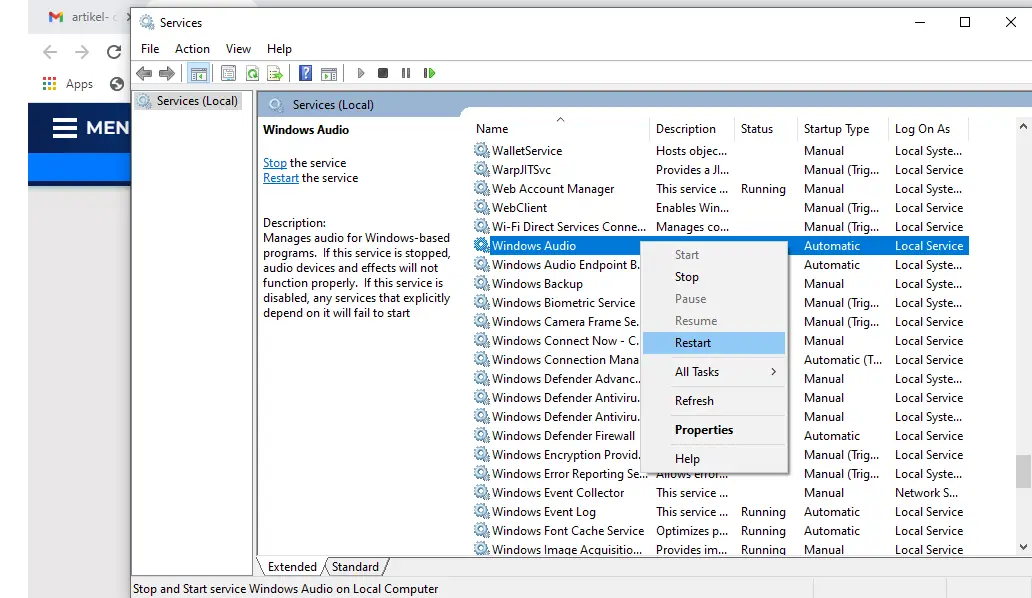
Now we can test again if the system recognizes our headphones and if the sound is heard correctly through them.
Read: How to reinstall audio drivers in Windows 10
Check the sound output settings
If still nothing can be heard through the headphones then it might be that the audio output of the system may not be properly configured. Therefore, we must:
- Right-click on the speaker icon displayed on the taskbar.
- Choose the option Open Sound Settings.
- In the Output section of the Configuration page, check the output device.
- Display the list and select the headphones.
- You can also click on the option Manage sound devices and select the input that corresponds to your headphones. Finally verify that they are working correctly by clicking on the Test button .
If you like the content, we would appreciate your support by buying us a coffee. Thank you so much for your visit and support.