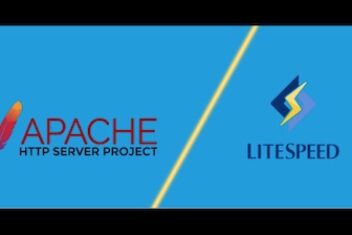Welcome to the dynamic world of Ubuntu, a robust and versatile operating system that forms the backbone of many digital landscapes. Whether you’re a seasoned Linux enthusiast or taking your first steps into the open-source realm, the key to maximizing your Ubuntu experience lies in the applications you choose.
In this comprehensive guide, we delve into the best apps Ubuntu has to offer, curated to enhance every facet of your digital journey. From bolstering productivity to fortifying your system’s security and indulging in seamless entertainment, these applications are the pillars upon which you can build a powerful and tailored Ubuntu environment.
Join us as we explore the diverse realms of productivity tools, security utilities, and entertainment gems, each handpicked to elevate your Ubuntu experience. Let’s unravel the potential that lies within the Ubuntu ecosystem, empowering you to accomplish, safeguard, and enjoy every computing moment.
1.Mozilla Firefox (Web Browser)
Category: Web Browser
Mozilla Firefox stands as an iconic open-source web browser, celebrated for its commitment to speed, privacy features, and unparalleled customization options. This browser is not just a tool for navigating the web; it’s a gateway to a personalized and secure online experience.
Speed and Efficiency: Firefox boasts a nimble browsing experience, loading pages swiftly and efficiently. Its resource optimization ensures that your Ubuntu system’s performance remains unhindered, even when multiple tabs are in play.
Privacy at the Forefront: Firefox places a premium on user privacy, incorporating features like Enhanced Tracking Protection to shield users from invasive trackers. The browser empowers users with the ability to take control of their online footprint, ensuring a confidential and secure browsing environment.
Customization Unleashed: One of Firefox’s hallmark features is its extensibility. The browser supports a vast library of add-ons and extensions, allowing users to tailor their browsing experience to their specific needs. Whether it’s enhancing productivity or refining aesthetics, Firefox provides a playground for customization.
Cross-Platform Synchronization: Firefox synchronizes seamlessly across devices, creating a unified browsing experience. Bookmarks, passwords, and even open tabs are effortlessly accessible, ensuring continuity whether you’re on your Ubuntu desktop, laptop, or mobile device.
Developer-Friendly Features: For the developer community, Firefox is a playground of tools and features. The Developer Edition offers an array of debugging and profiling tools, making it a preferred choice for those crafting and testing web applications on Ubuntu.
Open Source Commitment: Firefox’s commitment to open-source values aligns with the ethos of the Ubuntu community. Its source code is transparent and accessible, encouraging collaboration and innovation in the ever-evolving landscape of web technologies.
Read: Chromium-based browsers pros and cons
2. LibreOffice (Office Suite)
- Category: Office Suite
LibreOffice, an open-source office suite, stands as a versatile powerhouse for Ubuntu users seeking comprehensive tools for word processing, spreadsheet management, and multimedia presentations. With a commitment to free and accessible software, LibreOffice is a cornerstone in the Ubuntu ecosystem.
- Document Creation and Editing: LibreOffice Writer, the suite’s word processing application, provides a feature-rich environment for creating and editing documents. From basic letters to complex manuscripts, it offers the flexibility and tools needed for a diverse range of writing tasks.
- Spreadsheet Mastery: LibreOffice Calc, the spreadsheet component, empowers users with robust tools for data analysis and visualization. Whether you’re managing household budgets or handling complex financial data, Calc’s capabilities rival those of proprietary spreadsheet software.
- Dynamic Presentations: Impress, the presentation module, allows users to craft engaging and dynamic slideshows. With a variety of templates and multimedia integration, creating visually stunning presentations on Ubuntu becomes a seamless process.
- Interoperability and Compatibility: LibreOffice prioritizes compatibility, ensuring smooth interaction with other popular office suites. This commitment to interoperability makes it an ideal choice for individuals and organizations seeking seamless collaboration across different platforms.
- Accessible to All: LibreOffice’s commitment to accessibility is evident in its support for multiple languages and its compatibility with various document formats. It embodies the philosophy that powerful office tools should be accessible to users worldwide, regardless of linguistic or geographical differences.
- Constant Evolution: LibreOffice is not static; it’s a dynamic project that evolves with user needs and technological advancements. Regular updates and a responsive community ensure that Ubuntu users have access to cutting-edge features and improvements.
Read: How to create a modern presentation in Open Office Impress
3. VLC Media Player (Media Player)
- Category: Media Player
VLC Media Player, a renowned open-source multimedia player, positions itself as the go-to solution for Ubuntu users who demand versatility, performance, and a rich feature set. From playing multimedia files to streaming, VLC stands as a cornerstone in the Ubuntu entertainment experience.
- Format Agnostic Playback: VLC’s standout feature is its ability to play virtually any multimedia file format. Whether it’s a popular video format or a niche audio codec, VLC handles it with ease, eliminating the need for additional codecs or players.
- Streaming Prowess: VLC isn’t just a local player; it’s a robust streaming solution. With support for a variety of streaming protocols, users can access and enjoy online content seamlessly, enhancing their Ubuntu-powered entertainment hub.
- Customizable Playback: VLC empowers users with a suite of customizable playback options. From fine-tuning audio and video settings to selecting subtitle tracks, users have granular control over their viewing and listening experience.
- Cross-Platform Consistency: VLC’s commitment to cross-platform compatibility ensures a consistent media experience across different operating systems. Whether you’re on Ubuntu, Windows, or macOS, VLC provides a unified media player solution.
- Media Conversion Capabilities: VLC goes beyond playback; it offers users the ability to convert media files from one format to another. This feature is particularly useful for Ubuntu users engaged in multimedia content creation or those looking to optimize their media library.
- Community-Driven Development: VLC’s development is rooted in community collaboration. The open-source nature of the project encourages contributions and feedback, ensuring that VLC remains at the forefront of media player technology on Ubuntu.
Read: How to download YouTube videos with VLC Media Player
4. GIMP (Image Editor)
- Category: Graphics and Design
GIMP, the GNU Image Manipulation Program, stands tall as an open-source image editor, offering Ubuntu users a robust alternative to proprietary graphic design software. With a feature set that rivals industry standards, GIMP is a creative powerhouse for graphic design on Ubuntu.
- Professional-Grade Editing: GIMP provides a comprehensive set of tools for photo retouching, image editing, and graphic design. Its capabilities extend from basic tasks like cropping and resizing to advanced features like layer manipulation and color correction.
- Layer-Based Design: GIMP’s support for layers allows users to create complex and nuanced designs. Whether you’re working on digital illustrations, photo composites, or intricate logos, the layer-based approach provides flexibility and control.
- Extensible Functionality: GIMP’s extensibility is a standout feature. With support for a wide range of plugins and scripts, users can tailor GIMP to their specific design needs. This adaptability makes GIMP an ideal companion for a diverse array of graphic design projects on Ubuntu.
- Advanced Selection Tools: GIMP offers advanced selection tools, including paths and masks, allowing users to isolate and manipulate specific areas of an image with precision. This level of control is crucial for professional-grade graphic design.
5. Audacity (Audio Editor)
Category: Multimedia
Audacity is a versatile and feature-rich open-source audio editor designed for Ubuntu users. Whether you’re a beginner or a professional, Audacity provides a user-friendly interface with advanced functionalities. It supports a wide range of audio formats, making it suitable for various audio editing tasks.
- Recording: Audacity allows users to record live audio, streaming, or from various sources, providing a flexible platform for capturing sound.
- Editing Tools: With a range of editing tools, users can cut, copy, paste, and mix audio tracks effortlessly. Audacity also supports multi-track editing, enabling the creation of complex audio compositions.
- Effects and Plugins: The software comes with built-in effects like echo, noise reduction, and equalization. Additionally, users can enhance functionality by adding various plugins, expanding the possibilities for audio manipulation.
- Format Conversion: Audacity facilitates easy format conversion, allowing users to import and export audio in different file formats.
- Support for Multilingual Users: Audacity is available in multiple languages, catering to a diverse user base and ensuring a comfortable experience for users worldwide.
- Explore Effects: Experiment with Audacity’s extensive collection of effects to enhance the quality and creativity of your audio projects.
- Keyboard Shortcuts: Learn and utilize keyboard shortcuts for a more efficient and streamlined editing process.
- Project Management: Organize your projects efficiently by using Audacity’s project management features, making it easier to handle multiple tracks and edits.
- Community Support: Join the Audacity community to access tutorials, forums, and updates, ensuring you stay informed about the latest features and techniques.
Read: How to display Images in the command line in Linux/Ubuntu
6. Thunderbird (Email Client)
- Category: Email Client
Thunderbird, a stalwart in the realm of open-source email clients, stands as a reliable and feature-rich choice for Ubuntu users. Offering more than just a means of sending and receiving emails, Thunderbird is a comprehensive tool for managing communication with efficiency and security.
- Intuitive Email Management: Thunderbird provides a user-friendly interface for managing multiple email accounts. With features like a unified inbox, quick filters, and customizable views, Ubuntu users can streamline their email communication effortlessly.
- Advanced Search and Filtering: Thunderbird’s advanced search capabilities make finding specific emails a breeze. Users can apply filters, utilize tags, and employ smart folders to organize and access their emails efficiently, enhancing productivity on the Ubuntu platform.
- Security Features: Thunderbird prioritizes user security with built-in features such as phishing protection, S/MIME support, and a junk mail filter. These security measures contribute to a safer email experience for Ubuntu users, protecting them from online threats.
- Calendar Integration: Thunderbird goes beyond email by integrating a robust calendar feature. With support for events, tasks, and reminders, Thunderbird becomes a centralized hub for managing both communication and schedules on Ubuntu.
- Add-On Support: Thunderbird’s support for add-ons extends its functionality. Whether users need additional security features, productivity tools, or customization options, the Thunderbird add-on ecosystem ensures that Ubuntu users can tailor their email client to suit their specific needs.
Read: Best Email clients of 2023
7. Shotcut (Video Editor)
- Category: Multimedia
Shotcut, an open-source and cross-platform video editor, caters to the creative aspirations of Ubuntu users seeking a powerful and versatile tool for video editing. With a sleek interface and professional-grade features, Shotcut is a standout choice for video enthusiasts on Ubuntu.
- Sophisticated Video Editing: Shotcut provides a range of features for video editing, including support for a variety of video formats, advanced timeline editing, and real-time preview. Whether you’re a novice or an experienced video editor, Shotcut’s intuitive design accommodates users of all skill levels on Ubuntu.
- Cross-Platform Consistency: Shotcut’s cross-platform compatibility ensures a consistent editing experience across different operating systems, making it an ideal choice for Ubuntu users collaborating with creators on other platforms.
- Wide Range of Format Support: Shotcut supports a diverse range of video and audio formats, allowing Ubuntu users to work with media from different sources without the need for additional format conversions.
- Professional-Grade Features: Shotcut doesn’t compromise on features. From 4K video editing to support for a variety of codecs, it provides the tools needed for professional video production on the Ubuntu platform.
- Sleek and User-Friendly Interface: Shotcut’s interface is designed for efficiency and ease of use. Ubuntu users benefit from an intuitive layout that accelerates the learning curve, allowing them to dive into video editing without unnecessary complexity.
- Active Community and Development: Shotcut benefits from a vibrant community and active development. Regular updates introduce new features and improvements, ensuring that Ubuntu users have access to the latest advancements in video editing technology.
8. Inkscape (Vector Graphics Editor)
- Category: Graphics and Design
Inkscape, a powerful open-source vector graphics editor, emerges as a cornerstone for graphic designers and illustrators on the Ubuntu platform. With a rich feature set and a commitment to open standards, Inkscape empowers users to create intricate designs with precision and creativity.
- Professional-Grade Vector Editing: Inkscape provides a comprehensive set of tools for creating and editing vector graphics. Whether you’re designing logos, illustrations, or intricate artwork, Inkscape’s capabilities rival those of proprietary vector graphics software.
- Sophisticated Drawing Tools: Inkscape’s drawing tools are designed for precision and flexibility. From freehand drawing to advanced shape creation and text manipulation, users have the tools needed to bring their creative visions to life on Ubuntu.
- Support for Open Standards: Inkscape is committed to open standards, ensuring compatibility with other vector graphics software. Ubuntu users can seamlessly collaborate with designers on different platforms, fostering a broader creative community.
- Extensibility with Extensions: Inkscape’s extensibility is evident in its support for extensions. Whether users need additional filters, effects, or import/export options, Inkscape’s extension system allows for customization and adaptation to specific design needs on Ubuntu.
- Multi-Layered Editing: Inkscape supports multi-layered designs, providing users with the flexibility to work on complex projects. Layers enable users to manage different elements of their designs independently, facilitating a more organized and efficient design process on Ubuntu.
- Community-Driven Development: Inkscape thrives on community collaboration and development. Regular updates and an engaged user community ensure that Ubuntu users have access to cutting-edge features and improvements in vector graphics editing.
Read: How to resize images on Ubuntu 18.04
9. VirtualBox (Virtualization)
- Category: System Tools
VirtualBox, a leading virtualization solution, caters to the diverse needs of Ubuntu users seeking a flexible and powerful platform for running multiple operating systems on a single machine. With its user-friendly interface and extensive features, VirtualBox transforms Ubuntu into a versatile environment for testing, development, and exploration.
- Run Multiple Operating Systems: VirtualBox allows Ubuntu users to run multiple operating systems simultaneously on a single machine. This capability is invaluable for software development, testing, and exploring different operating systems without the need for additional hardware.
- User-Friendly Interface: VirtualBox boasts a user-friendly interface that simplifies the process of creating and managing virtual machines on Ubuntu. The intuitive design accelerates the learning curve, making it accessible to users with varying levels of technical expertise.
- Snapshot and Clone Functionality: VirtualBox’s snapshot feature enables users to capture the current state of a virtual machine, providing a safety net for experimentation. The clone functionality allows for the rapid duplication of virtual machines, streamlining the setup of similar environments on Ubuntu.
- Versatility in Use Cases: Whether it’s testing software in different environments, developing applications, or experimenting with new operating systems, VirtualBox accommodates a wide range of use cases on the Ubuntu platform.
- Hardware Resource Management: VirtualBox offers advanced settings for managing hardware resources allocated to virtual machines. This level of control enables Ubuntu users to optimize performance based on the specific requirements of each virtualized environment.
- Seamless Integration with Host OS: VirtualBox seamlessly integrates with the Ubuntu host operating system, allowing for smooth interactions between the host and virtualized systems. This integration enhances the overall user experience, making VirtualBox an integral part of the Ubuntu ecosystem.
10. Steam (Gaming Platform)
- Category: Gaming
Steam, a titan in the gaming industry, extends its reach to Ubuntu, transforming the operating system into a vibrant gaming hub. Boasting a vast library of games, powerful community features, and seamless gameplay experiences, Steam for Ubuntu elevates gaming to new heights.
- Extensive Game Library: Steam brings an extensive and diverse collection of games to Ubuntu users. From AAA titles to indie gems, the platform caters to a wide range of gaming preferences, ensuring that Ubuntu gamers have access to an ever-growing catalog of exciting titles.
- Unified Gaming Platform: Steam serves as a unified platform for purchasing, installing, and playing games on Ubuntu. The intuitive interface makes it easy for users to discover new titles, manage their gaming library, and stay connected with the gaming community.
- Community and Social Features: Steam’s community features enhance the social aspect of gaming on Ubuntu. Users can connect with friends, join gaming groups, and participate in discussions, fostering a sense of community within the platform.
- Automatic Updates and Cloud Saves: Steam simplifies the gaming experience on Ubuntu by providing automatic updates for installed games. Additionally, cloud saves ensure that game progress is synchronized across devices, allowing Ubuntu gamers to pick up where they left off seamlessly.
- Steam Workshop for User-Generated Content: The Steam Workshop allows Ubuntu gamers to explore and contribute to user-generated content. From mods that enhance gameplay to custom-designed levels, Steam empowers users to be creators within their favorite games.
- In-Game Broadcasting and Streaming: Steam facilitates in-game broadcasting and streaming, enabling Ubuntu users to showcase their gaming skills or simply share their gaming experiences with others. This feature enhances the platform’s interactive and social aspects.
- Regular Sales and Discounts: Steam’s regular sales and discounts make gaming on Ubuntu even more accessible. Users can take advantage of significant discounts on games, expansions, and bundles, ensuring that cost-effective gaming options are always available.
Read: How to improve the performance of games in Linux using GameMode
11. GParted (Partition Editor)
- Category: System Tools
GParted, a powerful open-source partition editor, stands as an essential tool for Ubuntu users requiring precise control over disk partitions. With its intuitive interface and a robust set of features, GParted empowers users to manage, resize, and optimize disk storage effortlessly.
- Comprehensive Partition Management: GParted provides Ubuntu users with comprehensive tools for managing disk partitions. From creating new partitions to resizing existing ones, GParted offers a level of control that is crucial for maintaining an organized and efficient storage structure.
- Real-Time Visualization: GParted’s real-time visualization of disk structures allows users to see changes before applying them. This feature minimizes the risk of data loss and provides a clear understanding of how changes to partitions will impact the overall storage configuration on Ubuntu.
- Support for Various File Systems: GParted supports a wide range of file systems, making it versatile for use with different storage devices. Whether dealing with traditional hard drives or modern solid-state drives, Ubuntu users can rely on GParted for seamless compatibility.
- Partition Resizing and Moving: Ubuntu users benefit from GParted’s ability to resize and move partitions, allowing for dynamic adjustments to storage allocations. This flexibility is especially valuable when optimizing disk space or accommodating changes in storage requirements.
- Live Environment and Offline Operations: GParted can be utilized in a live environment, enabling users to perform partition operations without affecting the running Ubuntu system. This offline capability ensures a safe and controlled environment for managing disk partitions.
- Data Integrity and Safety Measures: GParted prioritizes data integrity during partition operations. Built-in safety measures, such as the ability to undo changes and detailed error reporting, contribute to a reliable and secure partition editing process on Ubuntu.
- Smart and Simple Interface: GParted’s interface is designed for simplicity and efficiency. Ubuntu users, whether experienced or novice, can navigate the tool with ease, making it accessible to a broad spectrum of users with varying levels of technical expertise.
Read: How to Recover Deleted or Corrupted Files on Linux with These 14 Amazing Tools
12. SimpleScreenRecorder (Screen Recorder)
- Category: Multimedia
SimpleScreenRecorder, an intuitive and feature-rich screen recording application for Ubuntu, empowers users to capture, record, and share their screen activities with ease. With a focus on simplicity and functionality, SimpleScreenRecorder stands as a valuable tool for content creators, educators, and anyone seeking to visually communicate on Ubuntu.
- Flexible Screen Recording: SimpleScreenRecorder offers Ubuntu users flexible options for screen recording. Whether capturing the entire screen, a specific application window, or a custom-defined area, the application provides the versatility needed for various recording scenarios.
- High-Quality Video Output: SimpleScreenRecorder excels in delivering high-quality video output. Users can choose from multiple codecs and settings to achieve optimal recording quality, ensuring that the captured content retains its clarity and detail.
- Live Preview and Configuration: The live preview feature allows Ubuntu users to see exactly what will be recorded before starting the recording process. Additionally, the ability to configure recording settings, such as frame rate and audio sources, ensures a customized recording experience.
- Support for Multiple Audio Sources: SimpleScreenRecorder supports capturing audio from multiple sources, including system sound, microphone input, and more. This flexibility enables users to create recordings with rich and synchronized audio content on Ubuntu.
- Pause and Resume Functionality: For Ubuntu users who may need to interrupt their recording sessions, SimpleScreenRecorder provides a convenient pause and resume functionality. This feature adds a layer of convenience and control to the recording process.
- Output Format Options: Ubuntu users have the freedom to choose from various output formats for their recorded content. SimpleScreenRecorder supports popular video formats, offering compatibility with a wide range of playback devices and platforms.
- Easy Editing and Trimming: SimpleScreenRecorder simplifies the post-recording process by allowing users to easily edit and trim their recorded videos. This built-in functionality enhances the overall workflow, making it seamless to refine and share recorded content.
- Intuitive User Interface: The user-friendly interface of SimpleScreenRecorder ensures that both beginners and experienced users on Ubuntu can navigate the application effortlessly. The straightforward design contributes to a smooth and efficient recording experience.
Read: Five best screen recorders for Linux
13. Deluge (BitTorrent Client)
- Category: Internet and Networking
Deluge, a lightweight yet feature-rich BitTorrent client for Ubuntu, stands as a powerful tool for efficiently downloading and managing torrents. With a user-friendly interface and a range of customizable features, Deluge offers a seamless and efficient way to engage with BitTorrent protocols on the Ubuntu platform.
- Efficient Torrent Downloads: Deluge excels in providing Ubuntu users with efficient and fast torrent downloads. Its lightweight design ensures minimal system resource usage while maximizing download speeds, making it an ideal choice for users seeking a responsive BitTorrent client.
- User-Friendly Interface: Deluge’s user-friendly interface makes it accessible to users of all experience levels on Ubuntu. The intuitive layout allows for easy navigation, quick setup of torrents, and monitoring of download progress, contributing to a hassle-free torrenting experience.
- Extensive Plugin Support: Deluge supports an extensive range of plugins that enhance its functionality on Ubuntu. Users can customize the client by adding plugins for additional features, making it a versatile and adaptable BitTorrent solution tailored to individual preferences.
- Cross-Platform Compatibility: Deluge is not limited to Ubuntu; it is cross-platform, allowing users to seamlessly transition between different operating systems while maintaining a consistent torrenting experience. This compatibility ensures flexibility for users who may use multiple platforms.
- Scheduling and Queue Management: Ubuntu users benefit from Deluge’s scheduling and queue management features. These tools enable users to prioritize and organize their torrent downloads based on preferences and time constraints, adding a layer of control to the downloading process.
- Remote Access and Web Interface: Deluge offers remote access capabilities, allowing Ubuntu users to manage their torrents from different devices. The web interface provides a convenient way to monitor downloads and make adjustments, enhancing the accessibility of Deluge.
- Encryption and Security: Deluge prioritizes the security of torrent downloads on Ubuntu. The client supports encryption, providing users with a secure and private environment for engaging in peer-to-peer file sharing through BitTorrent.
- Minimal Resource Footprint: Deluge’s commitment to a minimal resource footprint ensures that Ubuntu users can run the BitTorrent client without causing significant strain on system resources. This efficiency contributes to a smooth and responsive user experience.
14. KeePassXC (Password Manager)
- Category: Security
KeePassXC, a cross-platform and open-source password manager for Ubuntu, stands as a fortress against the vulnerabilities of digital life. Designed with a focus on security and user control, KeePassXC provides Ubuntu users with a robust solution for managing and safeguarding their passwords.
- Secure Password Storage: KeePassXC employs strong encryption algorithms to secure password databases on Ubuntu. Users can confidently store an extensive list of passwords, safe from unauthorized access or potential breaches.
- Cross-Platform Compatibility: KeePassXC is not confined to Ubuntu; it is cross-platform, ensuring seamless integration into users’ digital lives across various operating systems. This compatibility enables users to access their passwords regardless of the device or platform they are using.
- Local Database and Offline Access: The local database architecture of KeePassXC ensures that Ubuntu users have offline access to their password vault. This local storage method enhances security by minimizing the exposure of sensitive information to online vulnerabilities.
- Password Generator and Complexity Control: KeePassXC features a robust password generator that allows Ubuntu users to create highly secure and randomized passwords. Users can control the complexity of generated passwords, ensuring compliance with best practices for password security.
- Browser Integration and Auto-Type Functionality: KeePassXC streamlines the login process on Ubuntu by offering browser integration. The auto-type functionality automates the entry of credentials, providing a convenient and secure way to log in to websites and online services.
- Two-Factor Authentication Support: KeePassXC supports two-factor authentication, adding an extra layer of security to the password management process on Ubuntu. This feature enhances the overall resilience of users’ digital identities against potential threats.
- Password Auditing and Expiry: Ubuntu users can benefit from KeePassXC’s password auditing capabilities. The tool can identify weak or duplicate passwords, prompting users to strengthen their security practices. Additionally, users can set password expiry dates for enhanced security.
- Intuitive User Interface: KeePassXC’s user interface is designed for clarity and ease of use on Ubuntu. The intuitive layout facilitates straightforward navigation, allowing users to manage their passwords efficiently and without unnecessary complexity.
Read: Linux password generator
15. Shutter (Screenshot Tool)
Category: Accessories
Shutter, a versatile and feature-rich screenshot tool for Ubuntu, goes beyond simple screen capturing, offering users a comprehensive set of tools for editing, annotating, and sharing screenshots. With its intuitive interface and diverse feature set, Shutter enhances the screenshot-taking experience on Ubuntu.
Capture, Edit, and Annotate: Shutter excels in capturing screenshots on Ubuntu, providing users with a range of capture modes, including full-screen, specific windows, or user-defined regions. Additionally, Shutter offers powerful editing tools and annotation features to enhance captured screenshots.
Flexible Output Options: Ubuntu users can benefit from Shutter’s flexibility in choosing output formats and destinations for their screenshots. Whether it’s saving to local directories, clipboard, or cloud storage, Shutter ensures that users have convenient options for managing their captured images.
Advanced Editing Features: Shutter stands out for its advanced editing features, allowing Ubuntu users to enhance their screenshots with annotations, text, arrows, and other graphical elements. The built-in editor streamlines the process of refining and customizing captured images.
Timed and Scheduled Capture: For users on Ubuntu who require timed or scheduled captures, Shutter offers the necessary functionality. This feature is particularly useful for capturing changes or specific events on the screen automatically, adding a layer of convenience to the screenshot process.
Share and Export: Shutter simplifies the sharing of screenshots on Ubuntu by providing direct export options to various platforms and applications. Users can seamlessly share their captures on social media, email, or other communication channels directly from the application.
Multi-Layered Undo and Redo: Ubuntu users benefit from Shutter’s multi-layered undo and redo functionality during the editing process. This feature allows users to experiment with different edits and revert or apply changes as needed, ensuring a flexible and non-destructive editing workflow.
Plugins for Extended Functionality: Shutter supports plugins, allowing users to extend its functionality based on their specific needs. This modular approach enhances Shutter’s versatility on Ubuntu, enabling users to tailor the application to their unique requirements.
Command-Line Integration: Shutter provides Ubuntu users with command-line integration, allowing for automation and scripting of screenshot-related tasks. This feature is valuable for users who prefer or require a command-line interface for capturing and managing screenshots.
Configurable Keyboard Shortcuts: Ubuntu users can customize their screenshot workflow with Shutter’s configurable keyboard shortcuts. This feature adds a level of personalization, allowing users to capture and edit screenshots with efficiency and speed.
16. Telegram (Messaging App)
Category: Internet and Networking
Description:
Telegram, a renowned messaging app for Ubuntu, stands at the forefront of communication platforms, offering a secure, feature-rich, and versatile messaging experience. With its emphasis on privacy, cloud-based storage, and support for large group chats, Telegram has become a go-to choice for users seeking a modern and reliable messaging solution on Ubuntu.
Security and Privacy Features: Telegram prioritizes the security and privacy of its users on Ubuntu. The app boasts end-to-end encryption for secret chats, providing a secure environment for sensitive conversations. Additionally, features like self-destructing messages and the ability to lock the app with a passcode add layers of privacy control.
Cloud-Based Storage: Ubuntu users leveraging Telegram benefit from cloud-based storage for their messages and media. This ensures seamless synchronization across devices, allowing users to access their chat history, files, and media from any device with the Telegram app installed.
Large Group Chats and Channels: Telegram excels in supporting large group chats and channels, making it an ideal platform for communities, businesses, and organizations on Ubuntu. The app accommodates thousands of members in a single group, facilitating efficient communication and collaboration.
Cross-Platform Accessibility: Telegram is not confined to Ubuntu; it offers cross-platform support, enabling users to seamlessly transition between different operating systems. This accessibility ensures that users can stay connected regardless of the devices they use.
Media Sharing and File Transfer: Ubuntu users can enjoy the convenience of sharing photos, videos, documents, and other files through Telegram. The app supports a wide range of file formats, making it a versatile platform for sharing media and collaborating with others.
Stickers, Emojis, and GIFs: Enhancing the expressive nature of conversations, Telegram for Ubuntu includes a rich collection of stickers, emojis, and GIFs. Users can choose from a diverse array of visual elements to convey emotions and messages in a more engaging manner.
Bot Integration and Automation: Telegram’s support for bots adds a layer of automation and functionality to conversations on Ubuntu. Bots can perform various tasks, such as providing information, delivering news updates, or even playing games within the app.
Customization and Themes: Ubuntu users can personalize their Telegram experience with customization options and themes. From changing the app’s appearance to selecting different chat backgrounds, Telegram allows users to tailor the visual aspects of the app to suit their preferences.
Voice and Video Calls: Telegram goes beyond text-based communication by offering voice and video calling features on Ubuntu. Users can make high-quality calls, enhancing the richness of their interactions with friends, family, or colleagues.
17. Wine (Compatibility Layer)
Category: System Tools
Description:
Wine, a powerful compatibility layer for Ubuntu, opens the door to a vast world of Windows applications on Linux systems. By enabling users to run Windows software seamlessly, Wine enhances the flexibility and usability of Ubuntu, making it an indispensable tool for those who rely on Windows-specific applications.
Windows App Compatibility: The primary function of Wine on Ubuntu is to provide compatibility for Windows applications. Users can run a wide range of software designed for the Windows operating system without the need for a virtual machine or dual-boot setup.
Seamless Integration: Wine seamlessly integrates Windows applications into the Ubuntu environment, creating a cohesive and user-friendly experience. Once configured, supported applications behave as if they were native to Ubuntu, with icons, menus, and file associations working as expected.
Configuration and Optimization: Wine offers extensive configuration options on Ubuntu, allowing users to fine-tune settings for each specific application. This level of customization ensures optimal performance and compatibility, adapting Wine to the diverse requirements of different software.
Vast Software Library: Ubuntu users benefit from Wine’s vast software library, encompassing a multitude of Windows applications. From productivity tools to creative software and games, Wine broadens the software landscape available to Ubuntu users, eliminating platform-specific limitations.
Community Support and Documentation: With a robust community and extensive documentation, Wine for Ubuntu is well-supported. Users can find guides, tips, and troubleshooting resources to navigate any challenges in running specific Windows applications on their Ubuntu systems.
Stability and Performance: Wine prioritizes stability and performance on Ubuntu. Regular updates and improvements contribute to a reliable and efficient environment, ensuring that Windows applications run smoothly and responsively within the Linux ecosystem.
Compatibility Database: Ubuntu users can leverage the WineHQ compatibility database, which provides valuable insights into the compatibility of specific applications with Wine. This resource assists users in making informed decisions about the software they intend to run on Ubuntu.
Wine Tricks for Simplified Setup: Wine Tricks, a companion tool for Wine on Ubuntu, simplifies the installation and configuration of various components needed for optimal performance. This tool streamlines the process of setting up dependencies for specific applications.
Support for Direct3D and Graphics Enhancements: Wine on Ubuntu supports Direct3D, enabling users to run Windows games and graphics-intensive applications with improved compatibility. Graphics enhancements and features contribute to a more immersive experience for users.
Read: How to run Windows software on Linux
19. Kdenlive (Video Editor)
Category: Multimedia
Description:
Kdenlive, a robust and feature-rich video editor for Ubuntu, empowers users to unleash their creativity through video production and editing. With its intuitive interface, advanced editing capabilities, and support for various video formats, Kdenlive stands as a go-to tool for content creators, filmmakers, and video enthusiasts on Ubuntu.
Intuitive User Interface: Kdenlive boasts an intuitive and user-friendly interface on Ubuntu, making it accessible to both beginners and experienced video editors. The layout and design prioritize efficiency, allowing users to focus on the creative aspects of video editing.
Timeline-based Editing: The timeline-based editing approach in Kdenlive offers Ubuntu users a familiar and powerful way to arrange, edit, and manipulate video clips. This feature-rich timeline provides granular control over the pacing and structure of video projects.
Multi-Track Editing: Ubuntu users can take advantage of Kdenlive’s multi-track editing capabilities, enabling the simultaneous arrangement of multiple audio and video tracks. This feature is essential for creating complex and layered video compositions.
Wide Range of Supported Formats: Kdenlive supports a wide array of video and audio formats on Ubuntu, ensuring compatibility with various sources and devices. Users can seamlessly import and export projects in formats suitable for their specific needs.
Advanced Editing Features: Kdenlive goes beyond basic video editing by offering advanced features on Ubuntu. From keyframe animations and color correction to audio editing and effects, Kdenlive provides a comprehensive suite of tools for users to enhance their video projects.
Proxy Editing for Performance: Ubuntu users working with high-resolution video files can benefit from Kdenlive’s proxy editing feature. This functionality generates lower-resolution versions of video clips, improving editing performance while maintaining the ability to switch to high resolution during the final export.
Real-time Effects and Transitions: Kdenlive facilitates real-time preview of effects and transitions on Ubuntu, allowing users to see the impact of edits instantly. This real-time feedback enhances the efficiency of the editing process and ensures a more accurate representation of the final output.
Customizable Interface: Ubuntu users can tailor Kdenlive’s interface to suit their preferences and workflow. Customizable layouts, keyboard shortcuts, and toolbars empower users to create an editing environment that aligns with their unique creative process.
Audio and Video Effects Library: Kdenlive includes an extensive library of audio and video effects on Ubuntu. From filters and transitions to audio enhancements, users can explore a rich palette of creative elements to elevate the visual and auditory aspects of their video projects.
Keyframe Animation for Precision: For Ubuntu users seeking precise control over animations and effects, Kdenlive’s keyframe animation feature is invaluable. This allows users to define specific points in a clip’s timeline for dynamic changes in attributes like position, size, and opacity.
If you like the content, we would appreciate your support by buying us a coffee. Thank you so much for your visit and support.