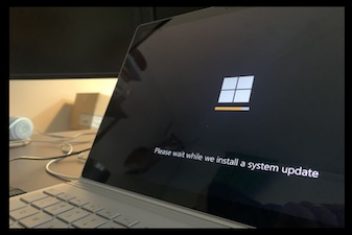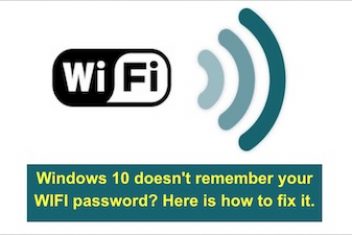Today, almost everyone has an Internet connection at home to navigate from the computer or other devices such as smartphones or tablets. On all of them, you are able to connect through WiFi , but it is likely that on certain occasions you will encounter certain problems when connecting to your WiFi. It is undoubtedly one of the most encountered problems for Windows 10 .
In this article, you will learn some steps to follow in order to determine what might the issue and how to fix it.
First of all you must make sure that WiFi is activated. To check this, go to Windows Settings from the Start menu and access Network and Internet> WiFi.
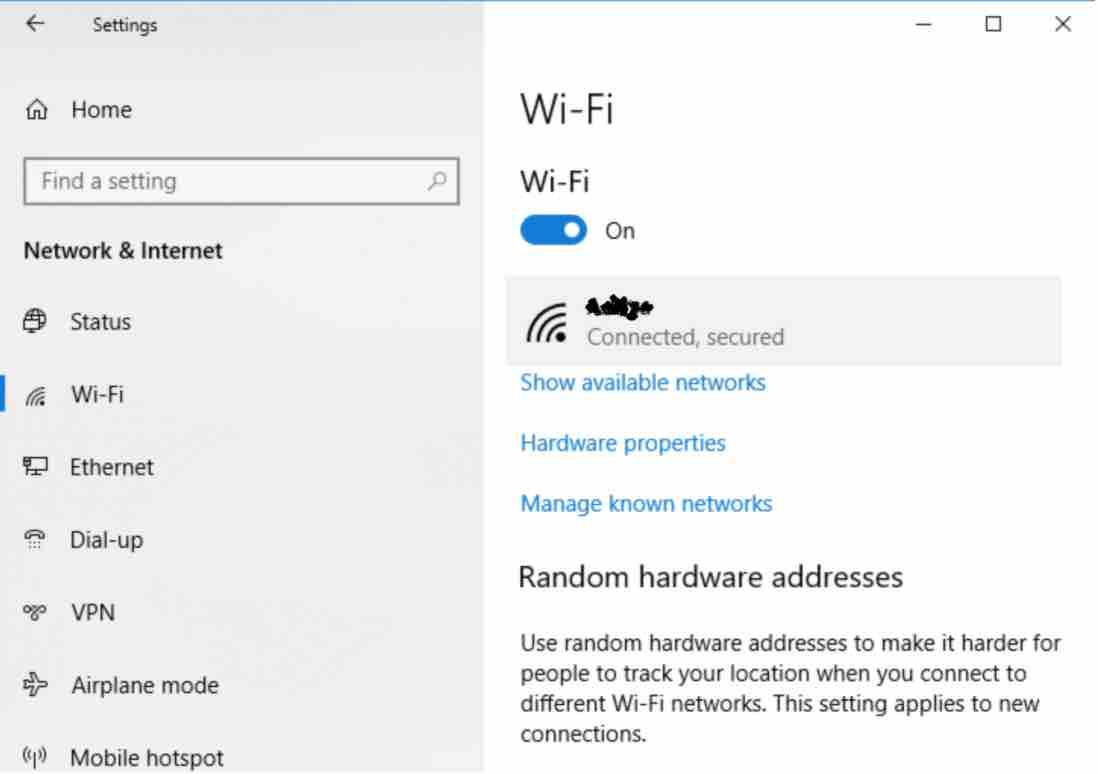
Read: Why is my upload speed so slow: Simple Causes and Effective Solutions
Once there, click on the option Show available networks and wait to see if it is available. If it appears in the list, you would have to select it and click on the Connect button, but if it does not appear then you must continue trying other things. Of course, you must also ensure that the device from which you are trying to connect has its wifi activated.
The next thing to do is to get your router closer to your computer, and see if the problem is related to WiFi coverage. If you still can’t find it, then you would need to make sure that the router is configured to broadcast the name of the network. You can easily check this if you have another device with a WiFi connection, a Smartphone for example, since if you are able find the network from it, the problem might be with your computer.
Read:How to fix WiFi not working on Ubuntu
If it is not visible from any of them, then you must connect your PC to the router using an Ethernet cable and access the router configuration to enable the broadcast of the SSID .
If from another device you see the WiFi network, then the problem is with your computer. The next thing to check is if you have the airplane mode of Windows 10 activated , since this will make both wireless communication and WiFi or Bluetooth not work. To do this, we go to Settings> Network and Internet> Airplane mode .
If it is activated we must simply slide the switch, deactivate it and check again that we have access to our WiFi. If we still do not see our network or we see it but we cannot connect to it, then we should check if we have any problem with the network card of our team. To verify it, we open the Windows Device Manager and under the Network adapters option , check if any error is shown with the driver of your card.
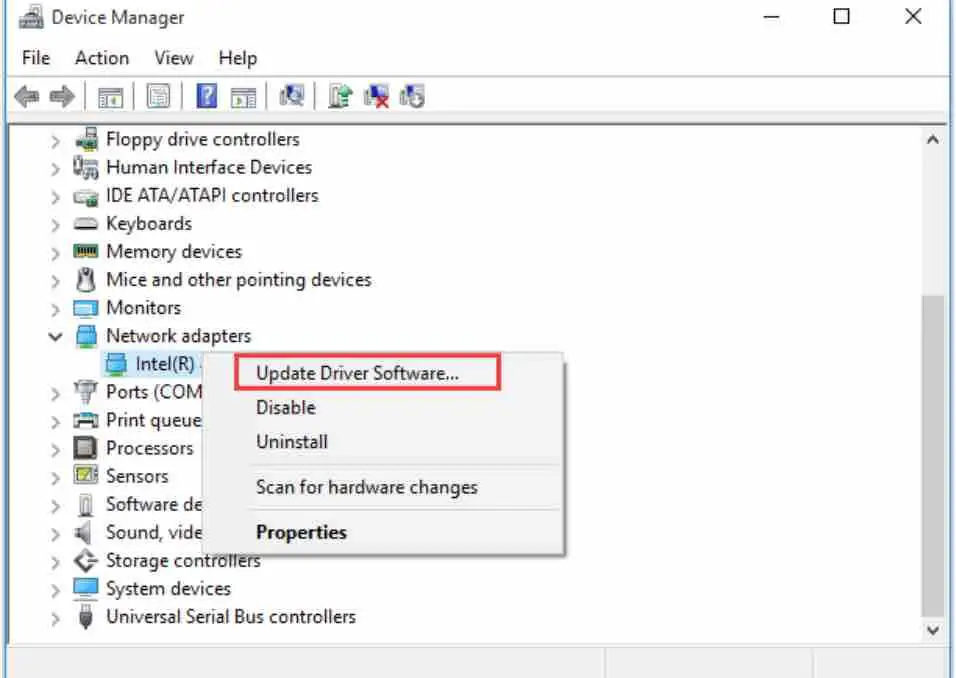
Read: How to password protect a folder in Windows 10
You can Update the driver as shown above or try beforehand to disable and re-enable the network card to see if everything is working correctly and if not, proceed with the update of the driver for your network card and once performed, check the visibility of your WiFi and trying to connect to it again
If you like the content, we would appreciate your support by buying us a coffee. Thank you so much for your visit and support.