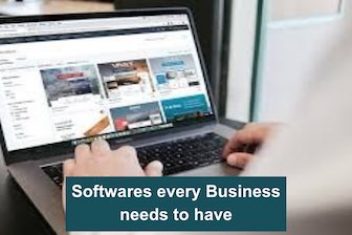Canada – The nation that is famed for giving its residents complete freedom really has certain constraints. Invasive anti-terrorist tactics, pro-censorship legislation, internet surveillance, and geographic limitations have compromised thecountry’s once-unrivaled online freedom. In order to reclaim their lost freedom, Canadians are resorting to VPNs. The quest for the Best VPNs for Canada has emerged as an essential answer for Canadians seeking to reclaim their online freedom.
VPNs rose as the perfect solution to the threats of compromised data security and multiple security breaches. They not only help you secure your connection but also help you to unblock unlimited titles and streaming services in your region. Even VPNs rose to this new height of popularity because of letting the user select a server to hide their IP address, secure connection, simplicity of use, and budget-friendly feature also worked in favor of virtual private networks.
VPN seems like a perfect solution for industries and companies to manage and secure their data, but there are multiple reports of VPNs not working or providing a false sense of security. Therefore, it is important to closely monitor VPN connections.
Even though VPNs work exceptionally well to connect remote employees systems, offices, and partners, there are various problems that can be faced while using a VPN connection. Here are some of the most common issues faced with VPN connections.
Read: VPN for gaming: does it really help
Typically, Windows server-powered VPN connection difficulties come into one of four categories:
- Denied VPN connection
- Permitted unauthorized connections
- VPN failed to build a traffic tunnel
- Locations beyond the VPN server are inaccessible
Here’s how to troubleshoot some of the most frequent Windows Server-powered VPN connection issues.
Denied VPN Connection
Remote Desktop from Windows may be used to connect to another Windows machine without being physically present. When your account is not permitted for remote login, this might result in Remote Desktop issues. In such cases, we must ensure that the appropriate settings are enabled, among other things. You can fix this issue by following these simple solutions.
- Changing remote settings
- Changing Local Security Policy settings
- Deleting roaming and local profiles
- Setting up the remote desktop services, logon to Network Service
- Permitted unauthorized connections
Permitted Unauthorized Connections
This issue is pretty uncommon when it comes to VPN connection, but it does not mean that it’s not an important one. It can create a possible security threat as an unauthorized connection can access your server and steal your company data.
It is important to regularly monitor who is accessing the server with the help of a VPN, and the company also needs to maintain a record of IP addresses that are allowed to access the company server. Additionally, it is also crucial to incorporate additional security and safety features that can limit VPN access. Unused VPN accounts should always be deactivated and, if feasible, destroyed. Users should be compelled to change their passwords on a regular basis, and those passwords should fulfill complexity standards.
Read: Best Password managers for 2022
VPN Failed to Build Traffic Tunnel
If your internet connection is weak, your VPN will not connect effectively. Switching back and forth between mobile data and Wi-Fi might potentially cause your VPN connection to fail. Don’t be concerned if your VPN keeps disconnecting due to an unreliable internet connection.
In case a VPN connection is not secure, your internet traffic will not be routed from multiple locations, which can negatively impact the primary feature of a VPN, i.e., hiding your physical location. Here are some of the steps that work effectively in fixing this issue.
- Check your internet connection.
- Adding VPN to firewall’s whitelist.
- Restart your device and router.
- Updating your VPN.
- Restoring VPN settings to default.
Locations beyond the VPN Server are Inaccessible
Sometimes a VPN connection is established, but the user is restricted to the connected network only. In such cases, users are unable to access any network, and this issue is mainly caused by incomplete access to the VPN or network server.
This problem prohibits you from connecting to the internet after connecting to a server running Routing and Remote Access through VPN. This problem may arise if you set up the VPN connection to utilize the distant network’s default gateway. This setting takes precedence over the default gateway settings specified in the Transmission Control Protocol/Internet Protocol (TCP/IP) settings.
Read: Different Types of VPN and When can You Use Them
Wrapping Up!
VPNs driven by Windows servers continue to be an essential solution for securely connecting remote users and systems. While exact menus and server attributes change with time, the foundations discussed above are frequently to blame for the most typical problems.
Different VPN connection and remote access difficulties and solutions will emerge when new server versions, upgrades, and service packs are issued. Fortunately, Microsoft offers VPN connection troubleshooting updates and assistance on its website, which you can monitor and view here.
If you like the content, we would appreciate your support by buying us a coffee. Thank you so much for your visit and support.