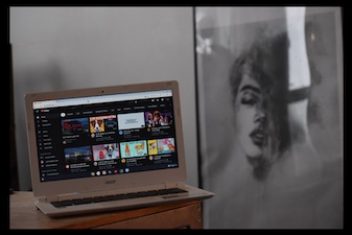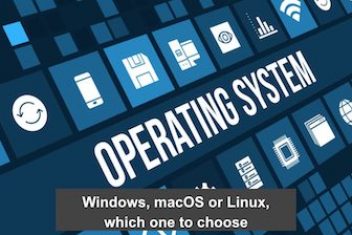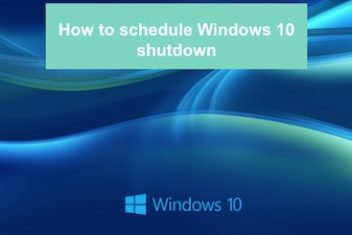Encountering the dreaded “No Wi-Fi adapter found” error on Ubuntu can be a frustrating experience, but, no worries – this common issue has a straightforward solution.
In this comprehensive guide, we’ll walk you through a series of troubleshooting steps to help you restore your wireless connectivity and get back online seamlessly.
1. Verify Adapter Recognition
The initial step is to ensure that Ubuntu recognizes your Wi-Fi adapter. Open the terminal and install the `lshw` package, then run the following command:
sudo lshw -C network
If your adapter is detected, you should see a brief description of the device. If not, try alternative commands like `lspci` for internal PCI adapters or `lsusb` for external USB adapters.
Read: How to fix Wifi issues on Ubuntu 22.04 – A complete guide
2. Update Drivers
If Ubuntu fails to detect your adapter, you may need to update the drivers. Start by checking for available drivers in the “Software & Updates” utility under the “Additional Drivers” tab. If any are listed, select “Using” for the appropriate driver and click “Apply Changes.”
Alternatively, you can download and install drivers directly from the manufacturer’s website. For Intel adapters, extract the driver files and copy them to the firmware directory with:
sudo cp *.ucode /lib/firmware
For Realtek, download the latest drivers from the rtw88 GitHub, extract the folder, and install with:
make
sudo make install
For Broadcom adapters, run:
sudo apt-get install –reinstall bcmwl-kernel-source
Read: How to display your sound card details using the terminal on Ubuntu 22.04
3. Check Firmware Installation
If the adapter is still not working, the issue may be related to missing firmware files. Check for firmware errors with:
sudo dmesg | grep firmware
If errors are found, attempt to install the missing firmware with:
sudo apt-get install linux-firmware
For new Intel adapters, download the firmware directly from Intel’s website.
4. Try a New USB Adapter
If your current adapter is malfunctioning, installing a new USB Wi-Fi adapter can help determine if the issue lies with the adapter itself. Choose one compatible with your wireless protocol (e.g., 802.11n, 802.11ac), plug it in, and install the appropriate driver if available.
5. Boot Into an Alternative Kernel
In some cases, the issue may be caused by a bug in the current Linux kernel version. If you’re using version 5.x and the issue persists after updating, try booting into an alternative kernel version from the Advanced options menu during startup.
6. Use a Tethered Connection
If none of the above steps resolve the issue, consider using a tethered internet connection as a temporary solution. Connect your PC to your wireless router with an Ethernet cable or tether it to your smartphone’s cellular connection using a charging cable.
By following these step-by-step troubleshooting methods, you’ll be well-equipped to tackle the “No Wi-Fi adapter found” error on Ubuntu and restore your wireless connectivity with ease.
If you like the content, we would appreciate your support by buying us a coffee. Thank you so much for your visit and support.