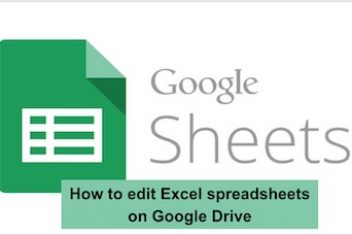The spreadsheet application Google Sheets, is a free alternative to Microsoft Excel. The main difference is that it can be used on the browser, without installing anything on the PC. However, like other similar applications, the user can add and use formulas to perform basic calculations as well as advanced google sheets functions and operations.
Although it is not a google sheets tutorial, you will learn how to use formulas in the procedure below.
Step 1. Open the spreadsheet in Google Sheets and place the cursor over the cell you want to add the formula to;
Step 2. Now, type “= SUM” :
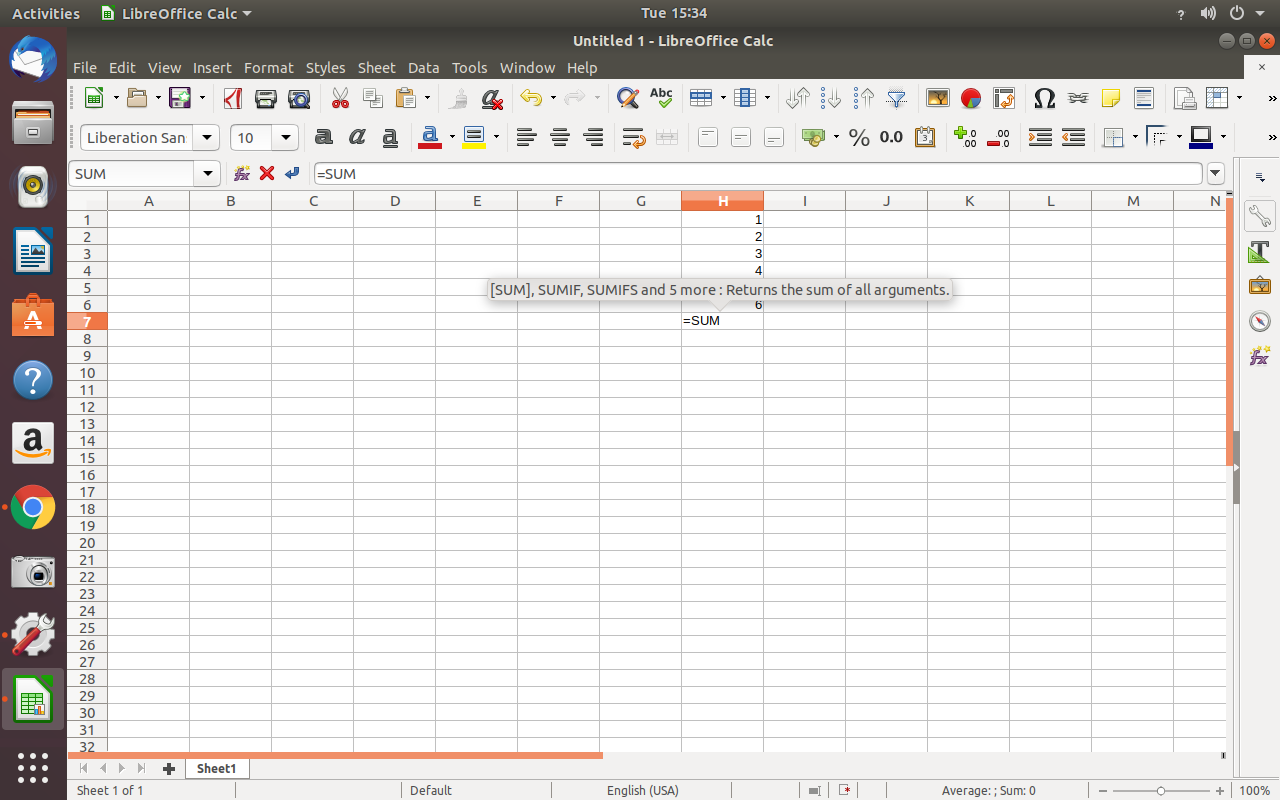
Step 3. Add the arguments to the formula by typing the values or clicking on the cells you want to use and press Enter to calculate the result. You can also do the same by pressing the arrow keys to select a cell in the spreadsheet.
Read: The Best Spreadsheet Software for Linux
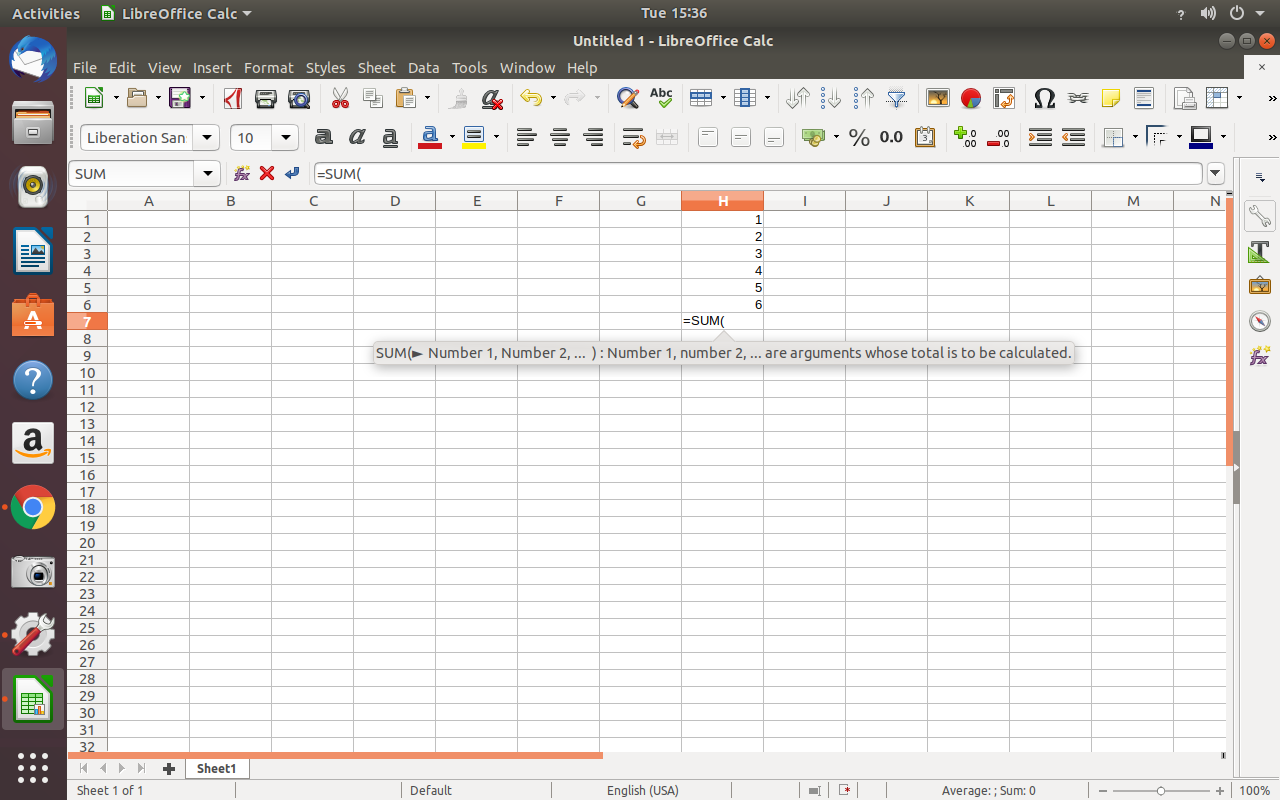
Read: Unlock the Full Potential of Google Docs: 18 Tips and Tricks for Novice Users
Step 4. It is possible to use multiple nested functions within a single cell. You can, for example, use the summation function (SUM) inside the TO_PERCENT function, which converts the values into a percentage.
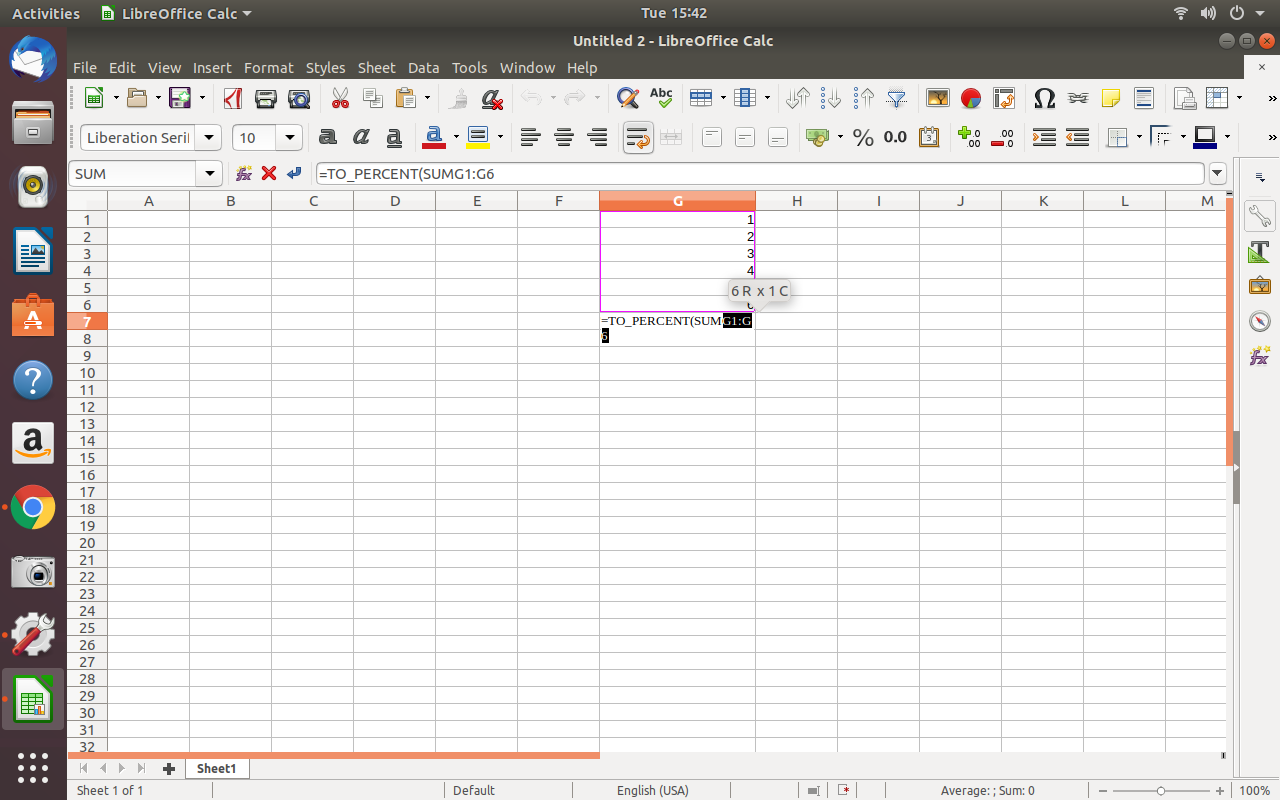
Step 5. Another useful feature is highlighting formulas in spreadsheets. In this way, the cells used in the formula are colored according to the data, facilitating thereby the visual analysis of the references.
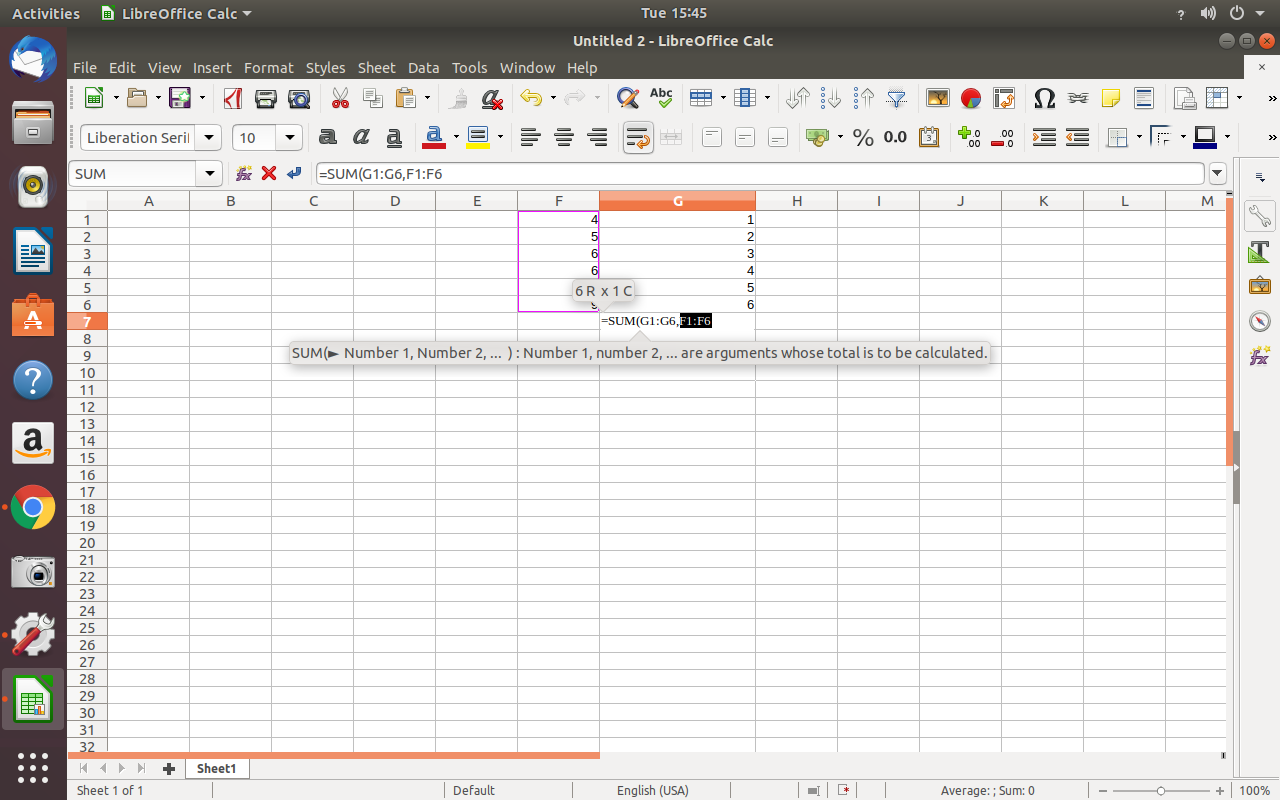
Step 6. To use formula highlighting, double-click on the cell to edit it and position the mouse cursor over the data or range of cells you want to highlight.
Read: How to install Google Chrome on Ubuntu 20.04
Examples of formulas
As an example, let’s use a table with a column of numbers from one to ten. Below, you can see the result of four simple operations (sum, highest value, lowest value and average) with their respective formula on the right – SUM, MAX, MIN and MEDIAN, respectively.
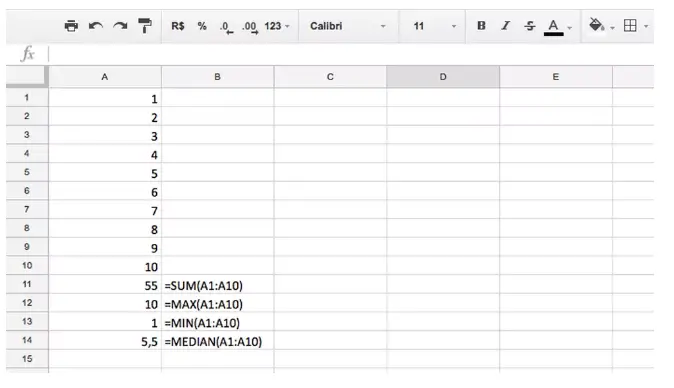
How to subtract in google sheets ?
Subtraction in Google sheets can be achieved using the minus function as shown below or otherwise you can just use the hyphen operator :
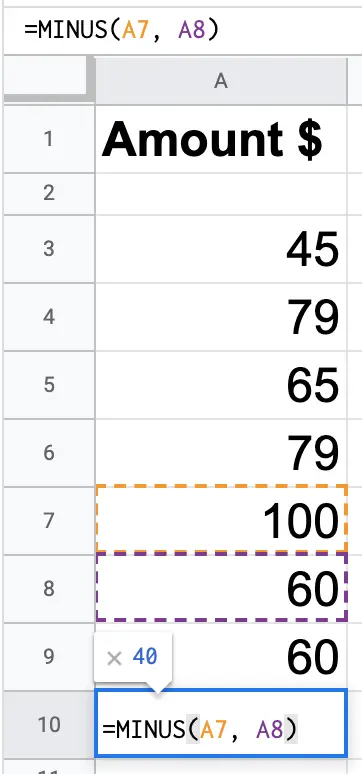
If you like the content, we would appreciate your support by buying us a coffee. Thank you so much for your visit and support.