As more people switch to Linux as their operating system, it’s important to find alternatives to Microsoft Excel. Although Excel is popular for spreadsheets, there are other programs available for Linux that offer similar or better functionality. This article explores some top alternatives to Microsoft Excel on Linux that can enhance your spreadsheet experience.
Libreoffice Calc
LibreOffice Calc is a super useful program that can help you with all sorts of tasks related to organizing, analyzing, and manipulating data. It’s free to download and use, and it’s part of the larger LibreOffice suite, which includes other programs for word processing, presentations, and databases.
Read: How to Install Microsoft Office on Ubuntu 22.04
If you’re new to LibreOffice Calc, don’t worry – it’s easy to get started. All you need to do is download and install the program, and then you can start creating a new spreadsheet right away. The program uses a grid of cells to organize your data, and you can customize the appearance of your spreadsheet by changing the font, color, and style of the cells.
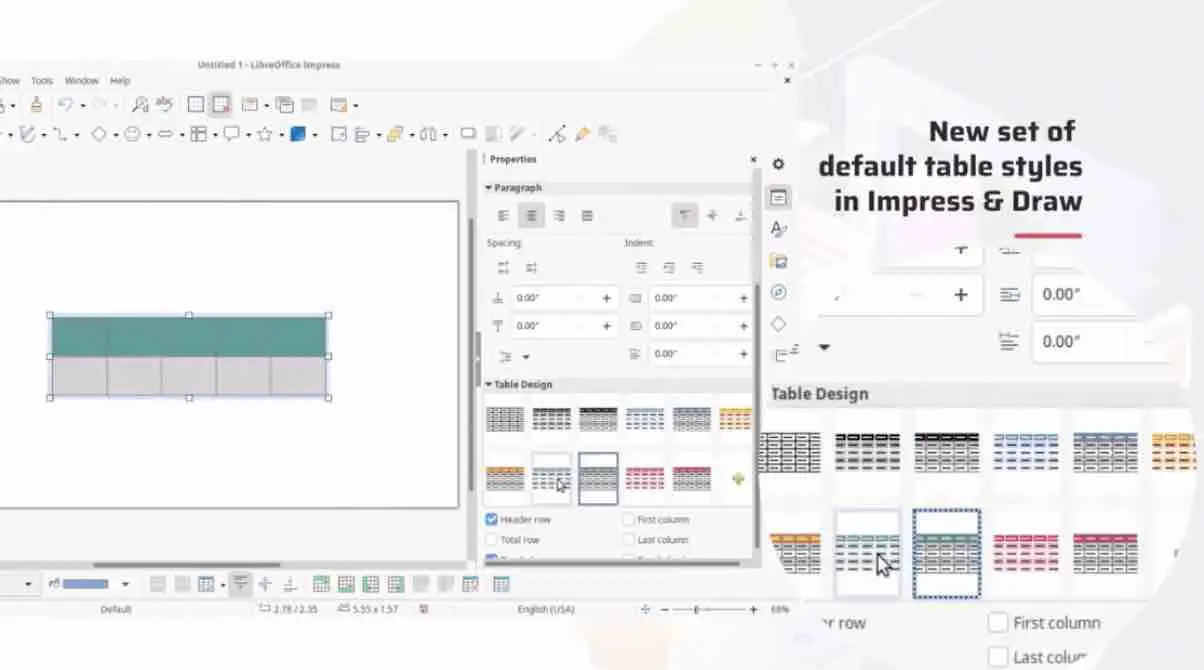
One of the great things about LibreOffice Calc is that it has a ton of features and capabilities that make it really powerful. For example, you can enter and edit data, create formulas, and use functions. You can also format cells, rows, and columns, and use charts and graphs to visualize your data. Plus, Calc supports conditional formatting, which allows you to highlight certain cells based on specific criteria.
Read: How to create a modern presentation in Open Office Impress
But that’s not all – Calc also has a bunch of more advanced features that can really come in handy. For instance, you can use pivot tables to summarize and analyze large amounts of data, and you can create macros that automate repetitive tasks. Calc even supports data validation, which helps you make sure that the data you enter into your spreadsheet meets certain criteria.
Another great thing about LibreOffice Calc is that it’s designed to be a collaborative tool. You can share your spreadsheets with others and work on them together in real-time. Plus, Calc has a commenting feature that allows you to add notes and feedback to specific cells or ranges of cells. You can even track changes made to the spreadsheet and revert to previous versions if necessary.
Of course, no program is perfect, and LibreOffice Calc does have some disadvantages. For one thing, there’s a bit of a learning curve to using all of its features effectively. And while it is compatible with Microsoft Excel files, there may be some formatting issues when opening and saving files between the two programs.
All in all, though, LibreOffice Calc is a great program that can help you boost your productivity and efficiency. And best of all, it won’t cost you a dime.
Read: How to use Microsoft Word on Ubuntu
Calligra Sheets
Calligra Sheets is a cool open-source spreadsheet app that’s part of the Calligra Suite, a bunch of productivity tools for Linux and Unix-based systems. It helps you create, edit, and manage spreadsheets and data in various formats like Microsoft Excel and OpenDocument formats.
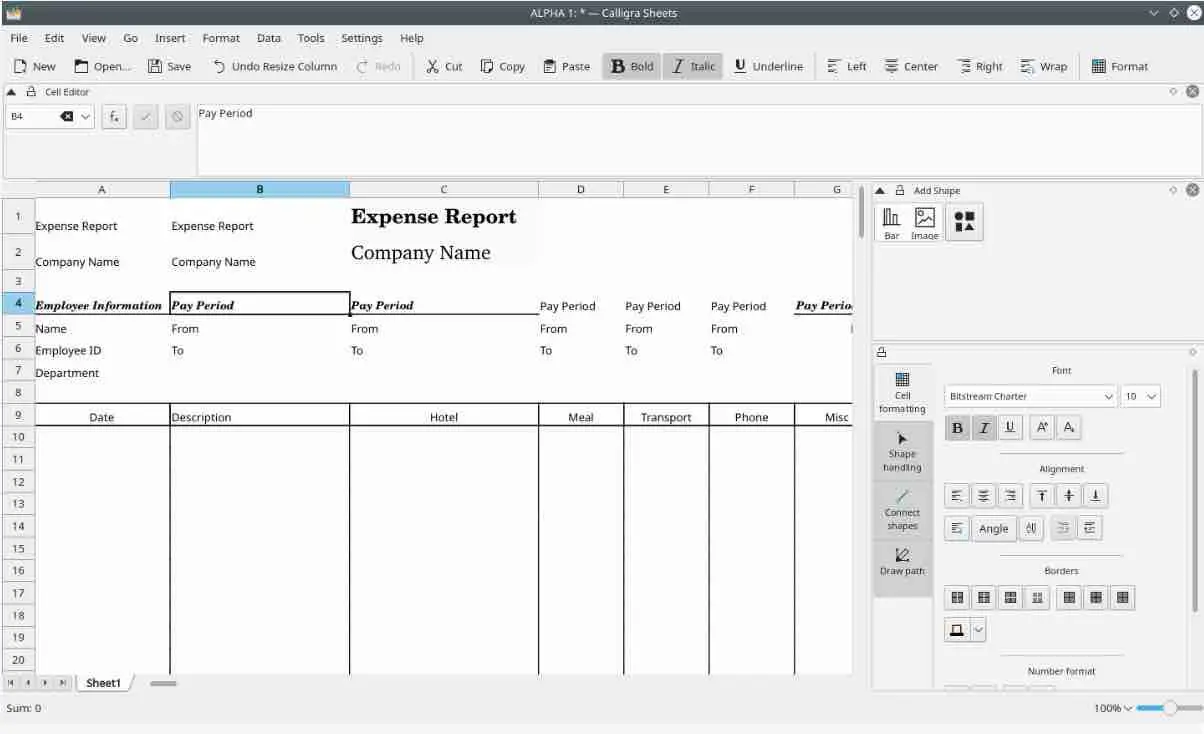
What Makes Calligra Sheets Stand Out?
One of the standout features of Calligra Sheets is its powerful calculation engine. It can handle complex formulas, functions, and data analysis tasks. It supports a wide range of mathematical, statistical, and financial functions, as well as data validation and error-checking features.
Another great feature of Calligra Sheets is its flexible formatting options. You can customize the appearance of your spreadsheets to suit your needs. You can play around with font styles, colors, borders, and backgrounds, as well as conditional formatting.
Data visualization is also a breeze with Calligra Sheets. It comes with a range of tools to help you visualize your data and create charts and graphs. You can choose from a variety of chart types, including pie charts, bar charts, line charts, and more, and customize them with labels, titles, and other elements.
Data import and export is another great feature of Calligra Sheets. It supports a range of data formats, including Microsoft Excel, OpenDocument, CSV, and HTML, making it easy to import and export data from other applications.
Collaboration is also a major advantage of Calligra Sheets. It supports real-time collaboration, allowing multiple users to work on the same spreadsheet at the same time. It also offers version control and commenting features, making it easy to track changes and communicate with team members.
Read: Using formulas in Google Sheets
How to Get Started with Calligra Sheets
To get started with Calligra Sheets, you can download and install it on your Linux or Unix-based operating system. Once installed, you can open it and start creating new spreadsheets or opening existing ones. The user interface is intuitive and easy to use, with a range of menus, toolbars, and shortcuts to help you navigate and access features.
Tips and Tricks for Using Calligra Sheets
To make the most of Calligra Sheets, here are some tips and tricks to keep in mind:
- Use templates: Calligra Sheets comes with a range of templates for common spreadsheet tasks, such as budgeting, invoicing, and project management. You can use these templates as a starting point and customize them to suit your needs.
- Master formulas: Learning how to use formulas and functions in Calligra Sheets can save you a lot of time and effort. Take some time to master the most commonly used functions, such as SUM, AVERAGE, and IF, and learn how to use them effectively.
- Use shortcuts: Calligra Sheets offers a range of keyboard shortcuts to help you work more efficiently. For example, you can use Ctrl+C to copy selected cells, Ctrl+V to paste, and Ctrl+Z to undo.
- Protect your data: Calligra Sheets offers a range of data protection features, including password protection, read-only mode, and file encryption. Use these features to protect your sensitive data from unauthorized access.
In conclusion, Calligra Sheets is a powerful and versatile spreadsheet application that can help you with all your data management needs. Whether you are a business owner, a data analyst, or just someone looking for a reliable spreadsheet application, Calligra Sheets is an excellent choice. With its range of features and tools, flexible formatting options, and real-time collaboration features, it can help you streamline your workflow and get more done in less time. So why not give it a try today? Download it for free and start exploring its many features and benefits. You may just find that it’s the perfect tool for all your spreadsheet and data management needs.
Read: Unlock the Full Potential of Google Docs: 18 Tips and Tricks for Novice Users
OnlyOffice Spreadsheet Editor
ONLYOFFICE Spreadsheet Editor is an online tool that allows people to collaborate on spreadsheets in real-time without requiring any additional software. It’s part of a productivity suite that provides various features to manage and analyze data. The editor can support a wide range of formats such as XLS, XLSX, CSV, and ODS, which makes it easy to import and export data from other spreadsheet applications.
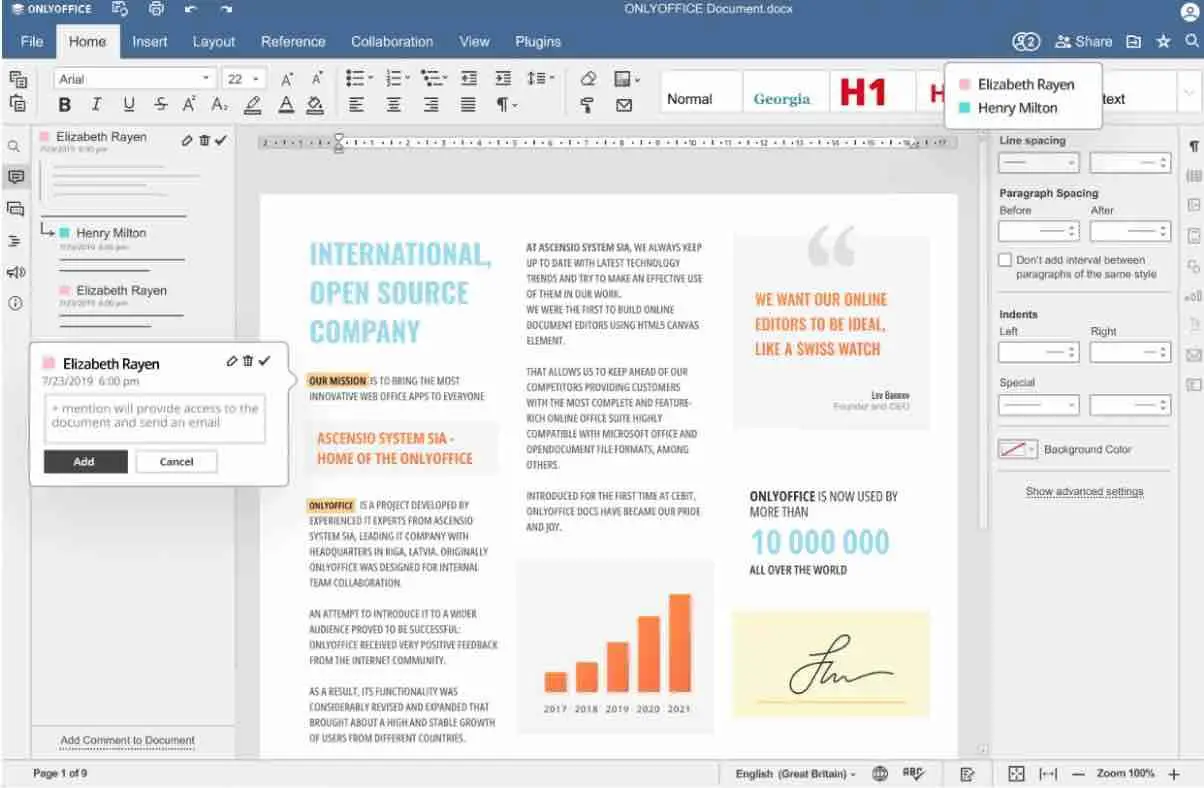
With ONLYOFFICE Spreadsheet Editor, you can collaborate with multiple users simultaneously. It offers real-time co-editing, comments, and track changes, which helps to keep track of changes made by each user. You can also analyze data using pivot tables, charts, and formulas. The editor supports different types of formulas like mathematical, statistical, and financial, making it easy to perform complex calculations. Formatting options are available too, including font size and color, cell background color, and alignment. There are also pre-built cell styles to choose from.
ONLYOFFICE Spreadsheet Editor has various benefits, such as being easy to use, having a comprehensive feature set, supporting real-time collaboration, and not requiring additional software. However, it also has some drawbacks, like limited customization options and integrations with other applications.
In conclusion, ONLYOFFICE Spreadsheet Editor is a user-friendly and powerful tool for people and teams looking to streamline their workflow and increase productivity. Its real-time collaboration features and support for various import and export formats make it a convenient choice for many users, while its limited customization options and integrations may not suit everyone’s needs.
Read: How to edit Excel spreadsheets on Google Drive
Gnumeric
Gnumeric is a spreadsheet program that is free to download and use, and is an alternative to Microsoft Excel. It was created in 1998 by Miguel de Icaza and Jody Goldberg, and is now maintained by the Gnome project. Gnumeric offers data manipulation, calculation, and graphing tools, much like Excel, but with a more user-friendly interface.
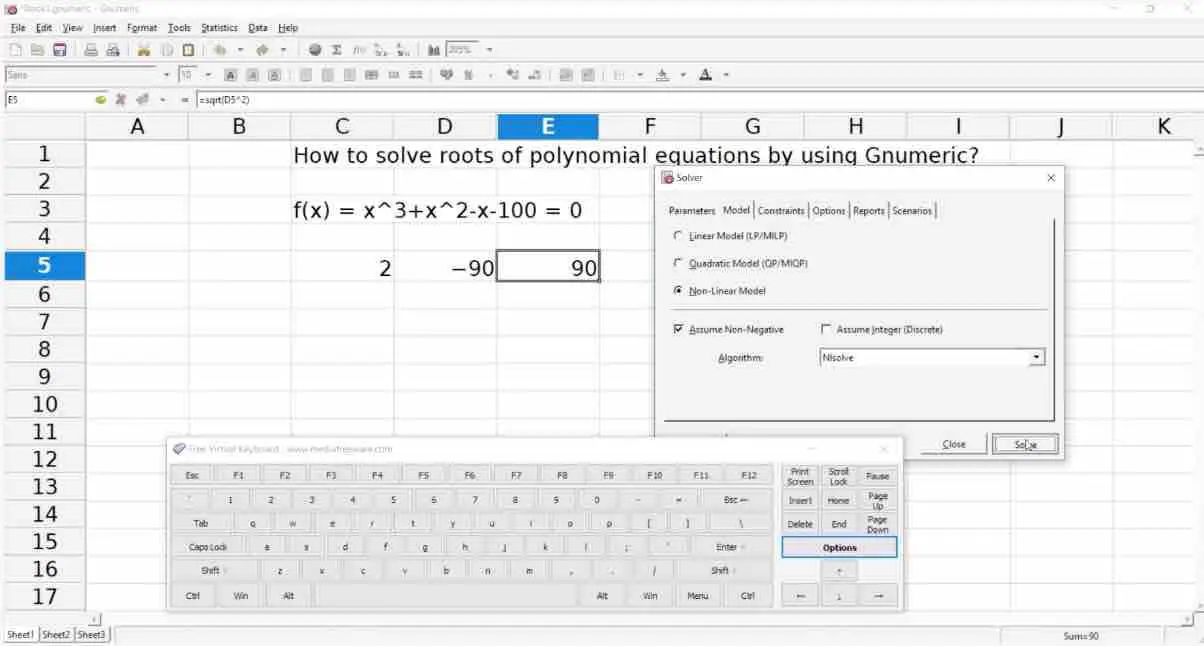
Data Import and Export
Gnumeric supports various file formats, including Microsoft Excel, CSV, and OpenDocument, making it easy to import data from other spreadsheet programs or to export data to other applications. It also offers various import and export options, allowing users to customize the way their data is displayed and formatted.
Calculation Capabilities
Gnumeric provides a powerful set of calculation tools, including over 400 built-in functions and the ability to create custom functions using the Gnumeric scripting language. It also offers support for arrays, matrices, and complex numbers, which make it suitable for scientific and financial applications.
Graphing and Charting
Gnumeric provides a range of graphing and charting tools, allowing users to create different visual representations of their data. It supports various chart types, such as bar graphs, line graphs, scatter plots, and 3D charts. Users can also customize charts by adding titles, labels, and legends.
Customizable Formatting
Gnumeric provides several formatting options, enabling users to customize the appearance of their spreadsheets. It allows users to change fonts, colors, and borders, as well as to apply conditional formatting based on specific criteria.
Add-ons and Plug-ins
Gnumeric has a range of add-ons and plug-ins, enabling users to extend the functionality of the application. Users can add support for additional file formats, and new features and tools such as data analysis tools and macros.
Installation of Gnumeric
Gnumeric is available for free download from the Gnome project website. It can also be downloaded from various Linux repositories or installed via the command line on Linux systems. Once installed, users can launch Gnumeric from the Applications menu or by running the “gnumeric” command in the terminal.
Getting Started with Gnumeric
To create a new spreadsheet, users can click on “File” and select “New.” A dialog box will appear, allowing users to select the type of spreadsheet they want to create. Users can enter data into a cell by clicking on it and typing or copy and paste data from other applications. To format cells, users can right-click on the cell and select “Format Cells.” To perform calculations, users can enter formulas into cells or use built-in functions. To create charts and graphs, users can select data and click on “Insert.”
Advanced Features of Gnumeric
Gnumeric offers data analysis tools, pivot tables, macros, and scripting. The data analysis tools include regression analysis, data filtering, and data validation. Pivot tables enable users to summarize and analyze data in a dynamic and interactive way. Macros are small programs that automate repetitive tasks, and scripting allows users to customize the functionality of Gnumeric and create custom functions and tools.
Read: How Excel SUMIFS Can Ease Your Work: A Tutorial
Gnumeric vs. Excel
While Gnumeric offers many of the same features as Microsoft Excel, there are some key differences between the two programs. One of the main advantages of Gnumeric is its speed – it is known for being much faster than Excel when it comes to loading and processing large datasets. Additionally, Gnumeric offers a more streamlined interface that is designed to be more user-friendly and intuitive than Excel’s interface.
However, there are some features that Excel offers that Gnumeric does not, such as the ability to collaborate on spreadsheets in real-time or to automate tasks using Visual Basic for Applications (VBA) programming language. Additionally, Excel is more widely used in the business world, so if you are working with others who are using Excel, you may need to use Excel to ensure compatibility.
Overall, if you are looking for a free and open-source alternative to Excel that offers many of the same features and a more user-friendly interface, Gnumeric is definitely worth considering.
WPS Spreadsheets
WPS Spreadsheets is a free tool that’s part of the WPS Office suite. It’s comparable to Microsoft Excel and Google Sheets and has many features to make creating, editing, and analyzing spreadsheets easy.
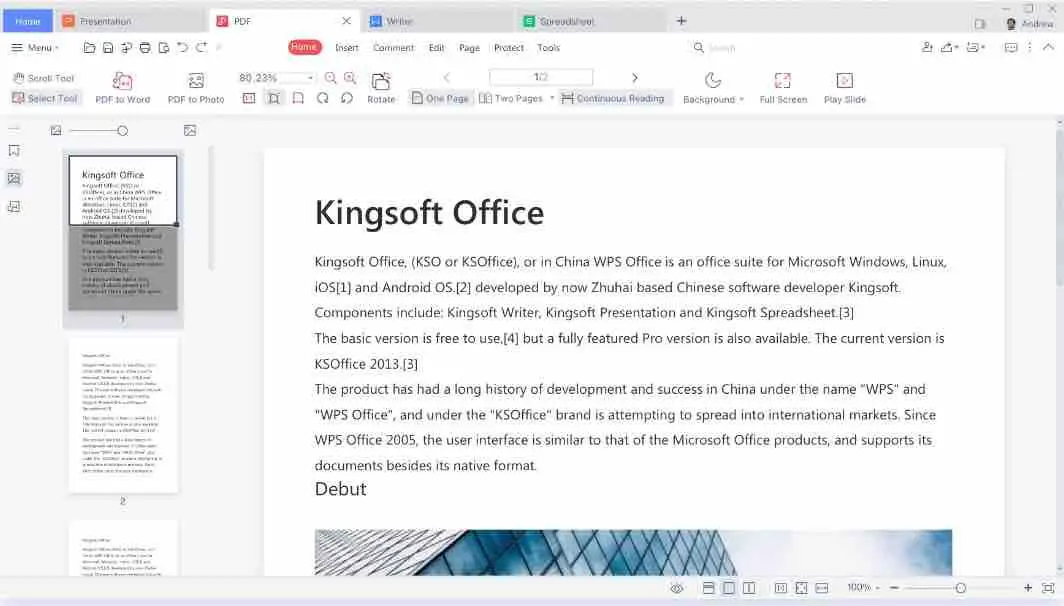
To start using WPS Spreadsheets, just download and install it from the WPS Office website. Once it’s installed, you can make a new spreadsheet by clicking “New” in the toolbar.
Creating and editing spreadsheets is straightforward in WPS Spreadsheets. You’ll see a blank grid with rows and columns when you make a new spreadsheet, and you can input data into the cells by clicking them and typing. You can also format cells, add formulas, and perform other actions using the toolbar. WPS Spreadsheets has a lot of formatting options, so you can customize your spreadsheet to your liking.
WPS Spreadsheets is a powerful data analysis tool. It has functions and formulas you can use to perform calculations on your data, like summing up values or calculating averages. You can also visualize your data using built-in charts and graphs, making it easier to understand.
If you need to work on a spreadsheet with others, WPS Spreadsheets makes collaboration simple. You can share your spreadsheet with others, allow them to edit or view it, and track any changes they make.
WPS Spreadsheets also offers advanced features that can help you work with data more efficiently. For example, you can use pivot tables to summarize large amounts of data, or the data analysis tool to perform complex calculations. Additionally, WPS Spreadsheets supports macros, which automate repetitive tasks.
In conclusion, WPS Spreadsheets is a powerful and free tool that can help you manage your data effectively. Whether you’re a student, business owner, or just someone who needs to work with data, WPS Spreadsheets has something to offer. By utilizing its many features, you can save time and work more efficiently.
Read: How to run Windows software on Linux
FreeOffice PlanMaker
FreeOffice PlanMaker is a super spreadsheet software that is part of the FreeOffice group of office apps. It’s free and works on Windows, macOS, and Linux. It’s a top pick for folks who need a powerful and user-friendly option to commercial spreadsheet software like Microsoft Excel or Google Sheets.

Great Features of FreeOffice PlanMaker
FreeOffice PlanMaker has a ton of amazing features that make it an awesome option for working with spreadsheets. Here are some of the most noteworthy features:
Compatible with Microsoft Excel
FreeOffice PlanMaker works great with Microsoft Excel, so you can easily edit and open Excel files without any issues.
Easy-to-use Interface
The interface of FreeOffice PlanMaker is very user-friendly and simple to use, even for beginners. You’ll find all the necessary tools and functions on the main toolbar.
Powerful Calculation Engine
FreeOffice PlanMaker boasts a powerful calculation engine that can handle the most complicated calculations. It supports over 350 functions and can handle up to one million rows and 16,384 columns in a single spreadsheet.
Advanced Formatting Options
FreeOffice PlanMaker offers a wide range of formatting options, including cell borders, shading, font styles, and more. You can also create custom cell formats and apply conditional formatting rules to highlight specific data.
Charts and Graphs
FreeOffice PlanMaker includes various chart and graph types that you can use to visualize your data. You can create column charts, line charts, pie charts, scatter charts, and more, and customize them with various formatting options.
Pivot Tables
FreeOffice PlanMaker supports pivot tables, which help you summarize and analyze large amounts of data quickly. You can create pivot tables with just a few clicks and customize them to show the data you need.
Data Validation
FreeOffice PlanMaker offers data validation options, which allow you to control the data that is entered into your spreadsheets. You can set up validation rules to ensure that data is entered correctly and can create dropdown lists to make data entry easier.
Why FreeOffice PlanMaker is the Top Choice for Spreadsheets
FreeOffice PlanMaker is the top choice for anyone who wants a free, powerful, and easy-to-use spreadsheet software. Here are a few reasons why:
Free and Open Source
FreeOffice PlanMaker is completely free to use and is also open source, which means that anyone can access and modify the source code.
Compatibility with Microsoft Excel
FreeOffice PlanMaker works great with Microsoft Excel, so you can easily share files with others who use Excel.
Wide Range of Features
FreeOffice PlanMaker has a wide range of features that make it a powerful and versatile spreadsheet software.
Easy-to-use Interface
The interface of FreeOffice PlanMaker is very user-friendly and simple to use, even for beginners.
Regular Updates and Support
FreeOffice PlanMaker is regularly updated with new features and improvements, and also offers support through a dedicated online forum.
In conclusion, FreeOffice PlanMaker is an excellent choice for anyone who needs a powerful, easy-to-use, and free spreadsheet software. It has a ton of features, is compatible with Microsoft Excel, and is regularly updated with new features and improvements
Read: Five best code editors for Linux
Online Excel Alternatives for Linux
With the rise of cloud computing, several online Excel alternatives are now available for Linux users. In this article, we will explore the best online Excel alternatives for Linux.
Why do you need an online Excel alternative for Linux? As a Linux user, you might be wondering why you need one. Here are a few reasons:
- Microsoft Excel is not available for Linux.
- Most Linux office suites do not offer Excel-like functionality.
- Online Excel alternatives allow you to work on your online spreadsheet from anywhere, as long as you have an internet connection.
- Online Excel alternatives save your work automatically, so you don’t have to worry about losing your data.
Let’s take a look at some of the top online Excel alternatives for Linux:
Google Sheets is one of the most popular online Excel alternatives. It’s free to use and offers most of the functionality of Microsoft Excel. Google Sheets is part of the Google Drive suite, which means that you can access your spreadsheets from any device with an internet connection. You can also collaborate with others on the same spreadsheet in real-time.
Zoho Sheet is another great online Excel alternative for Linux users. It offers a wide range of features, including pivot tables, charts, and conditional formatting. Zoho Sheet also supports collaboration, which means that you can work on the same spreadsheet with your team members in real-time. Zoho Sheet offers a free plan, as well as paid plans for more advanced features.
OnlyOffice is an open-source office suite that offers a spreadsheet application. It offers most of the features you would expect from Excel, including formulas, charts, and pivot tables. OnlyOffice is available as a cloud service, as well as a self-hosted solution.
LibreOffice Online is the cloud-based version of LibreOffice, which includes a spreadsheet application. It offers most of the features you would expect from Excel, including formulas, charts, and pivot tables. LibreOffice Online is available as a self-hosted solution.
There are also other online Excel alternatives for Linux, including EtherCalc, a web-based spreadsheet application that allows real-time collaboration and is free to use and open-source, and Sheetster, an open-source spreadsheet application that offers most of the features you would expect from Excel, available as a cloud service or a self-hosted solution. Additionally, you can use Excel Online to work on your spreadsheets even though Microsoft Excel is not available for Linux, as it’s the web-based version of Excel, available as part of the Microsoft Office suite.
If you like the content, we would appreciate your support by buying us a coffee. Thank you so much for your visit and support.
