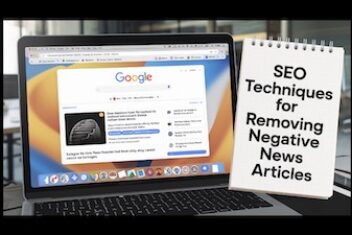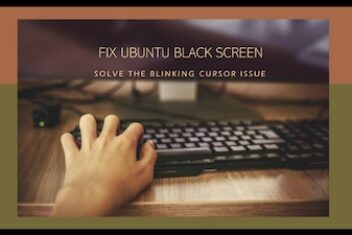By Sophia Kaile – Microsoft Windows operating system has evolved a lot in the past few years and came up with a lot of advanced features and utilities. Microsoft Windows Update utility has done great to install all the latest updates, bug fixes,patches, and advanced features. It also ensures to automatically find drivers for my PC and keeps it up to date. All I need to ensure is to turn on the Windows Update utility.
You can use a few methods to update Windows 10 drivers automatically. If these methods can’t help us enough to keep all your device drivers updated, we can also automate the process with the best update drivers in Windows 10. We have tried, tested, compared, and reviewed the top driver updater software and listed the best driver updater software for Windows in 2022. Let’s begin with the Windows methods first!
Read: How to reinstall audio drivers in Windows 10
Go to Windows Updates
Windows Update utility ensures that it automatically downloads, installs and updates Windows drivers automatically. You just need to make sure that this utility is turned ON.
Step 1. Go for (Win + I) to open the Settings window.
Step 2. Scroll down and select the Update & Security option.
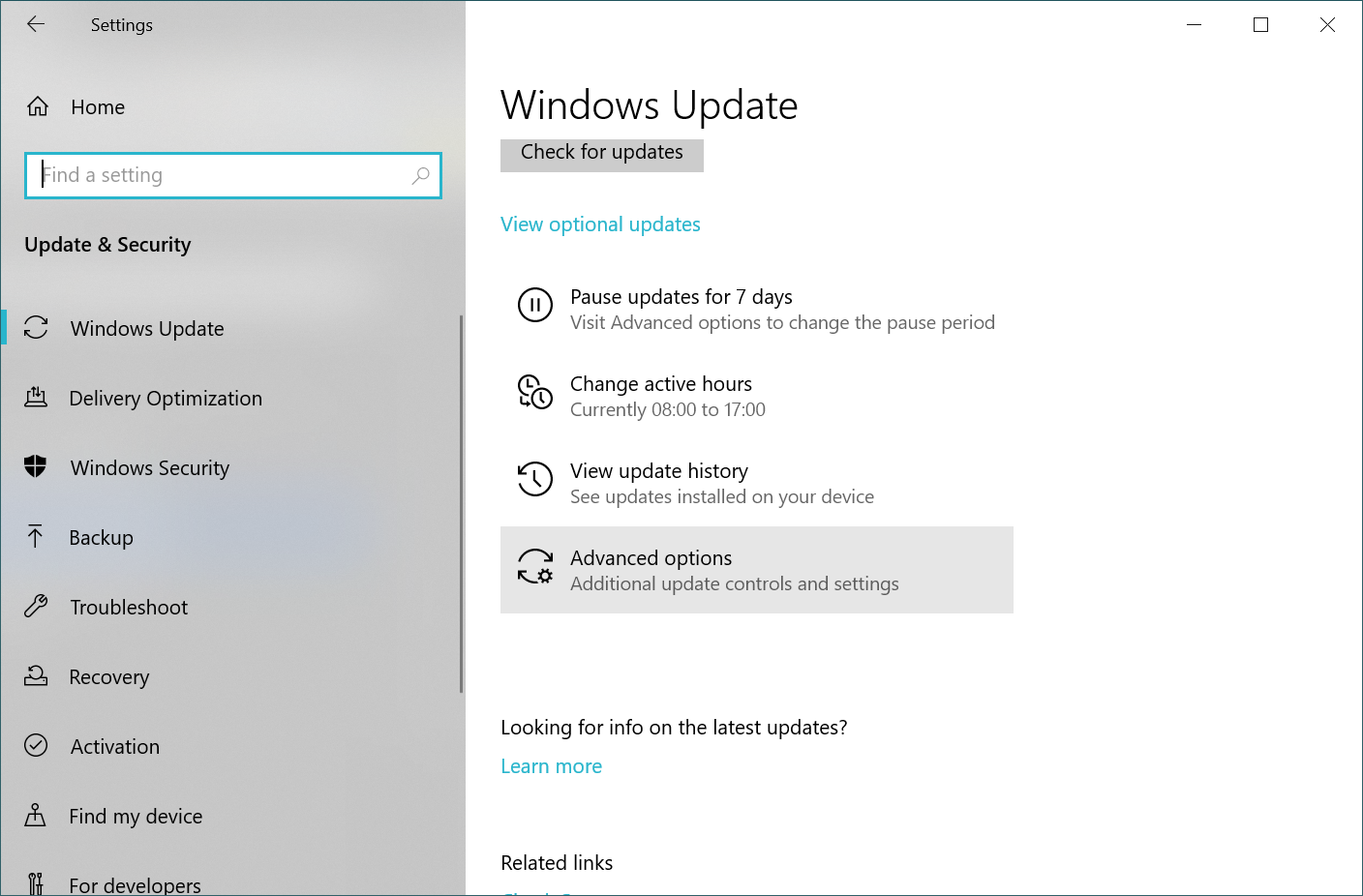
Step 3. Click on the Advanced Options button at the bottom. Toggle ON all the update options to get timely notifications and automatically receive and download updates.
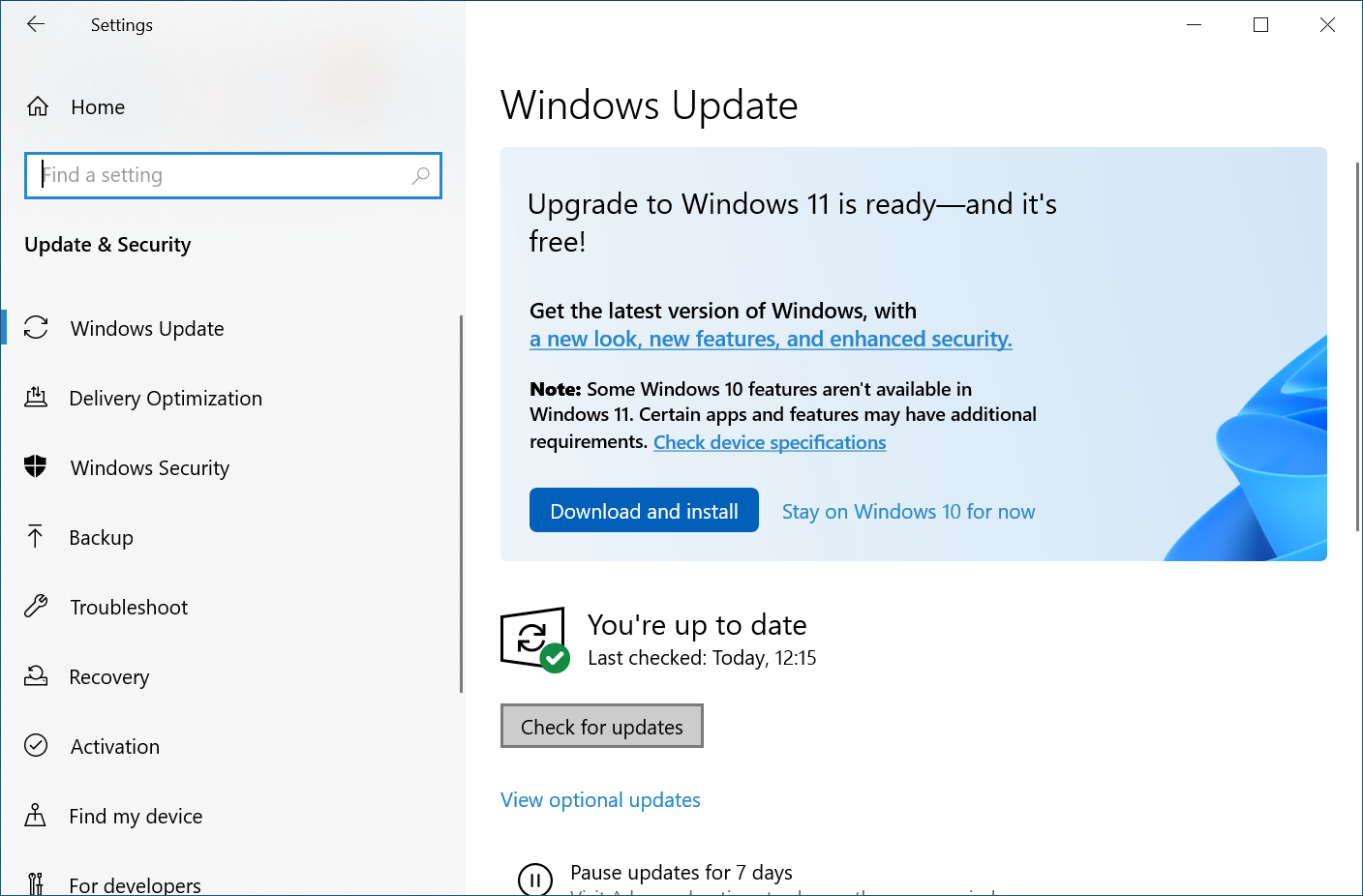
Windows 10 update drivers automatically
Step 4. Press the Check for Updates button to initiate the Windows auto driver update. If it will download any critical drivers, Windows will prompt you to restart your computer. Restart to install critical updates and the latest device drivers.
Read: How to speed up your Windows computer
Auto Detect Laptop Drivers Using Device Manager
Device Manager is a 360-degrees solution to automatically check for outdated, corrupt, missing and incompatible device drivers. It allows you to update, disable or uninstall all the device drivers using Device Manager.
Step 1. Press (Win + R) to access the Run command utility.
Step 2. Type devmgmt.msc and hit Enter to access the Device Manager console.
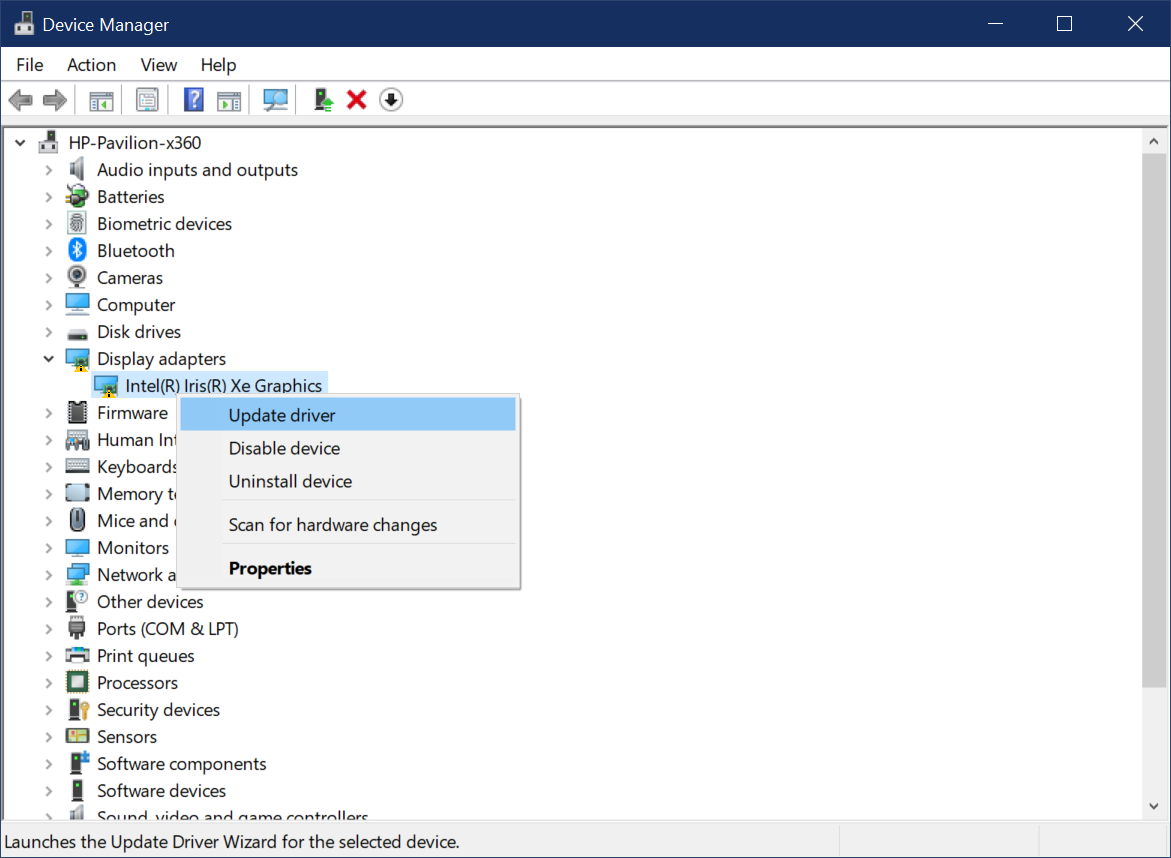
Read: How to launch Internet Information Services Manager on Windows 10
Step 3. Look for devices that have a yellow exclamation mark. If there are any corrupt, missing or outdated device drivers, it will notify you with a yellow exclamation mark.
Step 4. Expand the devices and right-click on the available device that is not functioning.
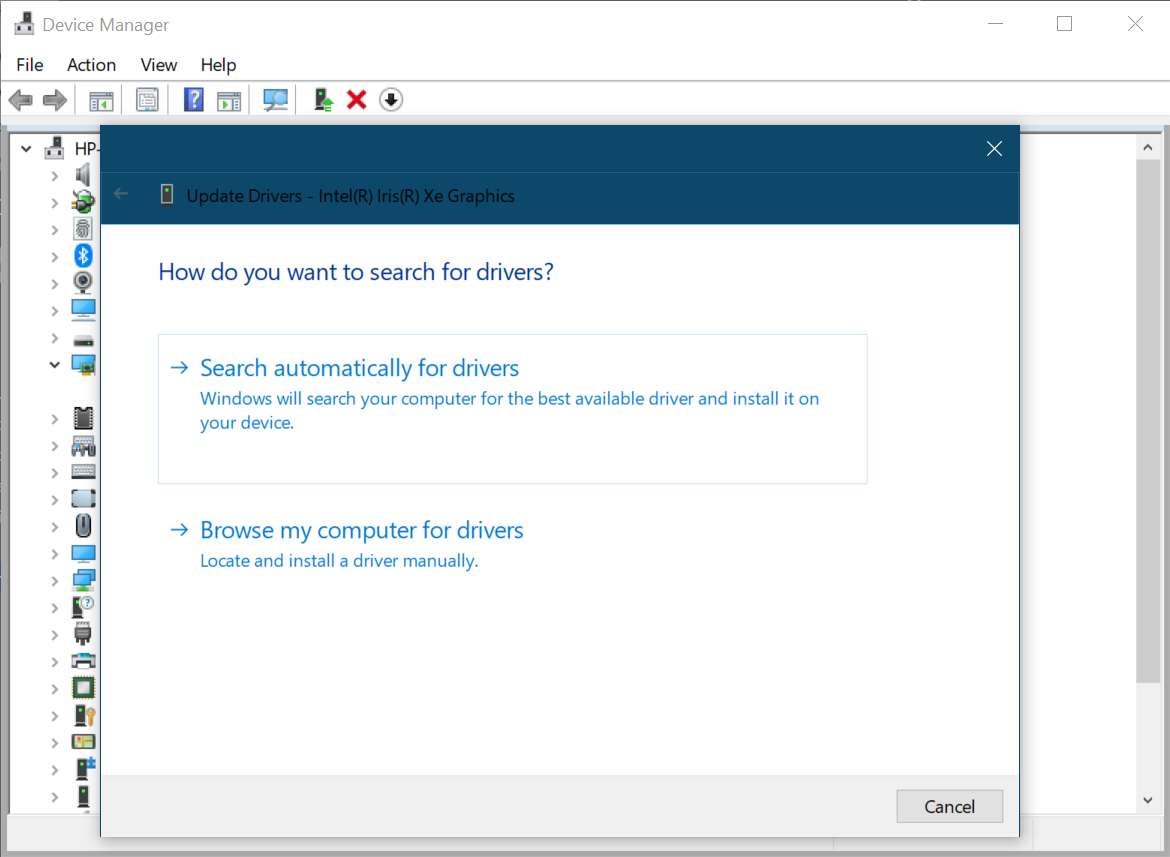
Step 5. Select the Update Driver command to initiate the driver update.
Step 6. Click on the ‘Search automatically for drivers’ option to proceed. It will look for the outdated device driver, install and update Windows drivers automatically. You will need to restart the computer once done.
Read: How to fix bluetooth problems in Windows 10
“Please Note: If you have installed all the latest Windows Updates, you can also right-click on the device and click on Uninstall to uninstall the outdated device driver. Once you will restart the computer, it will automatically find drivers for your PC and install the latest updated drivers.”
Use the Best Driver Updater Software
There are dozens of driver updater software available over the web. We have tried, tested, compared, and reviewed as one of the top driver updaters and listed the best driver updater software for Windows in 2022.
Advanced Driver Updater
Overall Rating: 4.9/5
Operating System: Windows 11/10/8.1/8/7 (both 32 bit and 64 bit)
Best Price: $39.95
Advanced Driver Updater is a one-stop solution to take a backup of all your existing device drivers and update them with the latest released device drivers. You can always roll back device drivers to fix compatibility issues depending on your device. It has both automated and manual methods to update device drivers on a daily, weekly, or monthly basis. You get dedicated chat support or email support to fix all the driver-related issues on your computer. It is ranked as the number one device driver utility on Best Buy to create an execution list and update all the outdated, corrupt and incompatible device drivers.
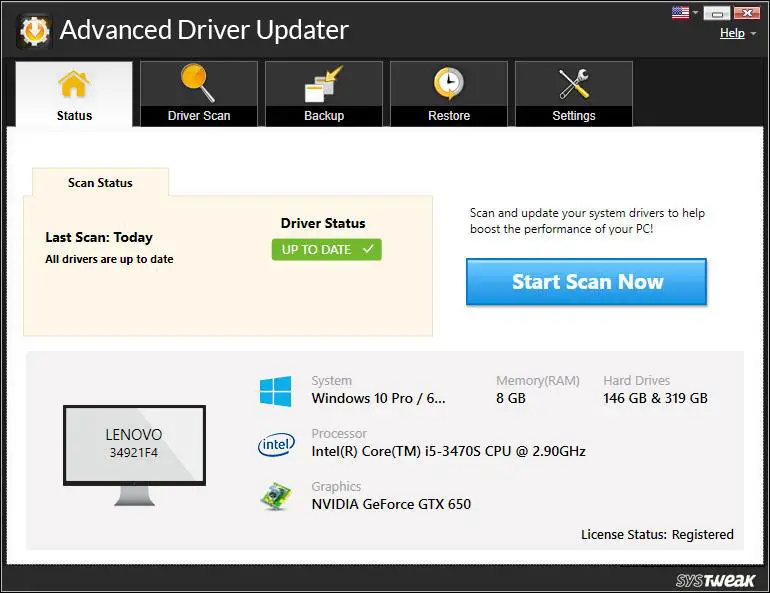
Advanced Driver Updater is the best driver updater software available for the Windows operating system. It can auto-detect drivers for PC, find missing, corrupt, outdated, or incompatible device drivers and install the latest drivers on your Windows PC.
Read: How to reinstall audio drivers in Windows 10
Advanced Driver Updater is compatible with Windows 11/10/8.1/8/7 (both 32-bit and 64-bit) versions. It has an advanced scan engine capable to perform a quick and deep scan to list out all the outdated device drivers on a Windows PC.
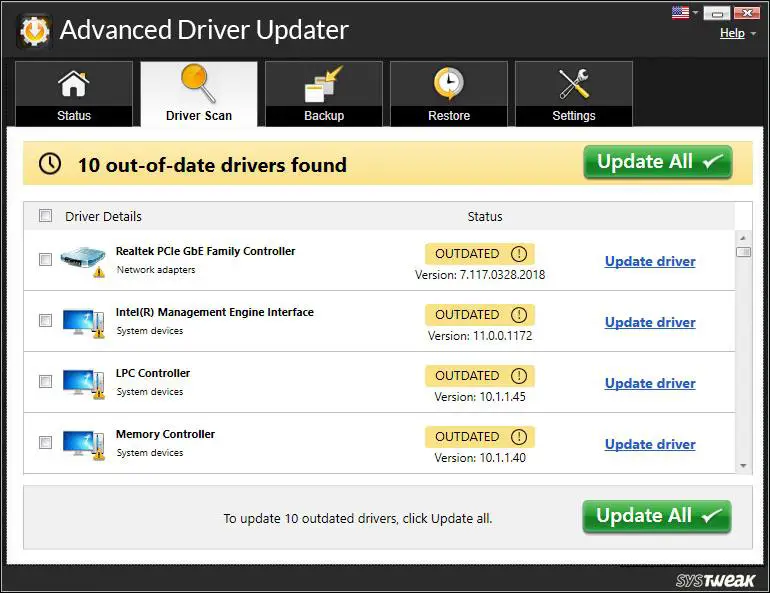
Advanced Driver Updater keeps all the updated device drivers on its large cloud-based server. It can install all the latest device drivers for Video, Audio, Camera, Monitor, Bluetooth, Processor, Network Cards, Disk Drives, Printers, Scanners, Wi-Fi, Network Adapters, Display Adapters, USB Ports, Optical Disk drives, and more. It can install and update Windows drivers automatically just with a single click. This automated solution will always ensure that there are no outdated device drivers on your Windows PC.
Summing Up
This article on how to update Windows 10 drivers automatically has the manual methods and the automated method to automatically find drivers for PCs. The manual methods may not fix all the driver-related issues, however Advanced Driver Updater can automatically find corrupt, missing, or outdated device drivers and replace them with the latest device drivers. Fix all the driver-related issues with Windows auto driver updater techniques.
If you like the content, we would appreciate your support by buying us a coffee. Thank you so much for your visit and support.