If you forgot your cell phone password , don’t worry, as you can unlock a locked Samsung Galaxy phone , even if you don’t know the phone’s lock screen password. It is worth noting, however, that you will need to remember the password of your Samsung account or Google account that have already been connected to the device.
Read: Best apps to recover deleted photos from Android phone
Option 1: using your Samsung account
If you connected your Samsung account to your Galaxy phone, you should be able to track the device, since the Lock screen and Security> Find my mobile> Remote controls setting is automatically activated when you set up a Samsung account. Here’s how to track it:
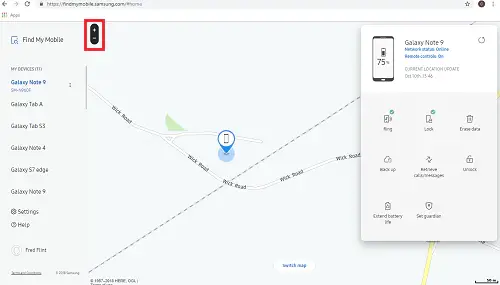
Image credit: Samsung | remote unlock samsung
Read: How to find a stolen or lost Samsung Galaxy phone
- Go to findmymobile.samsung.com
- Log in with your Samsung account.
- Wait for the website to locate your device. Make sure the Network Status is Online and Remote Controls are Enabled .
- Right away, the website will show the approximate location of your cell phone. If it cannot find it, it will show the last location where it was found.
- Click the Unlock button to delete all screen lock information, such as PIN, pattern, facial, iris and fingerprint recognition.
- Click Unlock again and confirm with your Samsung account password.
- When Phone Unlock appears , it means that your screen lock has been removed and your Samsung Galaxy has been unlocked .
Read: Most common Android problems and how to fix them
Option 2: Formatting the phone
Before you start, make sure you know the password for the Google account previously connected to the phone. It is also important that the phone is fully charged. Now, follow the steps below:
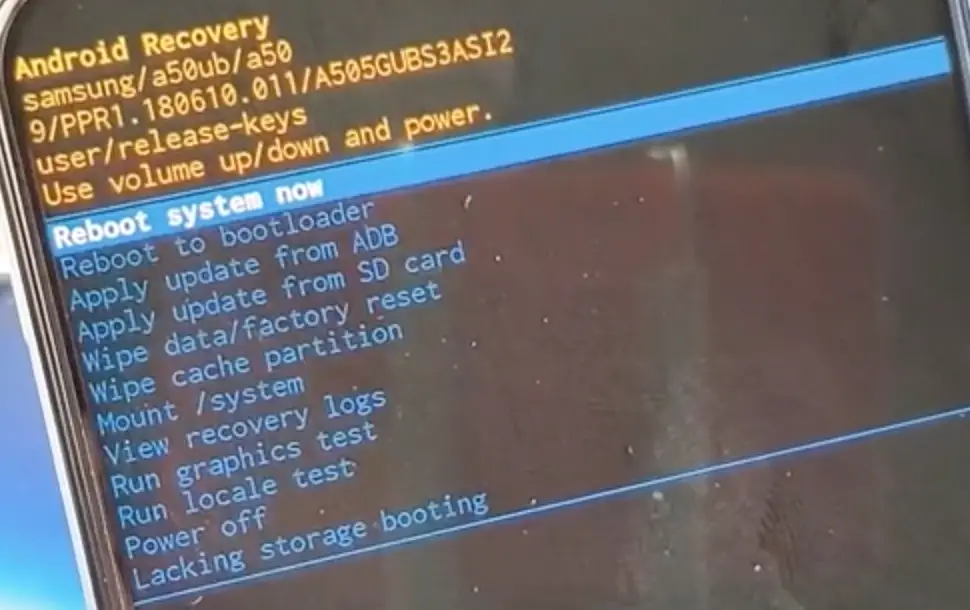
Read: How to Fix “No Command” Error on Android
- Turn off the phone completely: hold the home button and tap Turn off.
- If your phone has a start button: press and hold the volume up button, together with the start button and the power button.
- If your phone does not have a start button (infinite display) : press and hold the volume button up and the on / off button for three seconds.
- If your phone has a Bixby button , as in the Galaxy S9 : press and hold the volume button up, together with the Bixby button and the on / off button (unlock samsung galaxy s9 or unlock samsung galaxy s9 plus).
- When the Android logo appears , release the buttons and wait to load the screen of the image above. Even if it takes a while and “No command” appears, wait.
- Use the volume buttons to navigate between menus. Scroll down the selection until you reach Wipe data / factory reset .
- To confirm, press the power button .
- Press the volume down button to select Yes and then press the power button again.
- When Data wipe complete appears at the bottom of the screen, select Reboot system now and press the power button.
- Wait for the cell phone to switch on again.
- To confirm your identity, sign in with the Google account that was previously connected to your phone. This is to confirm your identity .
If you like the content, we would appreciate your support by buying us a coffee. Thank you so much for your visit and support.

