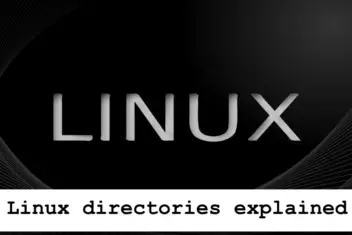You can update apps automatically or manually on Android and iPhone ( iOS ) phones . Keep in mind that keeping your apps up-to-date is important for solving bugs and security issues. In addition, updating apps can also unlock new features across different platforms.
If you choose to update applications automatically on your cell phone, it is necessary to carry out the procedure in the system settings. Here’s how to update apps on iPhone or Android.
How to manually update an app on Android
Step 1. Open the Google Play Store app and tap on your profile picture at the top of the screen;
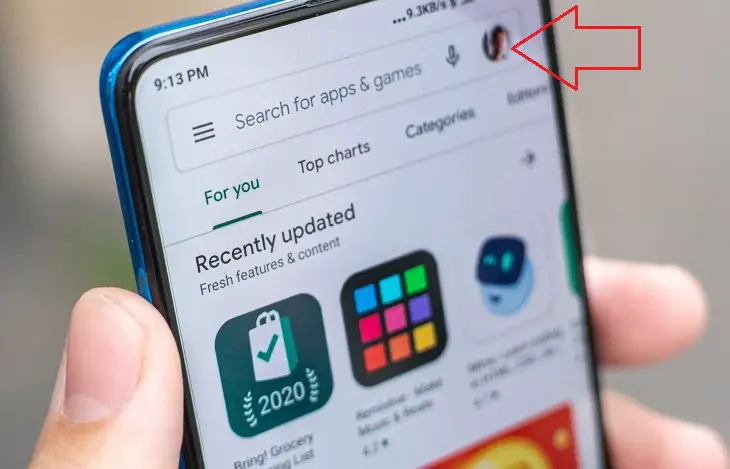
Read: Top 10 Android Emulators for Linux
Step 2. Go to “Manage apps and devices” and tap on the “Manage” tab. Then select “Updates Available”:
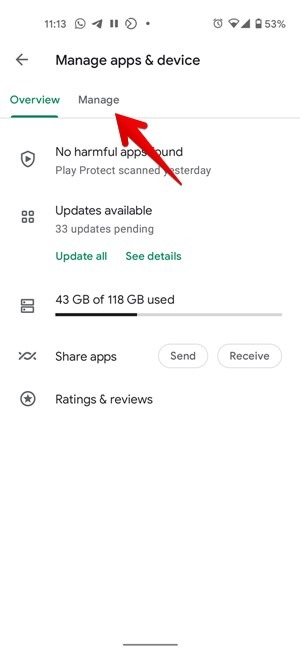
Step 3. On this screen, you can select the apps you want to update. For this example, all updates were chosen to perform the action at once. To do this, tap on the Update All button to finish the action.

Read: Most common Android problems and how to fix them
How to enable automatic app updates on Android
Step 1. Open Google Play Store and tap on your profile picture. Then go to “Settings”:
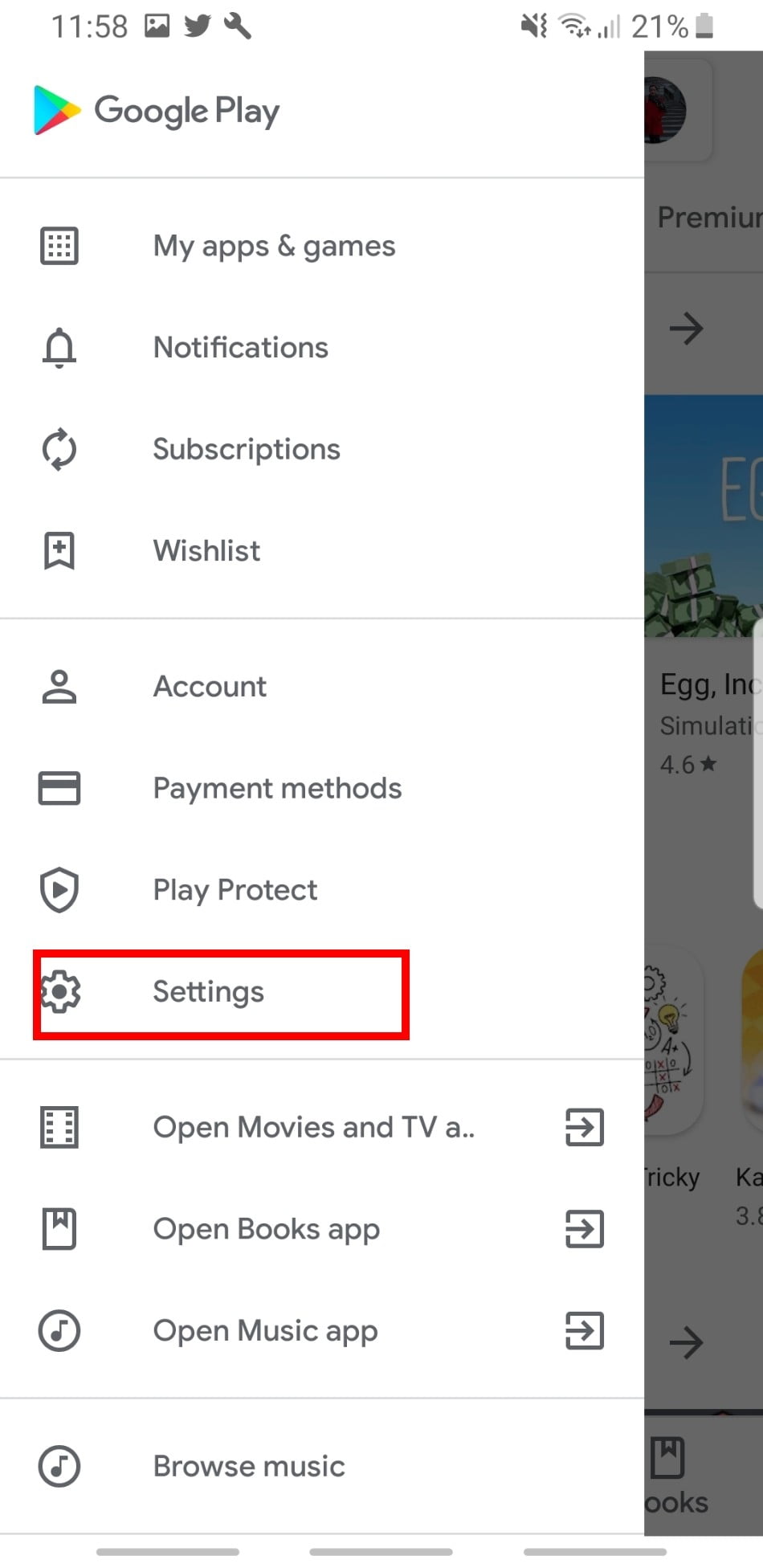
Step 2. Go to “Network Preferences” :
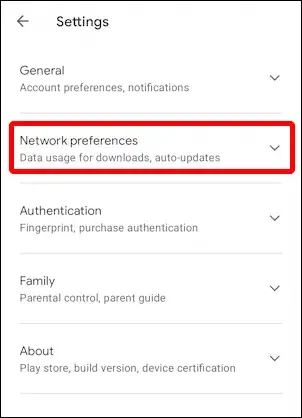
And click on the option “Auto-update apps”:
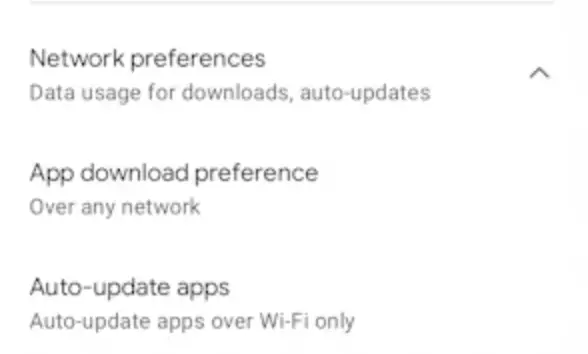
Auto update apps android
Read: Best apps to records phone calls on Android
Step 3. To enable the feature, select the option “Over Wi-Fi only” or “Over any network”. If you want the update to be performed at any time, choose the “Use any network” option. It’s important to remember that this feature will consume mobile data from your plan. To avoid this, select the option for Wi-Fi so that updates are only performed on home or business networks.
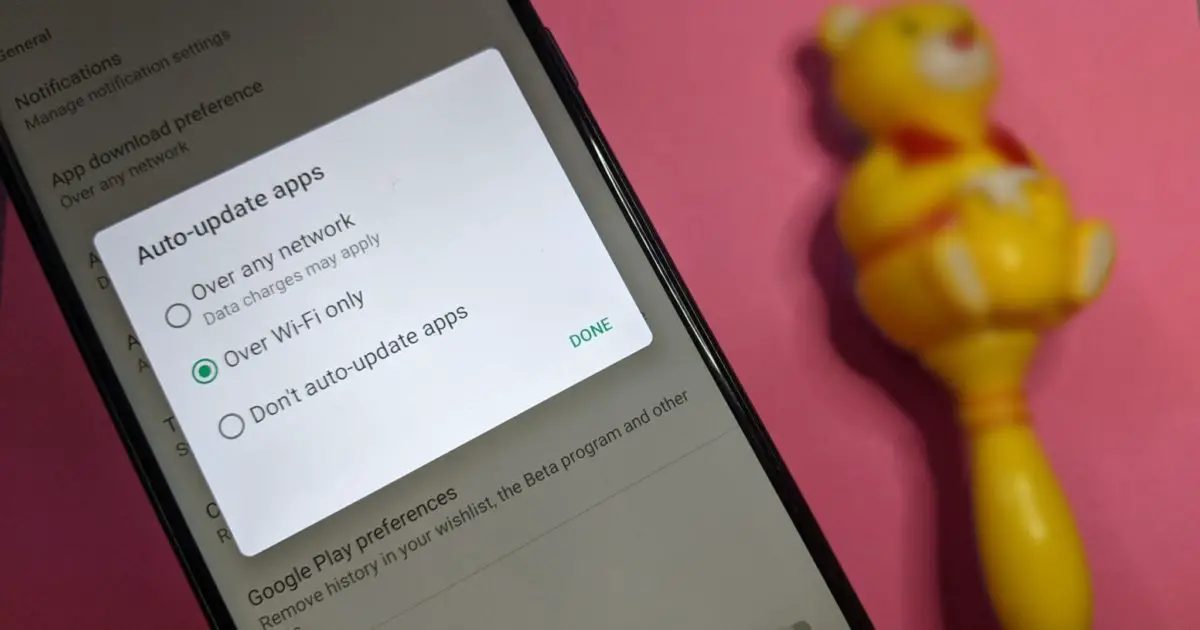
How to update apps on iPhone (manually)
Step 1. Access the App Store and tap on your profile picture at the top of the screen:
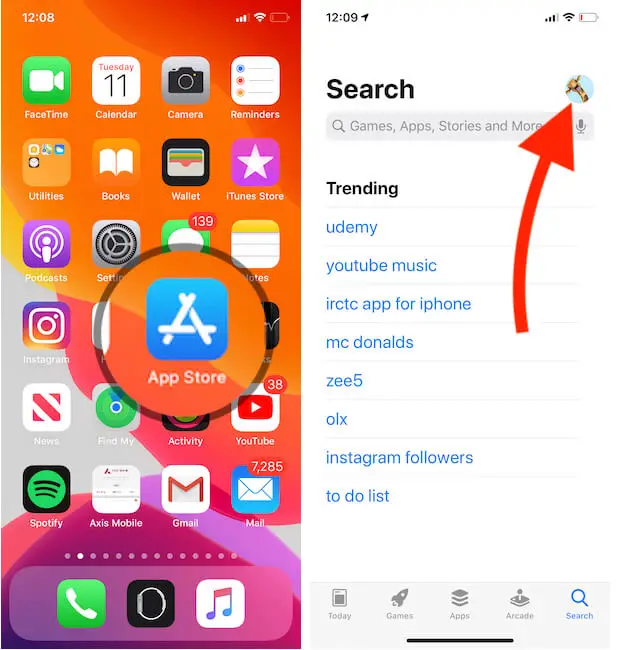
Step 2. You can use the “Update All” option so that all apps with updates are updated at once. There is also the option to update one app at a time. To do this, tap on the “Update” button next to the app description.
Read: Why Does Android Get More Malware Than iOS
How to turn on auto update to update all iPhone apps
Step 1. Go to iOS settings and go to “App Store” to view store options.
Step 2. Under “Automatic downloads”, enable the option “App Updates” so that the system will update any app as soon as its updates become available. Under “Mobile data”, enable the option “Automatic Downloads” so that the automatic update feature will also work on the mobile network of the cell phone.
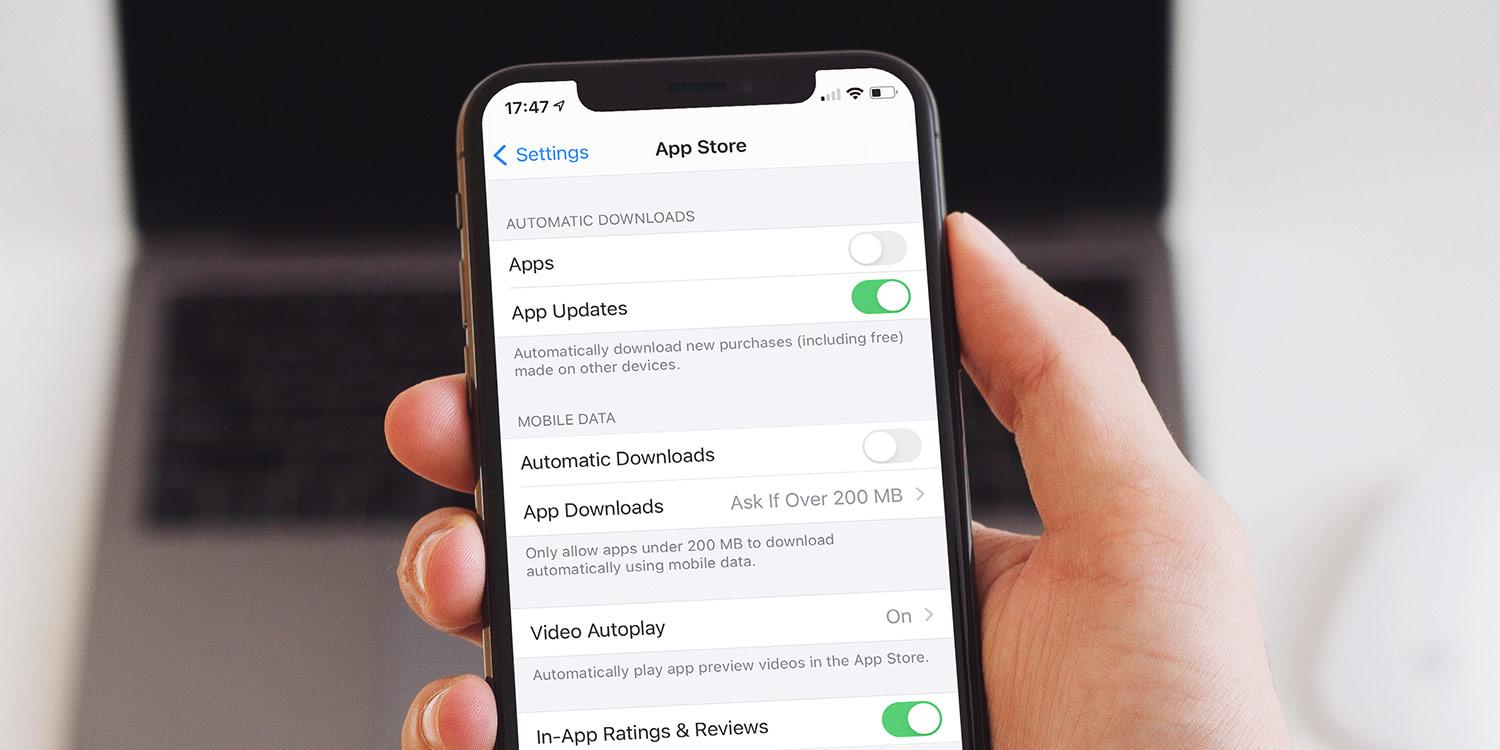
Auto update apps on iPhone
If you like the content, we would appreciate your support by buying us a coffee. Thank you so much for your visit and support.