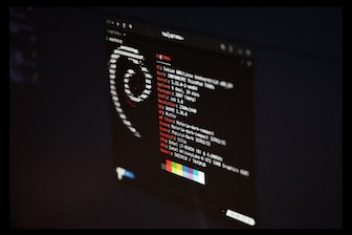Although Windows comes with Windows Mail as its pre-set emailing application, there’s an increasing choice of alternative email apps that can be easily synced with Windows. We discuss some of these options below, and how to decide which is bestfor you. Key to this decision is thinking about how you’re going to use the app, and what you want it to deliver.
How Often You’ll Use It
If you’re a home email user who is likely to only check and use your email account once or twice a day, then leaving Mail as your email app could be the best option for you. It’s a fairly basic app, but with high quality functionality, and is designed for light to moderate messaging. Mail comes with a linked calendar, which is a useful tool, too.
A key benefit of keeping Mail is its design language, which integrates nicely with the rest of the Windows user experience; it’s also been designed specifically to work well with touchscreens. And, of course, there’s the convenience of simply being able to turn on your device and get going with a preloaded app rather than needing to instal anything extra. For a standard package that does the job with no frills, this could be a good option.
Read: How to send one-liner emails from Linux/Ubuntu terminal
What You’ll Use it For
If you’ll be sending a high volume of emails, or sending and receiving business emails, then you’re probably going to need an upgrade on standard Windows Mail. The Spike app is one of the best email apps for Windows in this regard, and it fully integrates with other platforms and tools such as Google Calendar, Outlook, and iCloud. Spike’s key feature is that it allows users to communicate in a much smoother, more natural manner by bringing elements of messaging functionality into the email experience. The result is that emailing can operate more like a conversation, which is especially useful for business meetings or group chats. The app’s Intelligent Priority inbox also filters out less important or urgent messages, so that users can concentrate on the most pressing communications, while the rest are moved to the side of the screen to view later.
Navigating Your Email
When choosing an email app, also think about your preferences in terms of managing and navigating your inbox, especially if it’s likely to be kept busy. Read up on the apps that have made your shortlist; virtually, if not all, will have some sort of split screen to view messages and folders, as well as the facility for the user to swipe on a touchscreen to access folders or different email accounts. Some email apps, however, allow users to swipe on a specific message to bring up a range of actions, or to customize the swipe function entirely, so that different swipe gestures result in specific, user designated actions. If you’re going to be sending and receiving a lot of mail, the ability to manage it the way you want to could be an important consideration.
Customization Options
You may want to think about the extent you wish to be able to customize your messaging app when debating your options. While some email messaging apps offer a basic level of customization options, others are much more geared towards enabling users to extensively personalize their experience. For example, some apps will allow users to not only choose overall themes and colours, but to specify fonts and layout, too, as well as giving the user the opportunity to customize conversations, toolbars and message lists.
This is something to consider if you want to be able to organize and design your email app workspace, as far as possible, to your specifications.
Read: Best messaging apps for iOS
…And Customization Options Not for the Fainthearted
Of course, if you’re an advanced user, then the above customization option may not go far enough. For those with computing confidence, you may want to think about a basic email app that’s designed to allow users to set things up almost entirely on their own….There are some apps out there offering exactly this, that are compatible with Windows 10, if you’re feeling brave. Or, for those who simply like, or harbor feelings of nostalgia for, the vintage email app look from back in the day, then this might be a perfect fit, too!
Cross Device Compatibility
This is an important one to factor in. Before choosing an email app for Windows, it’s well worth a quick check that the app you’re installing is compatible and accessible across all the devices you plan on using it with. This takes a tiny amount of time and can potentially save a very non-tiny amount of frustration.
Making a Choice
There are so many choices, when it comes to email apps for Windows, that it can be difficult to know which is the best option. By thinking about your specific requirements, and taking some time to research what’s available, you’re most likely to find the email app that’s going to incorporate all of the features that you need it to, whether that’s the facility to manage and prioritize high volumes of professional mail, or to be customizable as possible in order for you to create a design that works for you.
If you like the content, we would appreciate your support by buying us a coffee. Thank you so much for your visit and support.