Updated on March 27th 2023 – One common way to optimize Windows is by turning off certain services. These services are programs that start automatically and run in the background, using up valuable memory and processing power. The idea behind disabling unnecessary services is to improve performance and potentially increase security. This tip has been around since the days of Windows 2000 and XP, dating back to the late 90s.
So much power is actually released
Back when the idea of disabling services first came about, the PC landscape looked quite different than it does today. At that time, computers typically had no more than 128 MB of RAM, whereas even basic smartphones nowadays boast twenty times that amount. The same was true for processors, which were much less powerful than those found in today’s tablets and phones.
But times have changed. In the year 2000, the average PC could only hold a maximum of 256 MB of RAM, while today it’s rare to find a new computer with less than 4 GB. This is largely due to the fact that the price per gigabyte of storage has significantly decreased over time.
Read: How to speed up your Windows computer
When Windows 10 is first installed, it typically uses around 500-600 MB of RAM while idle. By disabling some services, you might be able to save around 100 MB, but it’s not really worth the effort. Furthermore, services that aren’t being used don’t have much impact on the processor’s workload.
As for startup time, there’s not much room for improvement these days. While it used to take a minute or more for a PC to start up, nowadays it only takes a few seconds, so there’s not much to gain in terms of speed.
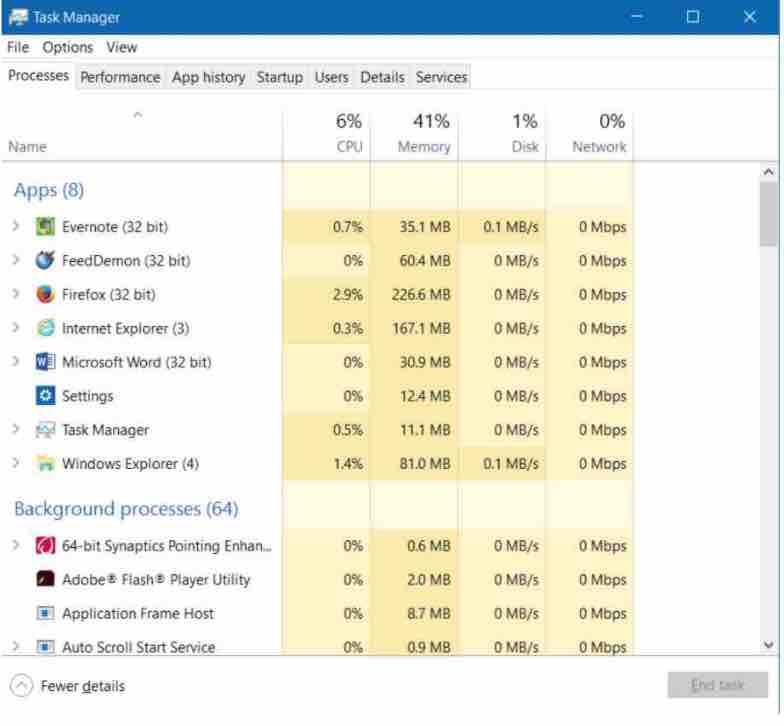
Services and system security
Previous versions of Windows had many security issues. The widespread use of local networks and the internet made PCs vulnerable to attacks, which was a new concept at the time. Windows XP was especially notorious after the W32.Blaster malware exploited a security flaw in a Windows service in 2003. Therefore, it’s not surprising that some people recommended disabling certain services to improve security.
However, things have changed since then. Microsoft now puts more effort into making Windows more secure from the start. While there’s no way to completely eliminate security risks, disabling services is unlikely to be an effective solution. In fact, some services actually provide extra security, such as the Windows Firewall, Windows Updates, and Windows Defender.
Read: How to automate repetitive tasks in Windows
Disabled services cause problems
To keep Windows running smoothly, a lot of services are actually necessary. It’s hard to tell which services are essential just by looking at their names. Additionally, what you can disable varies from system to system.
Unfortunately, disabling a service can actually make your Windows unstable. Sometimes, the malfunctions don’t show up until days or even weeks later, and it can be hard to connect the problem to the disabled service.
Although you can find lists of services that can be safely disabled online, it’s kind of like trying to reduce the weight of a car by randomly taking parts out of the engine. It’s a risky move that can cause more problems than it solves.
Read: How to disable login screen in Windows 10
Windows starts services intelligently
To see how well your Windows 10 is managing services, you can take a quick glance at the services overview. Simply right-click the start button and choose “Computer Management” from the menu. In the next window, double-click “Services and Applications” and then select “Services” again.
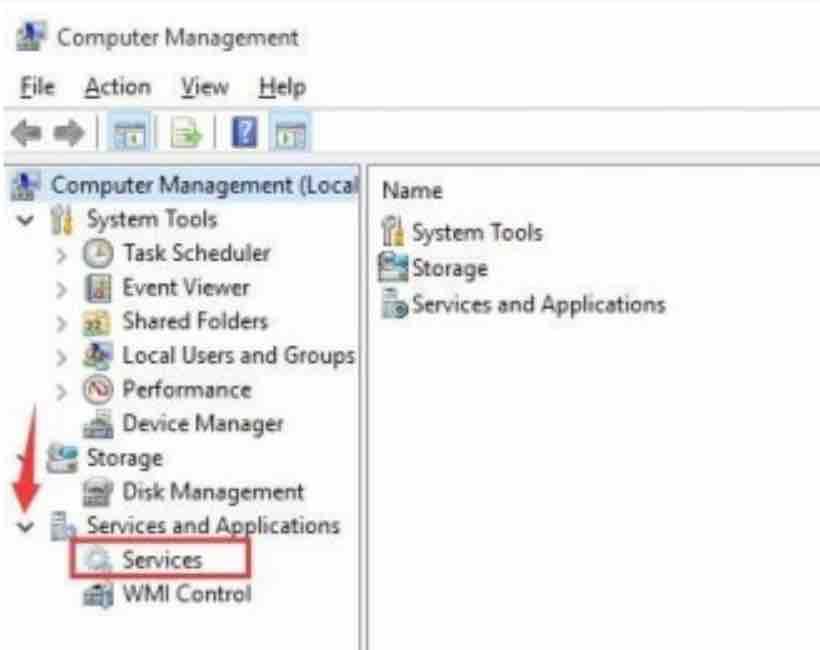
You will find an overview of Windows services list. After double-clicking, many services can be deactivated, but this no longer makes sense today, at least from a tuning perspective.
Read: How to stop data collection by Microsoft on Windows 10
You can also start Windows Services Manager by typing in services.msc in the Run box.
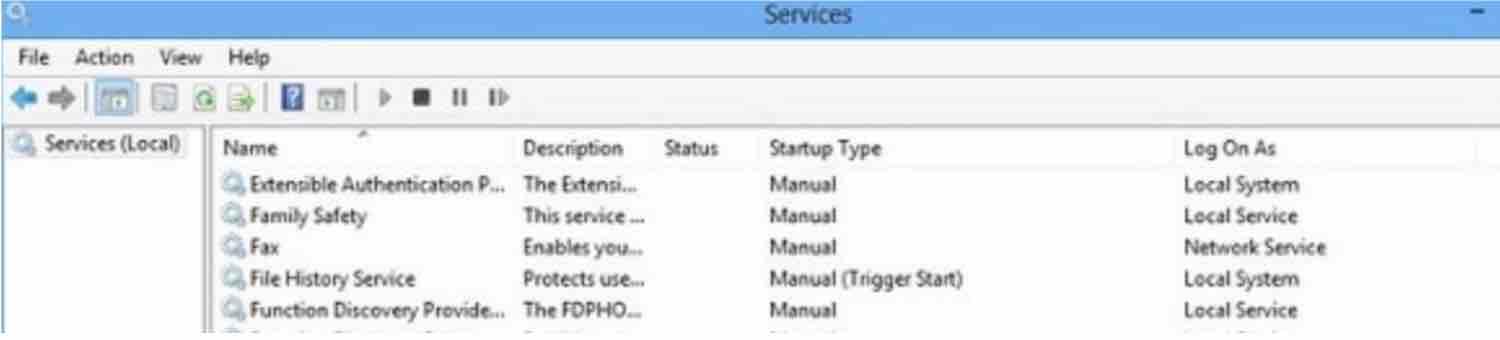
Pay particular attention to the columns “Status” and “Startup type”.
Read: How to change your login options in Windows 10
The first tells you whether the service is currently running. For many, this is not the case. The second column shows you the conditions under which Windows starts the service:
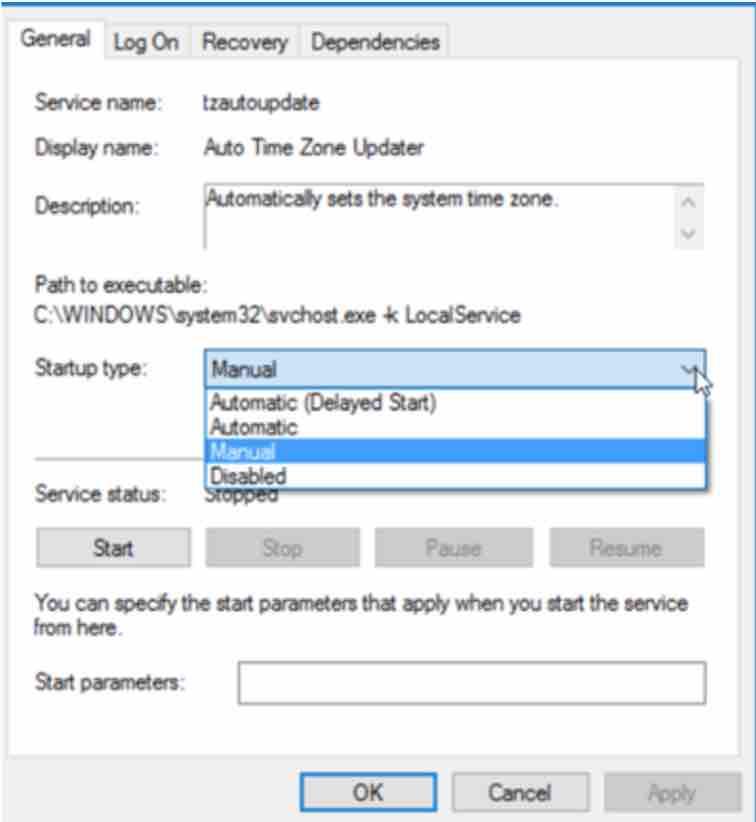
Read: How to configure DNS in Windows 10 and fix “server DNS address could not be found” error
- Automatic: Windows automatically loads this service when it starts up.
- Automatic (Delayed Start): Windows starts this service automatically, but only 2 minutes after the last service marked “Automatic” has been loaded.
- “Manual” or “Start by trigger”: This service is started by a program, the user or when an event occurs, such as connecting a hardware via USB.
- Disabled: This service is switched off.
Microsoft has set up the different services in a sensible way so that they start automatically. Important services, such as the DHCP client which is necessary for connecting to the network, start right away.
Services that are important but can wait a bit longer, such as the Windows Security Center, are started later. Other services that are only needed when you actually use them, are only started when you invoke them.
Read: How to shutdown unresponsive application in Window 10
Conclusion
When it comes to boosting the performance and security of your Windows system, deactivating unnecessary services might seem like a great idea. However, you need to proceed with caution and knowledge. Some services are crucial for Windows to run smoothly, and disabling them can cause issues and instability. Additionally, what works for one system might not work for another, so there’s no one-size-fits-all approach to deactivating services. Before taking any action, you should do your research and fully understand the potential consequences. But if you have the right approach and knowledge, you can optimize your Windows without compromising its stability or security.
If you like the content, we would appreciate your support by buying us a coffee. Thank you so much for your visit and support.
