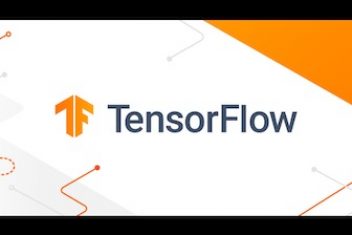While Windows 8 had an unenthusiastic reception worldwide due to many flaws and bugs, Windows 10 was more ready for mass adoption. According to manysatisfied users, this OS has everything that previous versions lacked.
The first advantage Windows 10 has over its predecessors is that it encompasses better performance and concise environment. However, it’s still a daunting task to unlock the full potential of Win 10 and tackle every aspect of it.
Fortunately, these useful tips can help you get into this OS like a real computer professional. If you mastered Win 7, you would have no problems getting ahead of Win 10. Let’s delve deeper into the details.
Read: Save Your Bucks: Get Windows 11 for Free with These Tricks
Start by Personalizing the Start Menu
Windows 10 preserves the good-old Start menu, the one we know from Win 95. This new version of the menu is much more than just the XP-style Start menu. It’s more organized, user-friendly, and easy to navigate. The best thing about it – you can personalize it any way you want.
Read: How to reset Windows 10 from scratch
Pin your favorite applications, including desktop ones, adjust the menu’s size, organize your programs, and so much more. To fully personalize your start menu, follow these steps:
- Head to the Settings
- Find the Personalization tab
- Locate the Start page
Use the Settings menu to turn on app and content suggestions, recent groups, and apps and find the Customize List options that allow you to further customize the menu.
Use a Voice-Response Digital Assistant
Many Windows 10 users aren’t aware that this OS comes with a voice-response digital assistant, Cortana. Cortana learns all about the user and lets them control the facts it knows. This digital assistant uses its knowledge to provide relevant information and reminders.
Read: Best apps to share the clipboard between Windows 10 and Android
You can schedule reminders by making selections in Cortana’s Notebook, which allows you to manage the Maps app and Contacts. You activate your digital assistant by giving it voice commands, and it will answer your questions.
To set up Cortana, you need to permit it to use your browser history, messages, email, contacts, other equipment like mics, and your current location. Besides providing you with useful reminders and information, Cortana can also show you the weather, sports, and local news info. However, please keep in mind that Cortana might be eavesdropping on your conversations. Thus, it might not be as private as you think if you choose to use it.
Continuum for Mobile and Touch-Screen Users
If you’re using a mobile device such as a convertible laptop or a tablet PC, or a PC with a touch screen to run Win 10, you can set up Continuum to make using your OS easier and smoother.
Read: Windows 10 tricks and tips for dummies – Part 1
Simply pull off the Type Cover keyboard, and you’ll receive a notification asking whether you want to switch to tablet mode. This feature makes Win 10 more user-friendly for those who run the OS on tablet and mobile devices.
Learn Your Way Around Virtual Desktops
Previous versions of Windows were a bit problematic when switching among applications and programs but Win 10 provides a solution to that problem – it comes with multiple virtual desktops.
To switch between virtual desktops, locate the multi-screen icon in the toolbar. Activate the icon by clicking on the Plus sign and then choose a virtual desktop you want to work with.
Use the New Windows 10 Mail App
Many people still don’t use the new mail app that comes with Windows 10, despite being quite user-friendly, capable, and accessible. Instead of breaking your computer session to check your mail, you can use the mail app that comes with your OS.
Use the email preview panel to see active conversations, collapse the ones you don’t use, organize your mail, integrate additional options like contact and calendar apps, and so much more. Add multiple mail accounts to keep all your mail online in one well-organized place.
Read: How to launch Internet Information Services Manager on Windows 10
Cloud Syncing with OneDrive
It is probably the most useful tip for business users of Windows 10. The OS allows you to sync all your devices by using a free cloud storage service – OneDrive. Get access to all your data, email accounts, and other valuable and sensitive information without the need to authenticate each time you want to access it.
Enable these options during Windows setup. You can also do it later by finding the necessary options on the Settings and Accounts page. OneDrive also offers other benefits aside from syncing, including file fetching access to files stored in the cloud from mobile apps for all major platforms.
Read: How to fix Search bar not working on Windows 10
Do Not Forget Security
While you should make Windows 10 more convenient to use, do not forget to address its security. Windows is still one of the most vulnerable operating systems. Thus, it is essential to get an antivirus tool. While relying on Windows Defender could seem like a good idea, you could explore other options.
Additionally, you should ensure that all web traffic from your Windows OS travels in an encrypted form. A VPN for Windows can help you here, as it seamlessly scrambles such information. Furthermore, it masks your IP address, preventing digital entities from tracking your every digital move. If you are a gamer, a Virtual Private Network can prove useful as well. For instance, ISPs could throttle your traffic when you engage in bandwidth-heavy activities. A VPN does not necessarily stop throttling, but it prevents your Internet Service Providers from knowing when to do it.
Read: Three ways students can get windows 10 for free
Conclusion
Apply these tips to fully customize and personalize your Windows 10 OS and make each new session a more enjoyable experience. It takes a while to learn all the tricks you can do with Win 10 OS, but your options become almost limitless once you get there.
If you like the content, we would appreciate your support by buying us a coffee. Thank you so much for your visit and support.