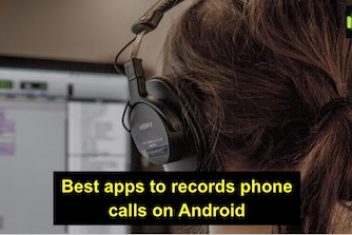For work or study tasks, you may receive an iPad with remote management from your company or school. It can be troublesome to use a supervised iPad.
Every time after restarting it, you will be asked for the remote management password. If you do not operate it properly, the device may be locked.
But don’t worry, this article provides methods to bypass remote management on iPad, which can be easily solved even without a computer.
What Is Remote Management on iPad?
MDM generally refers to Mobile Device Management services. It is generally implied on the devices an organization provides to its employees. MDM helps the administrator in the organization decide which apps can live on the supervised device, locate the device, and lock the device if it is lost or stolen.
One of the main reasons businesses use MDM is to ensure the security of their business information. However, MDM may bring problems to employees. When your iPhone/iPad is supervised by another computer, the administrator can lock, turn off, or reset your device without being physically present.
How to Bypass Remote Management on iPad Without Computer
Now you have a better understanding of the principles and usage scenarios of MDM. Here we will introduce you to two solutions to bypass remote management on iPad without computer. If you want to remove school restrictions on iPad but have no computer at hand, the following methods will work.
Remove Remote Management on iPad in Settings Using Password
If you have got the credentials from the administrator, you can easily go into the iPad’s Settings and remove MDM using the password. See how to remove MDM profiles from iPad in Settings below:
Step 1. Open the Settings app on your iPad.
Step 2. Tap “General” > “Device Management”.
Step 3. Tap the MDM profile, then press Remove Management and enter the password when prompt.
Step 4. Once completed, your iPad will no longer be restricted by MDM.
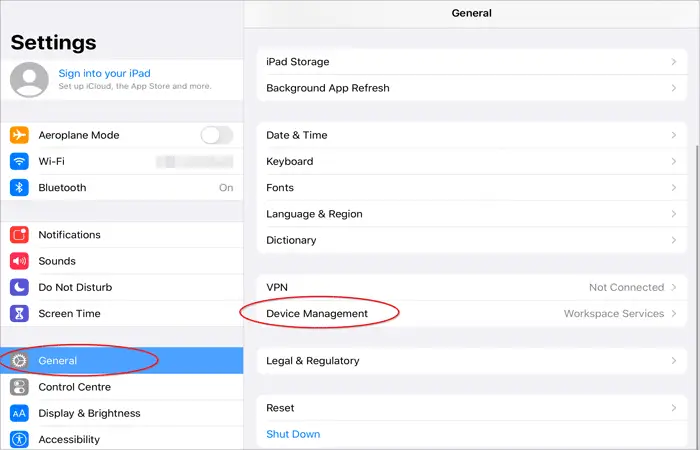
Read: How to Quit All Your Apps at the Same Time on Your Mac
Bypass Remote Management on iPad Without Computer by Jailbreaking
The second method to remove MDM from your iPad without a computer requires you to jailbreak the iPad. Note that you may be exposed to potential data loss and file corruption risks after jailbreaking. The steps are as follows:
Step 1. Install Filza on your iPad.
Step 2. Jailbreak your iPad.
Step 3. Start Filza and go to the path:
/var/containers/Shared/systemgroup.com.apple.configurationprofiles/Library/ConfigurationProfiles/
Step 4. Run a text editor, then delete the MDM file.
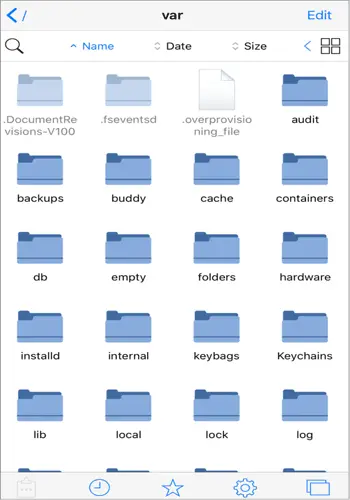
Alternative Method to Remove Remote Management on iPad
Although the two methods mentioned above can help you bypass remote management without a computer, their actual success rate is low. As you know, it’s difficult to get credentials from the administrator. Jailbreaking your iPad may lead to your iPad malfunctioning. This way, we will introduce a reliable alternative method to remove remote management on iPad using an MDM removal tool.
Passvers iPhone Unlocker is the recommended tool here. It can remove or bypass remote management from any model of iPad without using a password. Unlike MDM bypass tools on the market that only remove MDM once, Passvers iPhone Unlocker can completely remove MDM from your iPad device, regardless of whether your device is in a normal or disabled state.
Even better, Passvers iPhone Unlocker won’t cause data and settings loss on your iPad. In addition, the regulator will not be prompted when removing MDM. Please follow the steps below to see how to remove remote management on iPad.
Remove remote management on iPad normal device
Step 1. Install and start Passvers iPhone Unlocker, enter the software homepage, and click “Remove MDM“. If your iPad is in normal condition, select the first box and click “Start Removing“.
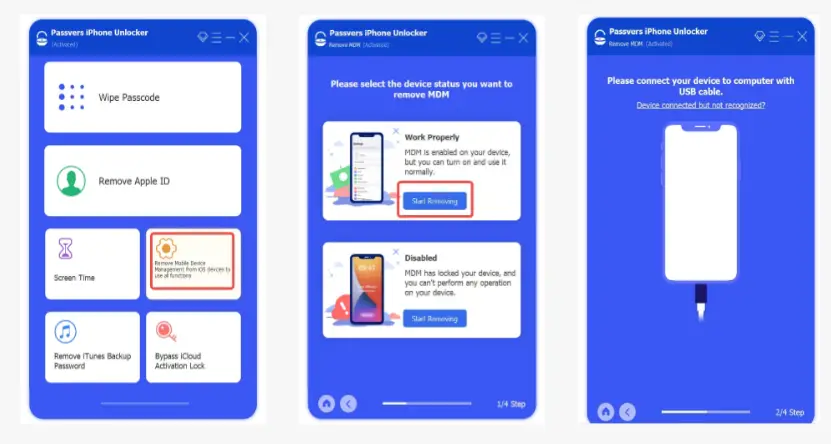
Step 2. Connect iPad to computer via USB and click “Trust the computer“.
Step 3. Click “Start” and follow the instructions to turn off “Find My iPhone” on your device.
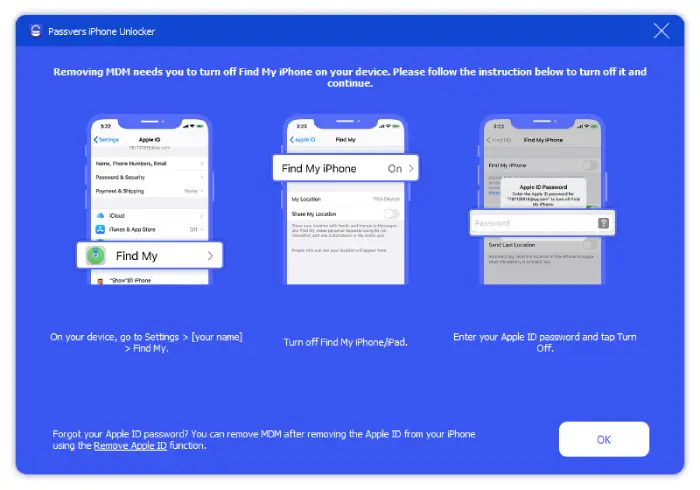
Step 4. The program will start automatically removing remote management. After restarting, the iPad can be used normally.
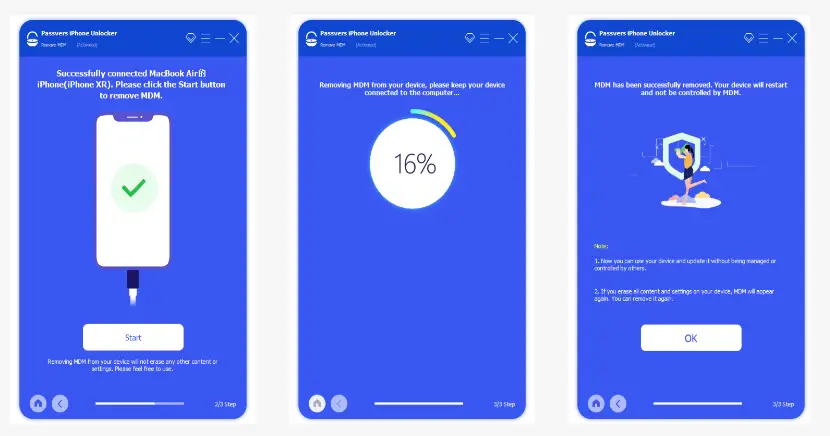
Remove remote management on iPad disabled device
Step 1. Enter the main interface of Passvers iPhone Unlocker and select “Remove MDM“. If your iPad is disabled, select the second box and click “Start Removing“.
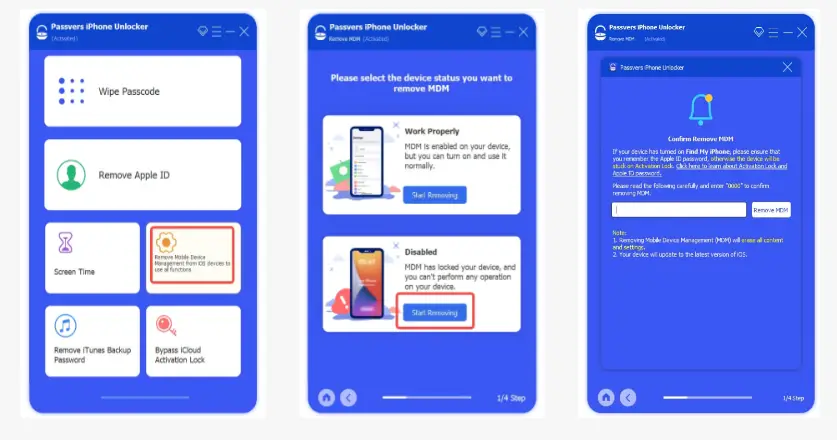
Step 2. Make sure you remember your Apple ID password. Then enter “0000” to remove MDM. Follow the on-screen prompts to put your iPad into recovery mode.
Step 3. Confirm your device information and click “Start” to download the corresponding firmware package. After the firmware is installed, click “Device Activated” to activate the device.
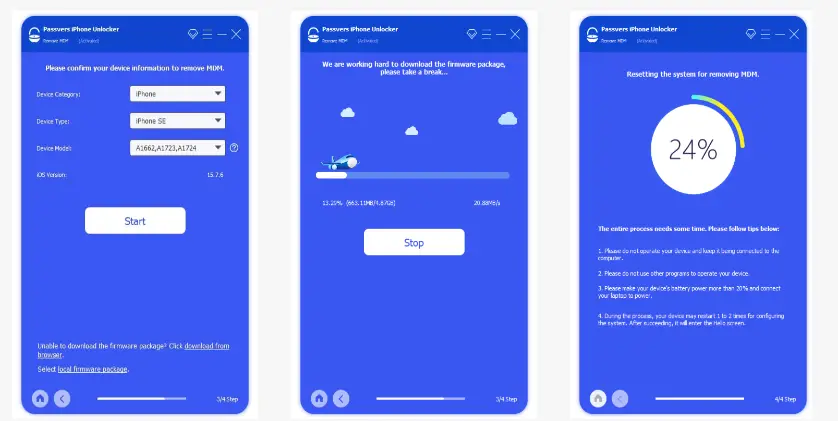
Step 4. When you see the “Hello” screen, start activating your iPad manually. After activation, the iPad will restart. This indicates that the remote management has been successfully removed.
Read: Freeing Up Space on Your Mac: Tips and Tricks for Better Performance
FAQs about Bypassing Remote Management on iPad
How do I know if my iPad is being managed?
If your iPhone or iPad was issued by a company or school, then it is likely to be subject to remote management, which means that the iOS device is supervised. In this case, there are many restrictions on the use of the device. So how do you know if your device is being managed? To check if Remote Management is installed on your iPhone or iPad, follow these steps:
- Open Settings. If your device is MDM locked, you can see a message at the top of the screen saying “The iPad is supervised and managed by…”.
- Open Settings > General > VPN& Device Management. If your iOS device is supervised, you can see the MDM profile.
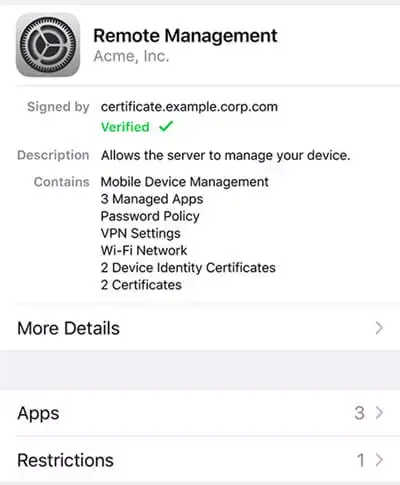
ALT:Check the MDM profile
Does factory reset remove remote management on iPad?
No. You cannot remove remote management on iPad by performing a factory reset. During the process of resetting the device, you will still encounter the remote management screen. Therefore, a more reliable way is to use MDM removal tools, such as Passvers iPhone Unlocker.
Bottom Line
These are the few effective methods for removing MDM on iPad that you can try to solve according to the situation you encounter. Passvers iPhone Unlocker is the easiest and least risky way to remove MDM on your iPad. You don’t need to know the device password or risk jailbreaking your iPad. If you want a tool that can solve your problem more efficiently in less time, Passvers iPhone Unlocker is your best choice.
If you like the content, we would appreciate your support by buying us a coffee. Thank you so much for your visit and support.