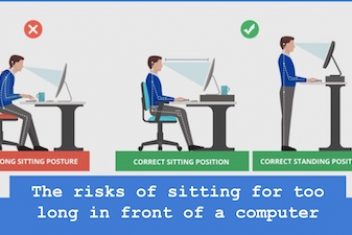NOTE: The actual contents and opinions are the sole views of the author who maintains editorial independence.
Has your once super quick Mac lost its speed?Are you noticing a spinning beach ball quite often as your device is getting older?
If yes, then it is time to do a bit of work to put it back on track.
Keeping your MacBook in good working condition offers you as many benefits as possible to work more efficiently. To do so, follow our guide to clean and optimize your device, making it more responsive than ever before.
To start with, optimize the inside of the Mac with a pro-level cleanup. However, it might take a little of your precious time. But it’s worth it!
Read: How to properly clean reinstall your MacOS
1: Update the Software of Your Device
The first step to speed up your Mac is by updating the software. Start with installing software patches, application updates, and security updates. You need to accept the updates to keep up with the security of your PC. By doing so, you also get your hand onto many new features and other enhancements.
2: Clean Your Startup
Always keep an eye on the application that starts automatically when you turn on your device. It is highly recommended to delete such programs from the Start menu. To find such applications:
- Go to System Preferences>> Users & Accounts.
- Select the Login Tab.
- Search through and remove the applications that are of no use and tend to start automatically.
Try turning your system off properly at least once a week. This is because turning off the device clears up the memory and closes the unwanted applications that might be running somewhere in the background.
Read:How to speed up your laptop: Here are 10 tips
3: Cleaning up the Downloads and Storage
Your downloads folder can get cluttered with a lot of old downloads. Move everything in the storage folder or delete it if it’s no longer used.
For a pro-level Mac cleanup, try moving everything from the folder to a different drive. To further optimize your device, check and clean your storage:
- Click on Choose Applications>>Utilities and Disk Utility.
- Select from your storage drive and verify the same.
- In case of any errors, click Repair Disk.
It is always a good idea to go through the files available on your storage or disk. Freeing up space on your device will speed up your Mac. So, remove anything you do not use, even the games you don’t play anymore.
Read: How to clean your computer screen
4: Clearing Up the Caches
System junk or Cache can take most of your disk space. However, it is a broad term that generally refers to your device’s temporary files and applications. Since most of us tend to use Macs to go online, caches and related junk can significantly affect the same with time.
Cleaning up the Browser’s Cache:
For Safari
- Click Develop in the menu of your browser.
- Click Empty Caches
For Chrome
- Click on the Setting menu bar
- Click on More Tools>> Clear Browsing History/data.
Read: Protect Your Mac From Cyber Threats in 2023
Last Words
We have provided you with quick and easy tips that will help you to clean up your Mac efficiently. There are no high-priced utilities required to get your device back to what it was initially.
If you like the content, we would appreciate your support by buying us a coffee. Thank you so much for your visit and support.